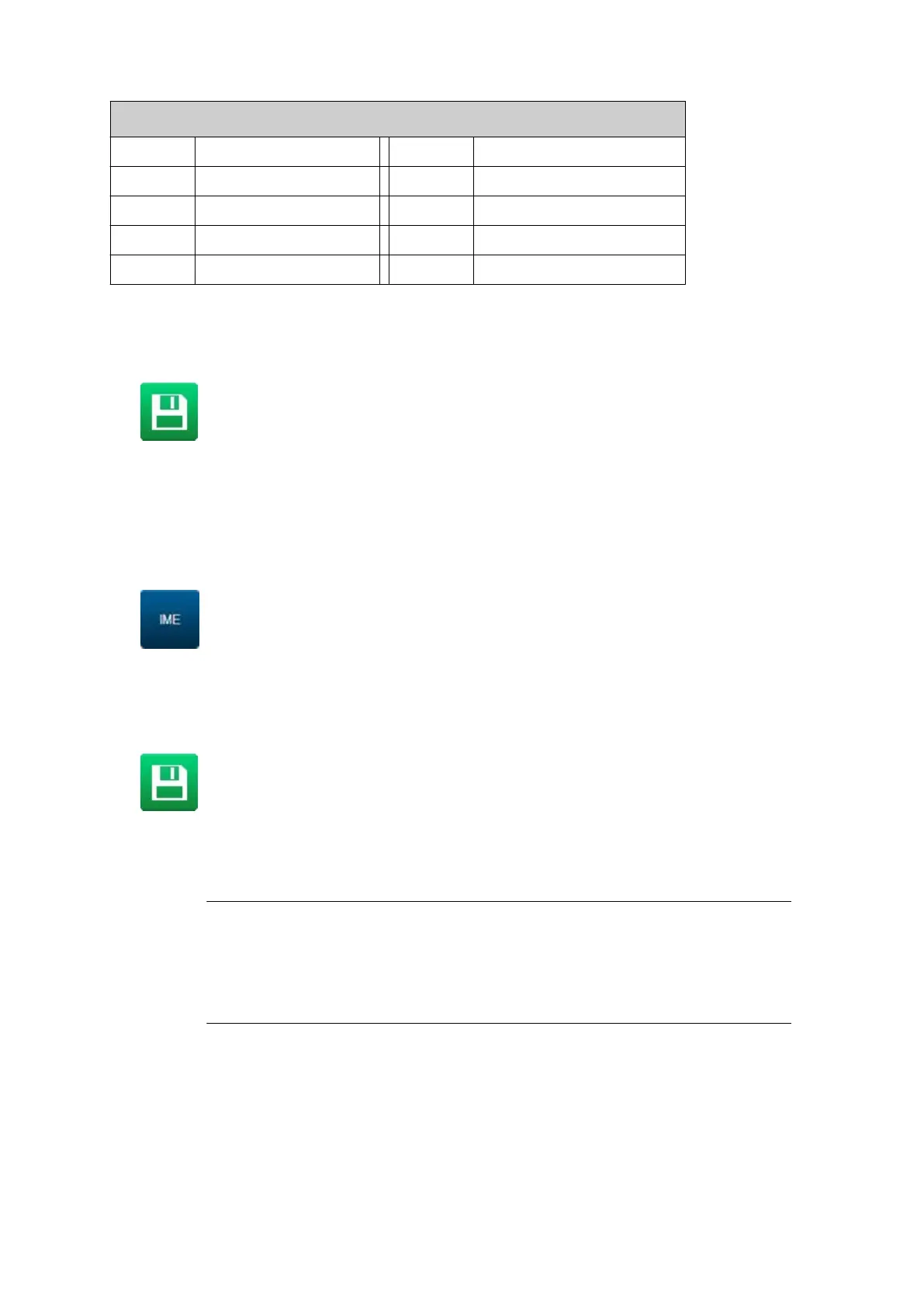Common Unicode Characters
0024 Dollar (US) 20AB Dong (Vietnam)
00A2 Cent (US) 20A2 Cruzeiro (Brazil)
00A5 Yen (Japan) 20A6 Naira (Nigeria)
20AC Euro 20A8 Rupee
20A1 Colon (Costa Rica) 20A9 Won (South Korea)
3. Select the Tick icon in the top right of the screen to confirm the Unicode character.
4.
Select the green Tick icon to enter the Unicode character into the text element.
5. Select the Save icon to save the label design.
End of procedure.
Input Method Editor (IME)
Entered in a similar manner to entering Unicode characters.
1. When editing or creating a new text element, select the IME icon in the text entry screen.
2. Enter the required characters.
3. Select the green Tick icon to enter the IME character into the text element.
4. Select the Save icon to save the label design.
End of procedure.
Add Barcode Element
1.Notes
Gx-Series can print 10x10, 12x12, 14x14, 16x16, 18x18, 20x20, 22x22,
24x24, 26x26, 32x32, 8x18, 8x32, 12x26, 12x36, 16x36 and 16x48 data
matrix symbols. The amount of data contained within a data matrix symbol
is dependent on the data matrix size.
2.
Gx-Series applies a limit of 64 characters to unrestricted codes.
To add a barcode element into the label design:
1.
In the label creator's side menu, select the Element tab.
2.
Select the Add menu.
3.
Select Barcode.
4.
Select the Barcode type drop down setting and select a barcode type.
OPERATION
EPT053091 - Issue 5 - 07 May 2021 140
