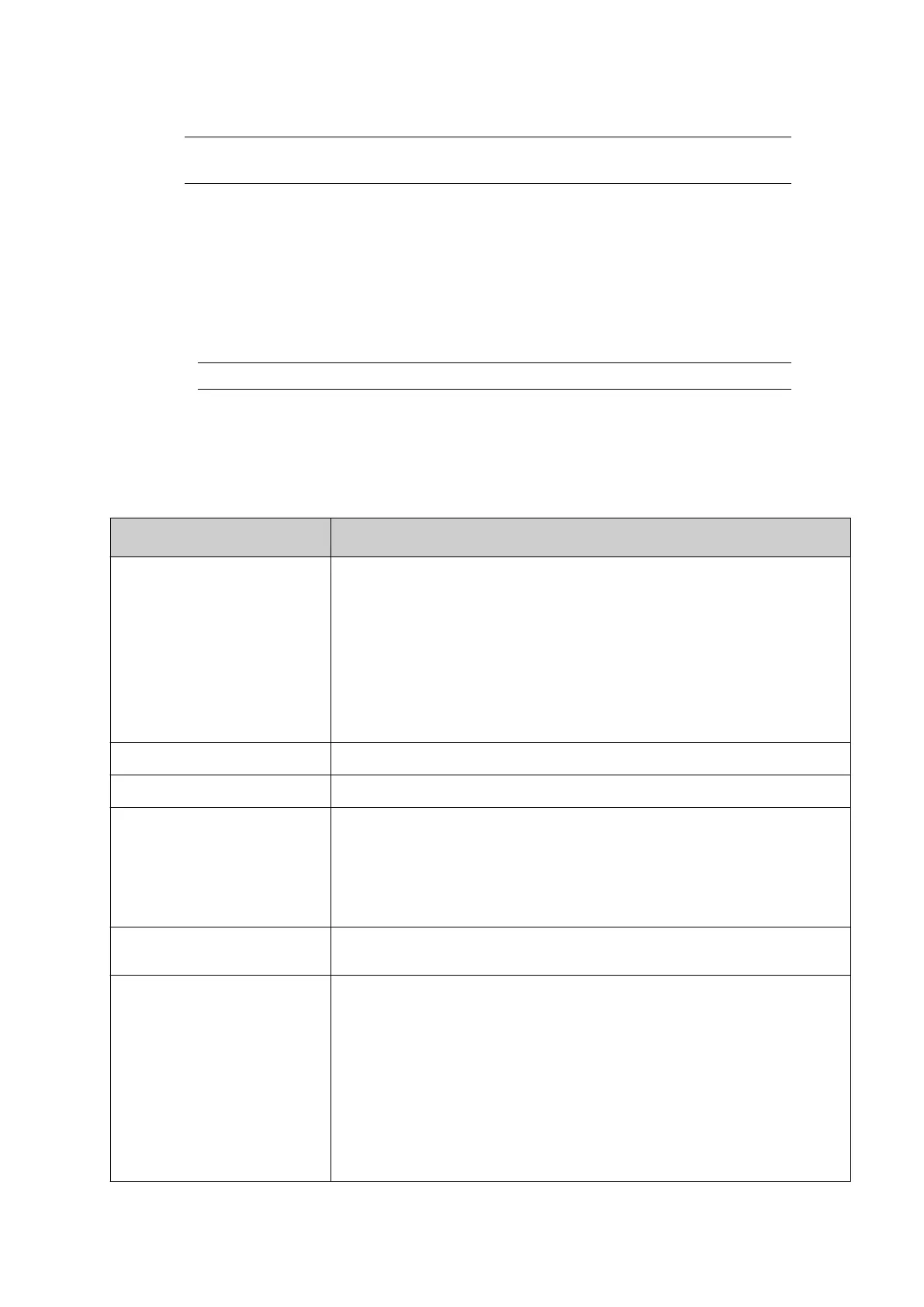Add Counter Element
Note To create an alpha-numeric counter, contact your local help desk. One of the
controller's configuration files will need to be modified.
The counter outputs, increment type and reset type are setup in the controller's global print
settings,see Counter Settings on page 161 .
To add a counter element to the label design:
1.
In the label creator's side menu, select the Element tab.
2.
Select the Add menu.
3. Select Text or Barcode.
Note
If Barcode is selected, define the barcode type and barcode settings.
4.
Select +Variable at the top of the screen.
5. Select Insert new...
6.
Select Counter.
7. The settings described in the table below can now be defined:
Setting Name Explanation
Name Select the counter's global print settings. These settings define
counter I/O outputs, increment type and reset type. see Counter
Settings on page 161.
Note It is not possible to select and use the same counter
in more than 1 print group at the same time. To use
a counter in more than 1 print group, create a
dierent label for each print group and select a
dierent counter in each label.
Format Displays an example of the counter format.
Start value Input the counter's start value.
Repeat count Enter the number of times the same counter value will be
repeated.
For example:
If the Start value is 00 and Repeat count is 2, the counter will
increment in the sequence: 00, 00, 01, 01, 02, 02, 03, 03, etc.
Show additional properties Tick the Show additional properties tick box, to show more
counter settings.
Step Enter the number of steps that the counter will increment in, and
set the direction that the counter value will change.
For example:
If the Start value is 00 and Step is 5, the counter will increment
upwards from 00 in the sequence: 00, 05, 10, 15, etc. The counter
will reset when it reaches the Upper limit value.
If the Start value is 20 and Step is -5, the counter will count
downwards from 20 in steps of 5 in the sequence: 20, 15, 10, 05,
etc. The counter will reset when it reaches the Lower limit value.
OPERATION
147 EPT053091 - Issue 5 - 07 May 2021
