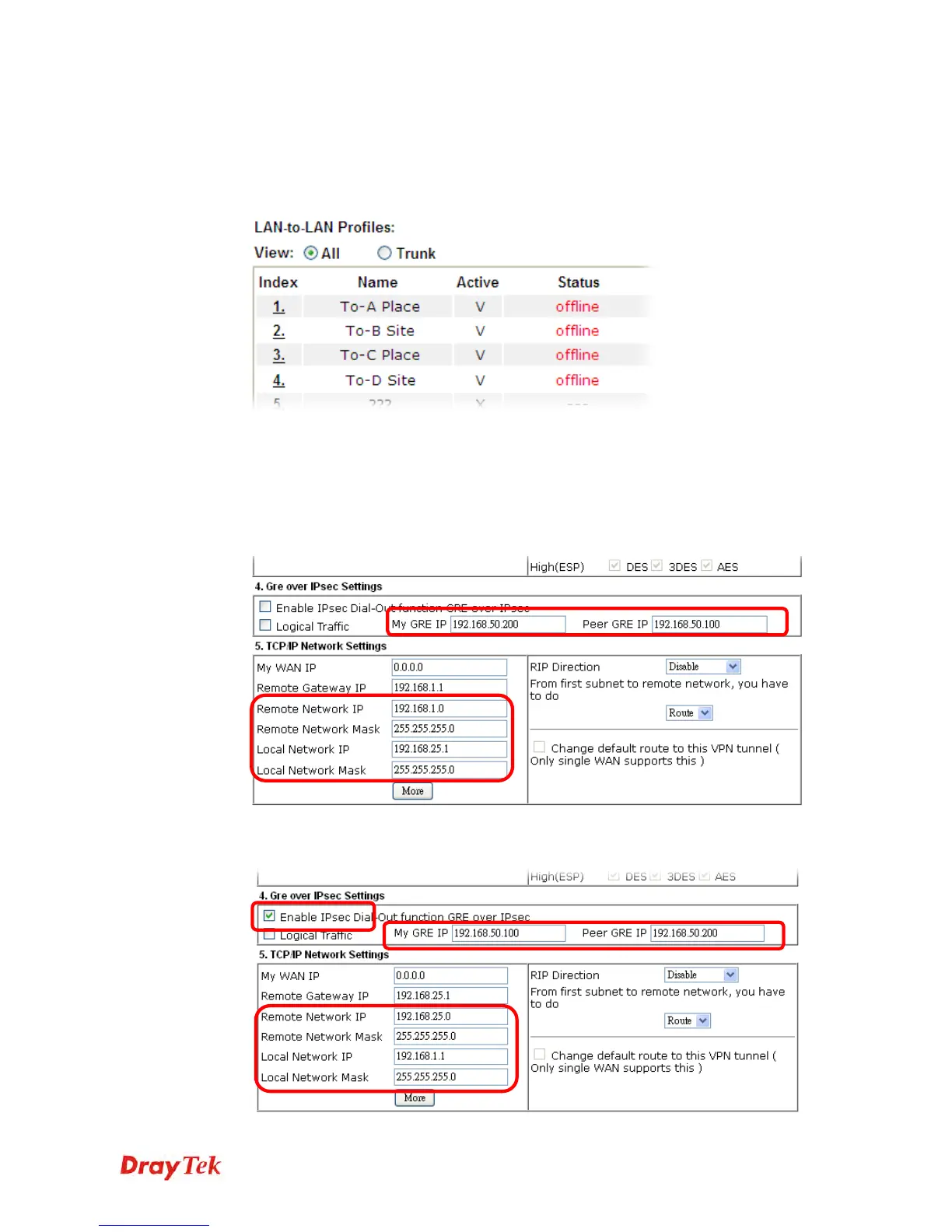Vigor2860 Series User’s Guide
307
4. Take a look for LAN-to-LAN profiles. Index 1 is chosen as Member1; index 2 is chosen
as Member2. For such reason, LAN-to-LAN profiles of 1 and 2 will be expressed in red
to indicate that they are fixed. If you delete the VPN TRUNK – VPN Backup/Load
Balance mechanism profile, the selected LAN-to-LAN profiles will be released and
expressed in black.
H
H
o
o
w
w
c
c
a
a
n
n
y
y
o
o
u
u
s
s
e
e
t
t
a
a
G
G
R
R
E
E
o
o
v
v
e
e
r
r
I
I
P
P
s
s
e
e
c
c
p
p
r
r
o
o
f
f
i
i
l
l
e
e
?
?
1. Please go to LAN to LAN to set a profile with IPsec.
2. If the router will be used as the VPN Server (i.e., with virtual address 192.168.50.200).
Please type 192.168.50.200 in the field of My GRE IP. Type IP address (192.168.50.100)
of the client in the field of Peer GRE IP. See the following graphic for an example.
3. Later, on peer side (as VPN Client): please type 192.168.50.100 in the field of My GRE
IP and type IP address of the server (192.168.50.200) in the field of Peer GRE IP.
