
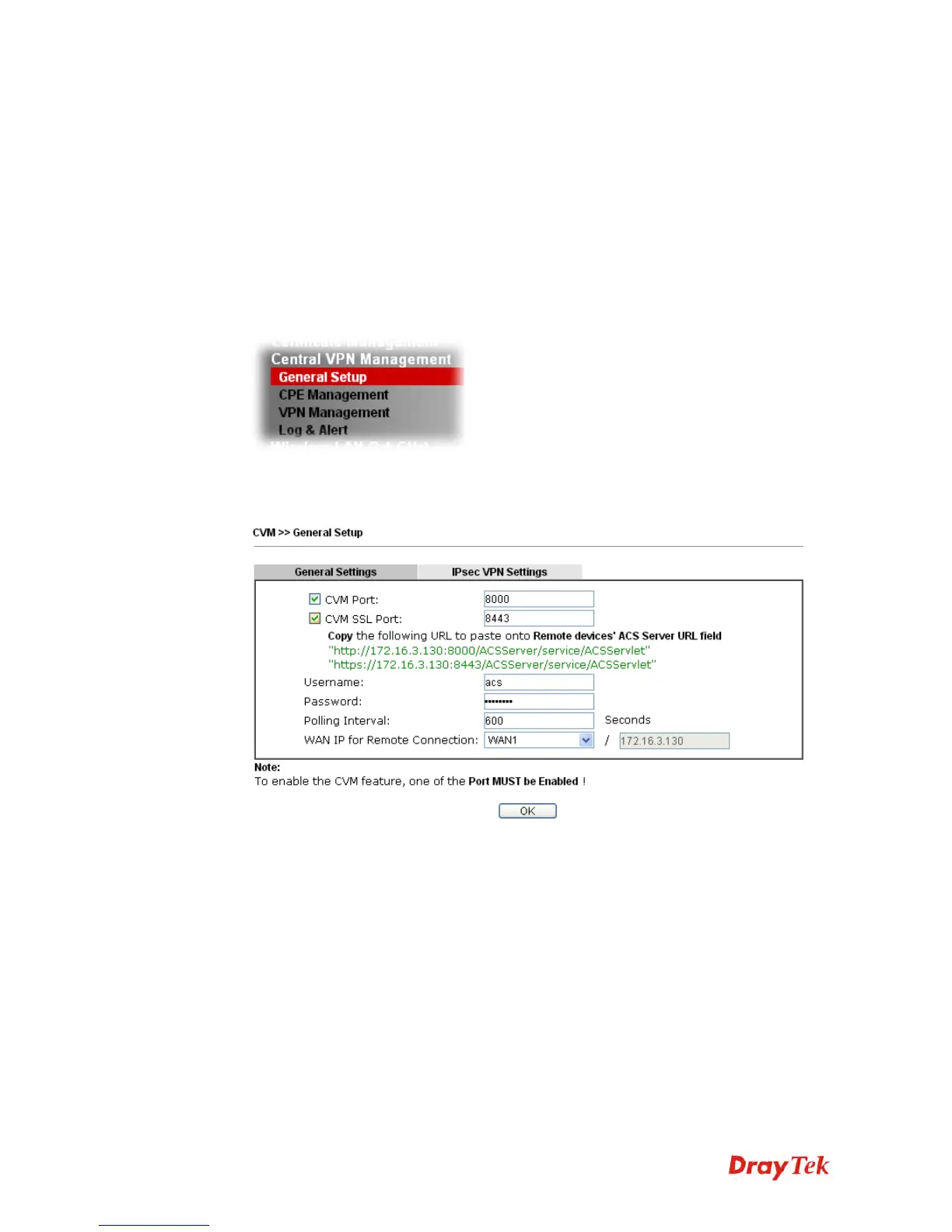 Loading...
Loading...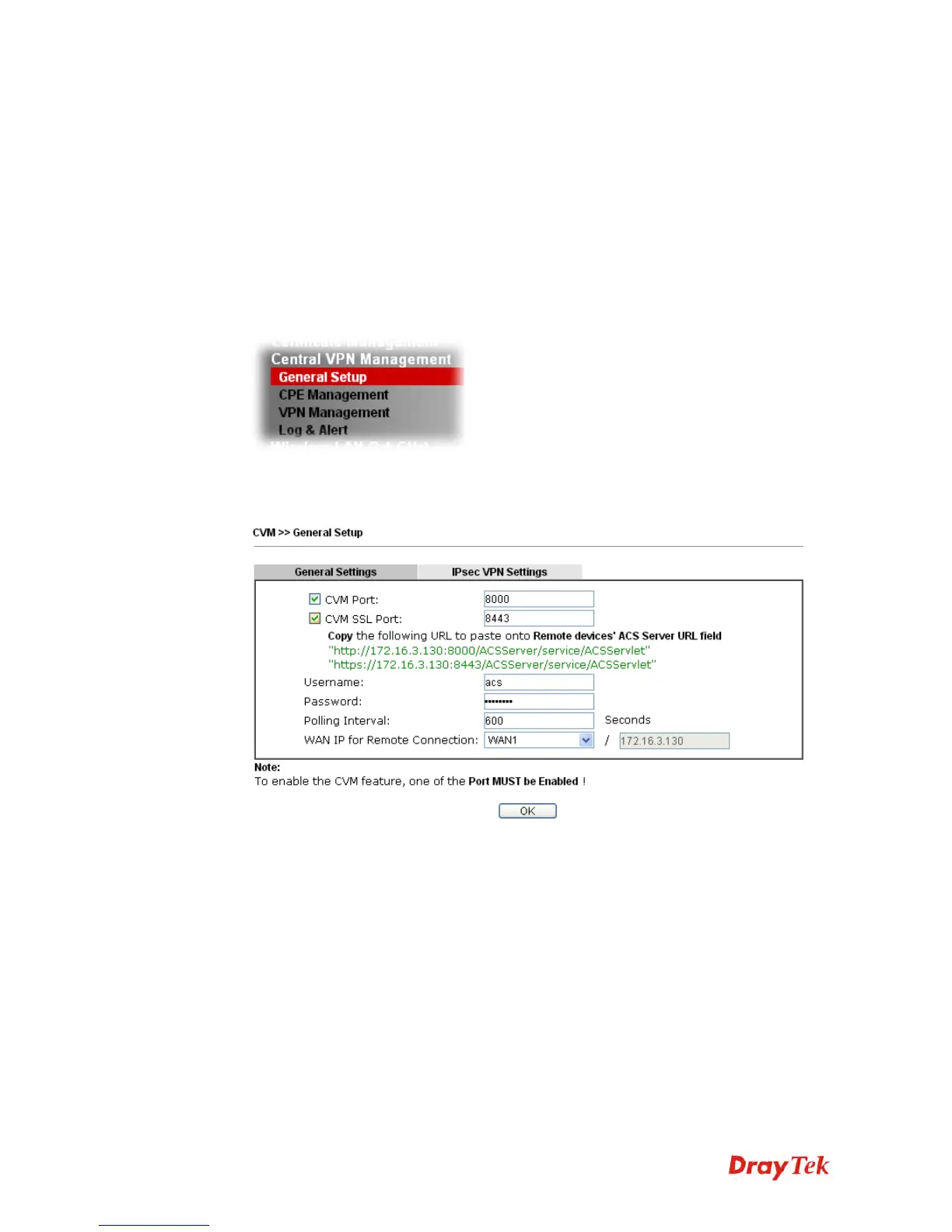
Do you have a question about the Draytek Vigor2860 Series and is the answer not in the manual?
| Firewall Type | Stateful Packet Inspection (SPI) |
|---|---|
| VPN Support | IPSec, PPTP, L2TP, SSL VPN |
| DoS Protection | Yes |
| Intrusion Prevention System (IPS) | Yes |
| LAN Interfaces | 4 x Gigabit Ethernet |
| User Authentication | Local, RADIUS, LDAP |
| VPN Tunnels | 32 |
| Management Interface | Web-based, CLI |
| Concurrent Sessions | 50, 000 |
| Content Filtering | URL Keyword Filtering, Web Content Filtering |