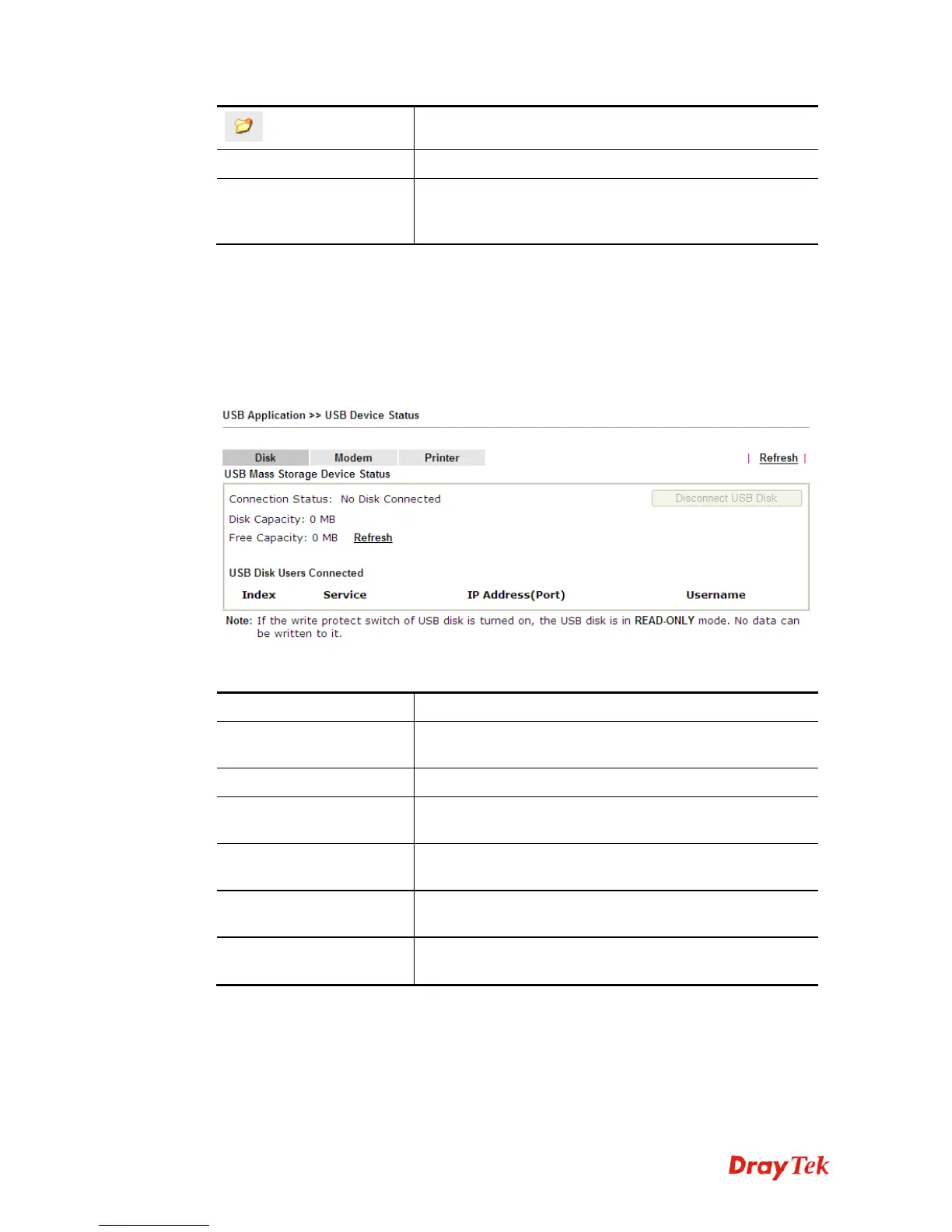Vigor2860 Series User’s Guide
408
Create
Click this icon to add a new folder.
Current Path
Display current folder.
Upload
Click this button to upload the selected file to the USB
storage disk. The uploaded file in the USB diskette can be
shared for other user through FTP.
3
3
.
.
1
1
8
8
.
.
4
4
U
U
S
S
B
B
D
D
e
e
v
v
i
i
c
c
e
e
S
S
t
t
a
a
t
t
u
u
s
s
This page is to monitor the status for the users who accessing into FTP or Samba server (USB
storage disk) via the Vigor router. In addition, the status of the USB modem or USB printer
connecting to Vigor router can be checked from such page. If you want to remove the storage
disk from USB port in router, please click Disconnect USB Disk first. And then, remove the
USB storage disk later.
Available settings are explained as follows:
Item Description
Connection Status
If there is no USB storage disk connected to Vigor router,
“No Disk Connected” will be shown here.
Disk Capacity
It displays the total capacity of the USB storage disk.
Free Capacity
It displays the free space of the USB storage disk. Click
Refresh at any time to get new status for free capacity.
Index
It displays the number of the client which connecting to
FTP server.
IP Address
It displays the IP address of the user’s host which
connecting to the FTP server.
Username
It displays the username that user uses to login to the FTP
server.
When you insert USB storage disk into the Vigor router, the system will start to find out such
device within several seconds.
