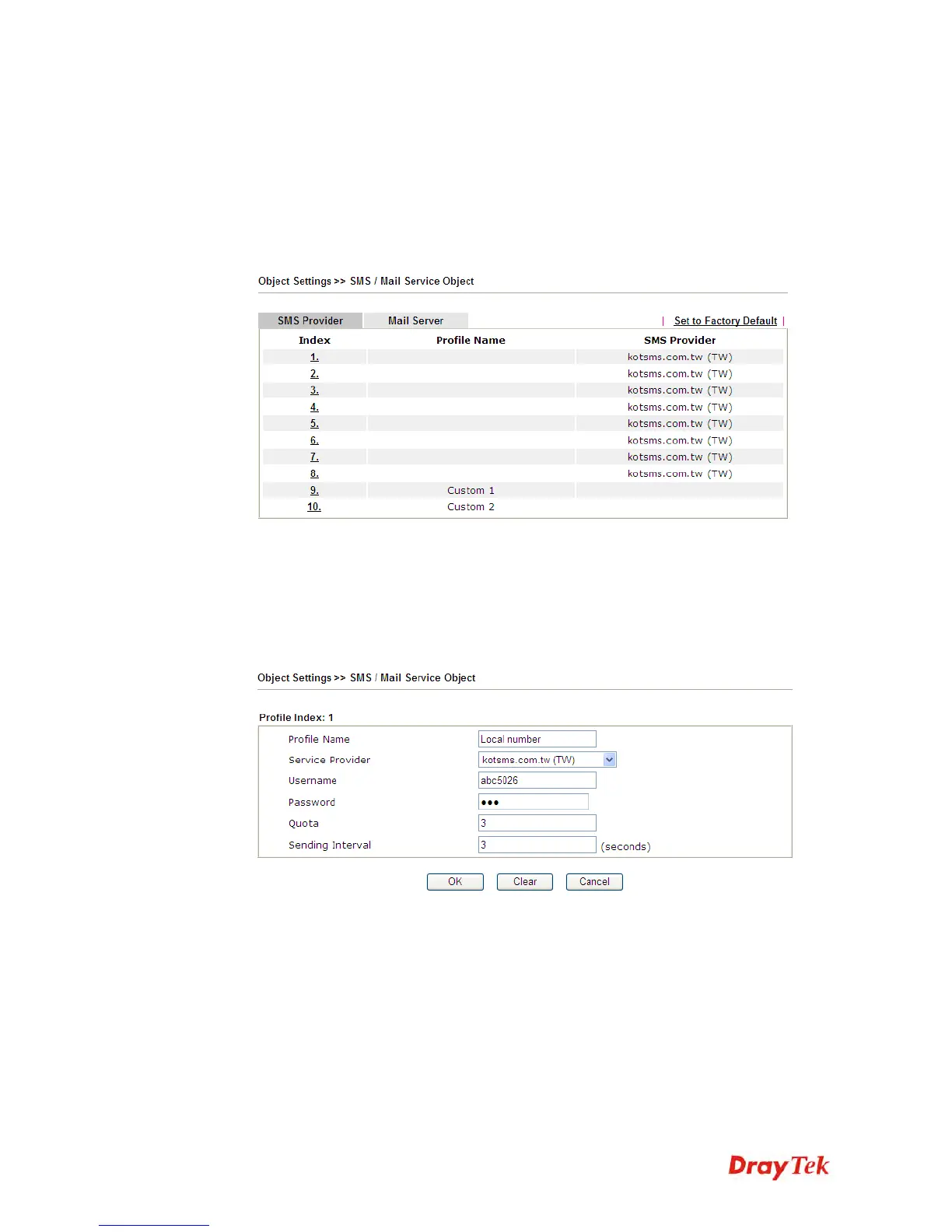Vigor2860 Series User’s Guide
490
4
4
.
.
8
8
H
H
o
o
w
w
t
t
o
o
S
S
e
e
n
n
d
d
a
a
N
N
o
o
t
t
i
i
f
f
i
i
c
c
a
a
t
t
i
i
o
o
n
n
t
t
o
o
S
S
p
p
e
e
c
c
i
i
f
f
i
i
e
e
d
d
P
P
h
h
o
o
n
n
e
e
N
N
u
u
m
m
b
b
e
e
r
r
v
v
i
i
a
a
S
S
M
M
S
S
S
S
e
e
r
r
v
v
i
i
c
c
e
e
i
i
n
n
W
W
A
A
N
N
D
D
i
i
s
s
c
c
o
o
n
n
n
n
e
e
c
c
t
t
i
i
o
o
n
n
Follow the steps listed below:
1. Log into the web user interface of Vigor router.
2. Configure relational objects first. Open Object Settings>>SMS/Mail Server Object to
get the following page.
Index 1 to Index 8 allows you to choose the built-in SMS service provider. If the SMS
service provider is not on the list, you can configure Index 9 and Index 10 to add the new
service provider to Vigor router.
3. Choose any index number (e.g., Index 1 in this case) to configure the SMS Provider
setting. In the following page, type the username and password and set the quota that the
router can send the message out.
