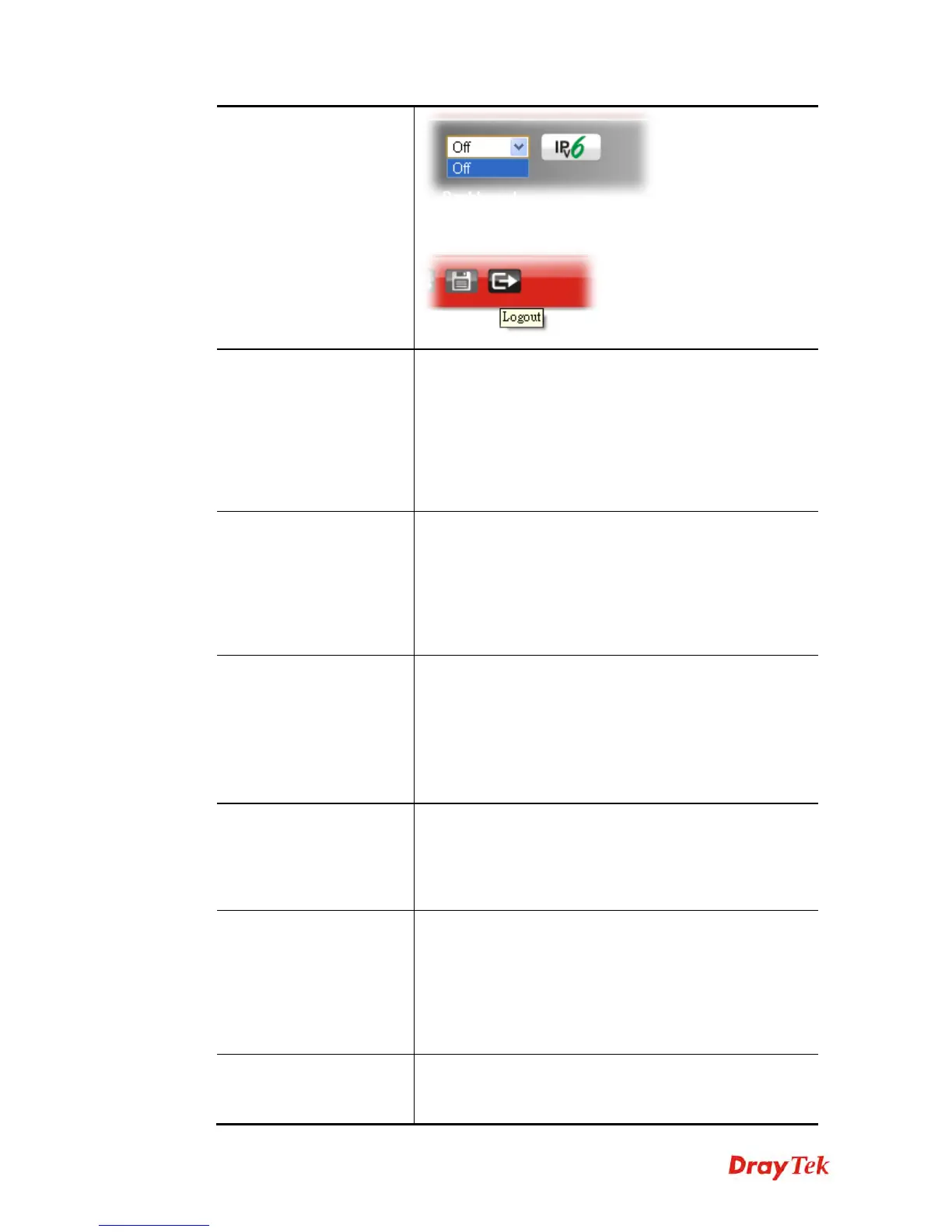Vigor2860 Series User’s Guide
432
The web user interface will be open until you click the
Logout icon manually.
Internet Access Control
Allow management from the Internet - Enable the
checkbox to allow system administrators to login from the
Internet. There are several servers provided by the system to
allow you managing the router from Internet. Check the
box(es) to specify.
Disable PING from the Internet - Check the checkbox to
reject all PING packets from the Internet. For security issue,
this function is enabled by default.
LAN Access Control
Allow management from LAN- Enable the checkbox to
allow system administrators to login from LAN interface.
There are several servers provided by the system which
allow you to manage the router from LAN interface. Check
the box(es) to specify.
Apply To – Check the LAN interface for the administrator
to use for accessing into web user interface of Vigor router.
Access List from the
Internet
You could specify that the system administrator can only
login from a specific host or network defined in the list. A
maximum of three IPs/subnet masks is allowed.
List IP - Indicate an IP address allowed to login to the
router.
Subnet Mask - Represent a subnet mask allowed to login to
the router.
Management Port Setup
User Define Ports - Check to specify user-defined port
numbers for the Telnet, HTTP, HTTPS, FTP, TR-069 and
SSH servers.
Default Ports - Check to use standard port numbers for the
Telnet and HTTP servers.
TLS/SSL Encryption
Setup
Enable SSL 3.0 – Check the box to enable the function of
SSL 3.0 if required.
Due to for security consideration, the built-in HTTPS and
SSL VPN server of the router had upgraded to TLS1.x
protocol. If you are using old browser(eg. IE6.0) or old
SmartVPN Client, you may still need to enable SSL 3.0 to
make sure you can connect, however, it's not recommended.
CVM Access Control
CVM Port – Check the box to enable such port setting.
CVM SSL Port – Check the box to enable such port
setting.
