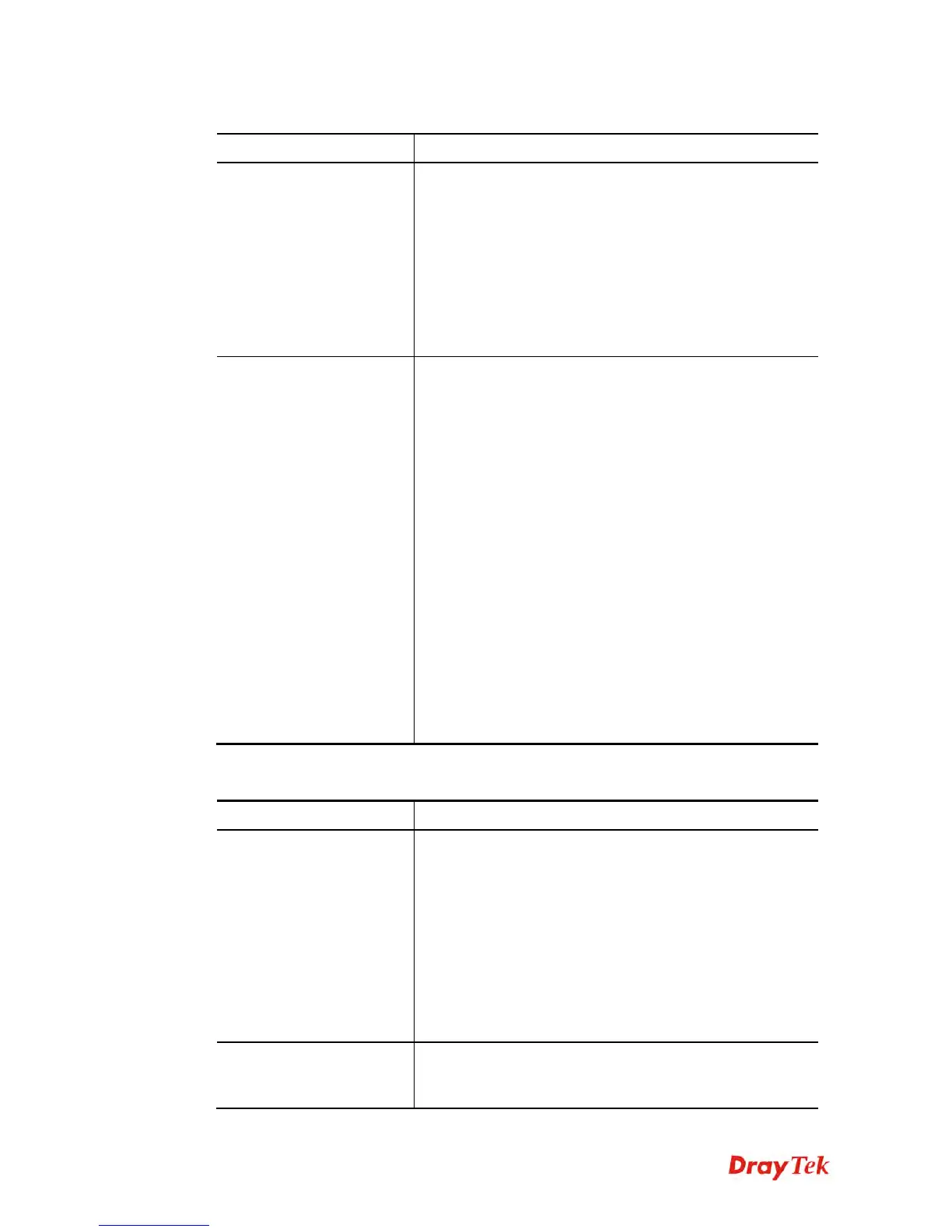Vigor2860 Series User’s Guide
34
Detailed explanation (for IPv4) is shown below:
Item Description
LAN Status
Primary DNS-Displays the primary DNS server address
for WAN interface.
Secondary DNS -Displays the secondary DNS server
address for WAN interface.
IP Address-Displays the IP address of the LAN interface.
TX Packets-Displays the total transmitted packets at the
LAN interface.
RX Packets-Displays the total received packets at the LAN
interface.
WAN1/WAN2/WAN3
/WAN4 Status
Enable – Yes in red means such interface is available but
not enabled. Yes in green means such interface is enabled.
Line – Displays the physical connection (VDSL, ADSL,
Ethernet, or USB) of this interface.
Name – Display the name of the router.
Mode - Displays the type of WAN connection (e.g.,
PPPoE).
Up Time - Displays the total uptime of the interface.
IP - Displays the IP address of the WAN interface.
GW IP - Displays the IP address of the default gateway.
TX Packets - Displays the total transmitted packets at the
WAN interface.
TX Rate - Displays the speed of transmitted octets at the
WAN interface.
RX Packets - Displays the total number of received packets
at the WAN interface.
RX Rate - Displays the speed of received octets at the
WAN interface.
Detailed explanation (for IPv6) is shown below:
Item Description
LAN Status
IP Address- Displays the IPv6 address of the LAN
interface..
TX Packets-Displays the total transmitted packets at the
LAN interface.
RX Packets-Displays the total received packets at the LAN
interface.
TX Bytes - Displays the speed of transmitted octets at the
LAN interface.
RX Bytes - Displays the speed of received octets at the
LAN interface.
WAN IPv6 Status
Enable – No in red means such interface is available but
not enabled. Yes in green means such interface is enabled.
No in red means such interface is not available.
