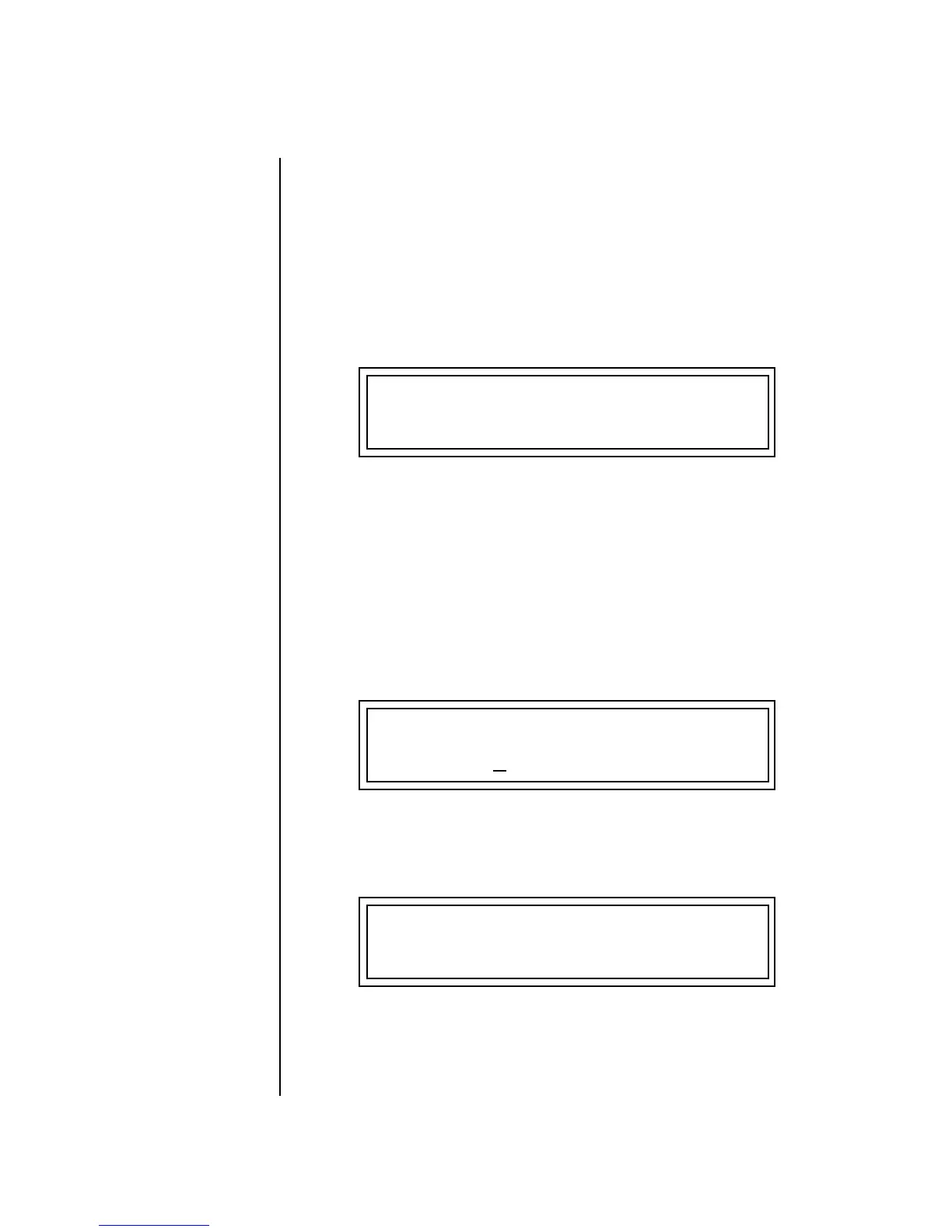208 E-MU Systems
Preset Programming
Linking Presets
Linking
Presets
Using the Link pages in the Edit menu is a quick and easy way to create new
sounds. Use the Links to “layer” presets and to “split” a keyboard into
sections containing different sounds.
To Layer Two Presets:
1. Select the first preset you want to layer.
2. Press the Preset Edit button.
3. Go to the Link screen by pressing the Links Jump Key.
OO
OO
See “Preset Links” on
page 170 for more information.
4. Move the cursor to the second line of the display. Select the preset you
want to link with the preset you selected in step 1. Play the keyboard as
you scroll through the various presets to hear the results.
5. If you want the link to be a permanent part of the preset, be sure to save
the preset. Otherwise, simply change the preset to erase your work.
To Create a Split Keyboard Using Links:
1. Follow steps 1 through 4 above.
2. Press Enter and use the Jump Key to advance to the next page.
3. Set the keyboard range of the linked preset as desired.
4. Press Enter and use the data entry control to go to the Key Range page
using the Ranges jump key.
5. Set the range of the original preset so it fills the remaining keyboard
area. Save the preset.
LINK 1 PRESET MROM1
off
RANGE C
-2 B4 000 127
LINK 1 KEY VEL
C5 000 G8 000
L1 KEY:LO FADE HIGH FADE
