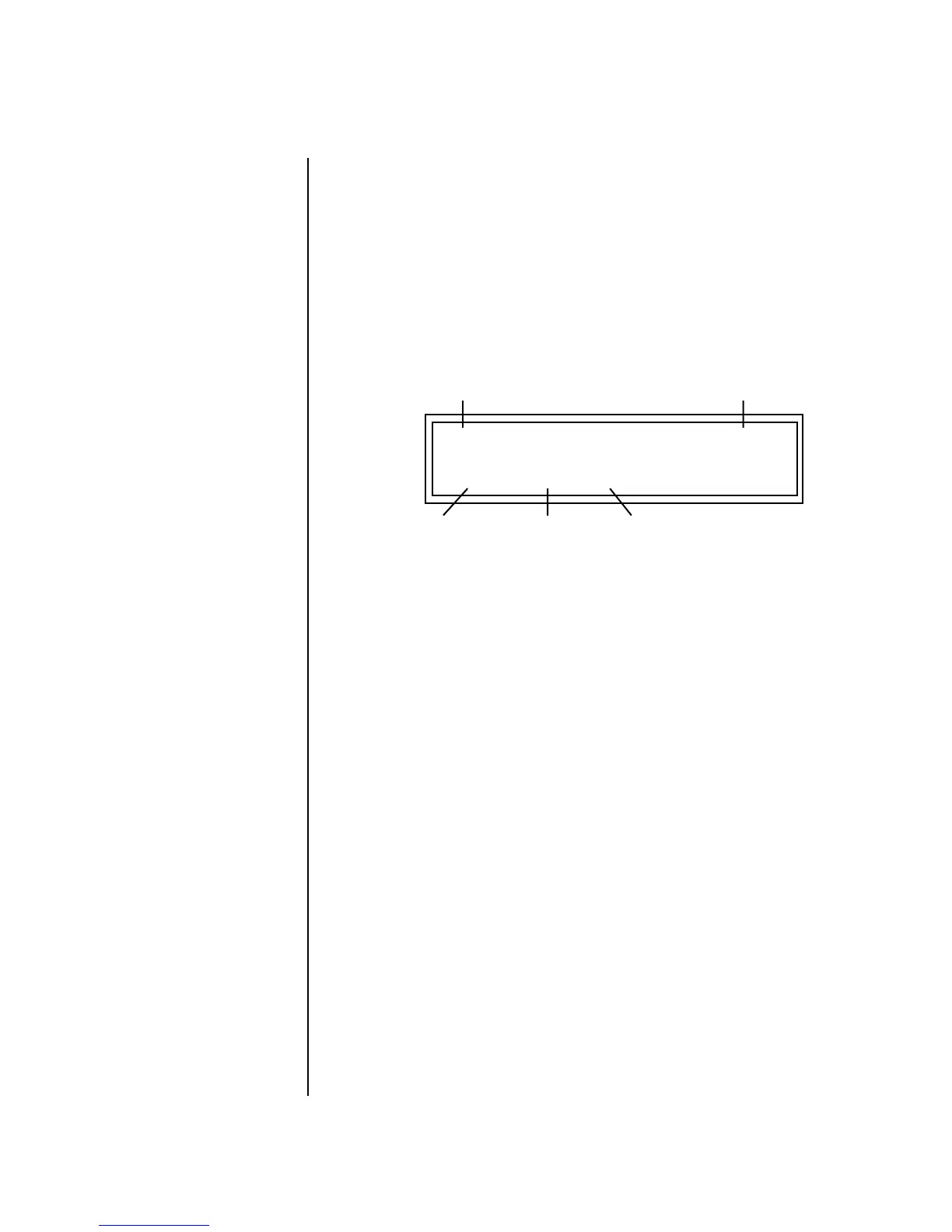MK-6 Operation Manual 77
Controllers Menu
Preset Select Buttons
Preset Select Buttons The 16 command buttons can also be used for preset selection. Each button
can be programmed to select any preset on the Basic MIDI channel. For
your next song, selecting another Multisetup (page 41) selects another
group of sixteen presets.
In Preset Select mode, whenever the current preset on the basic channel
matches any of the 16 “favorites” assigned to the Preset Select buttons, its
LED will illuminate.
The Basic MIDI channel
is the channel currently showing
in the main screen.
Select Preset Select mode from the Command Functions. Now the 16
buttons are programmable preset selection buttons.
When a preset is selected using the Preset Select buttons, the cursor is
automatically located underneath the Preset Name field. This feature
makes it easy to select other presets of the same type.
Quick Method of Programming the Preset Select Buttons:
1. Select the preset you want from the Main screen.
2. Press and hold the Preset Select button, then press one of the sixteen
Trigger buttons.
3. The preset will be stored in the trigger button you selected.
To Program the Preset Select Buttons from the Menu:
1. Press the Controllers button. Its LED will illuminate.
2. Turn the data entry control to select the “PRESET - SELECT” screen.
3. Use the left/right cursor controls to select the fields shown above.
4. Select the desired preset for each of the 16 trigger buttons.
5. Save the Multisetup if you want to save these settings. See page 42.
To Use the Preset Select Buttons:
1. From the main preset selection screen, press the Preset Select button.
Its LED will illuminate.
2. Press any of the 16 buttons to select a new preset.
T1 PRESET - SELECT User
006
0
bas: Fatty
Trigger Button Select Preset Location
Preset Number Preset Name
Category
