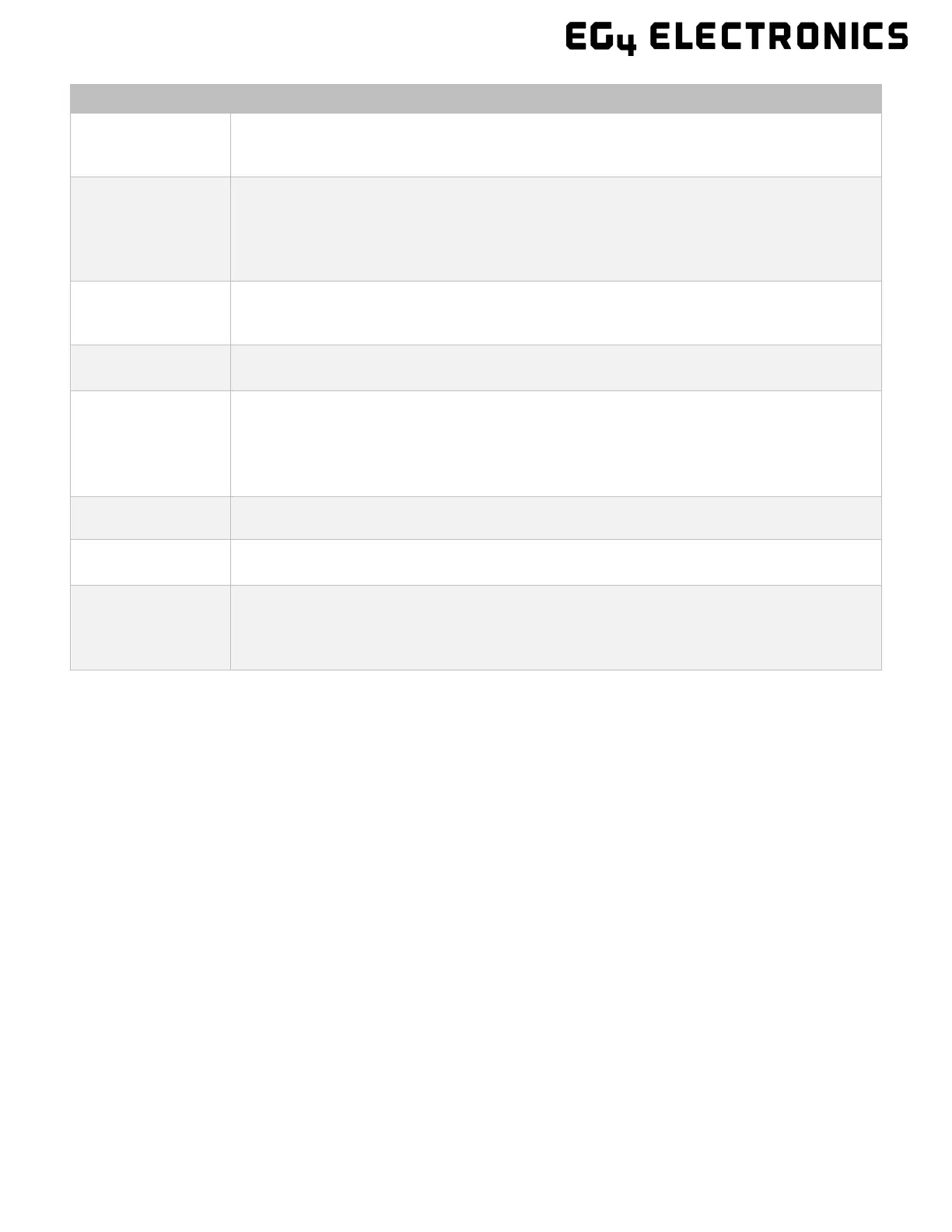30
Name Description
Select
station first
Select which station to view, and then select which unit/dongle to view by
choosing a serial number from the dropdown list.
Note: Unchecking the box will only display serial numbers linked to the account.
Solar Yield
Shows power generated by the solar panels (for AC coupled inverters it shows
the power generated by the on-grid inverter). The PV CT clamp will have to be
installed to be able to show the data correctly. When the picture of the solar
yielding is clicked, it will display how the solar energy has been used that day.
A second click will show the totals since commissioning.
Battery
Discharge
Shows the charge and discharge energy from the battery/batteries. When the
battery picture is clicked, the display will switch between battery discharging
and battery charging, showing totals for that day and since commissioning.
Consumption
Shows the total energy consumption of the property for that day and since
System
information
Displays power sources and energy flow, voltage, and amperage from lines to
loads. Clicking the button beside the status will refresh the information to
reflect real time data.
Note: When the battery’s color is yellow or red it means there is a warning or
Send a start signal to the generator.
Start Quick
Clicking this will direct the inverter to charge batteries faster for one hour. It will
then default back to its original setting.
Language and
User
– Clicking this will allow the user to change the language of the page.
(Username) – Clicking this will open a list with User Center (used for editing the
profile), Modify password (used to change the account password), and Logout (to
Input & Output Power and Energy Overview can also be viewed via the Monitoring
Software. See following page for examples.