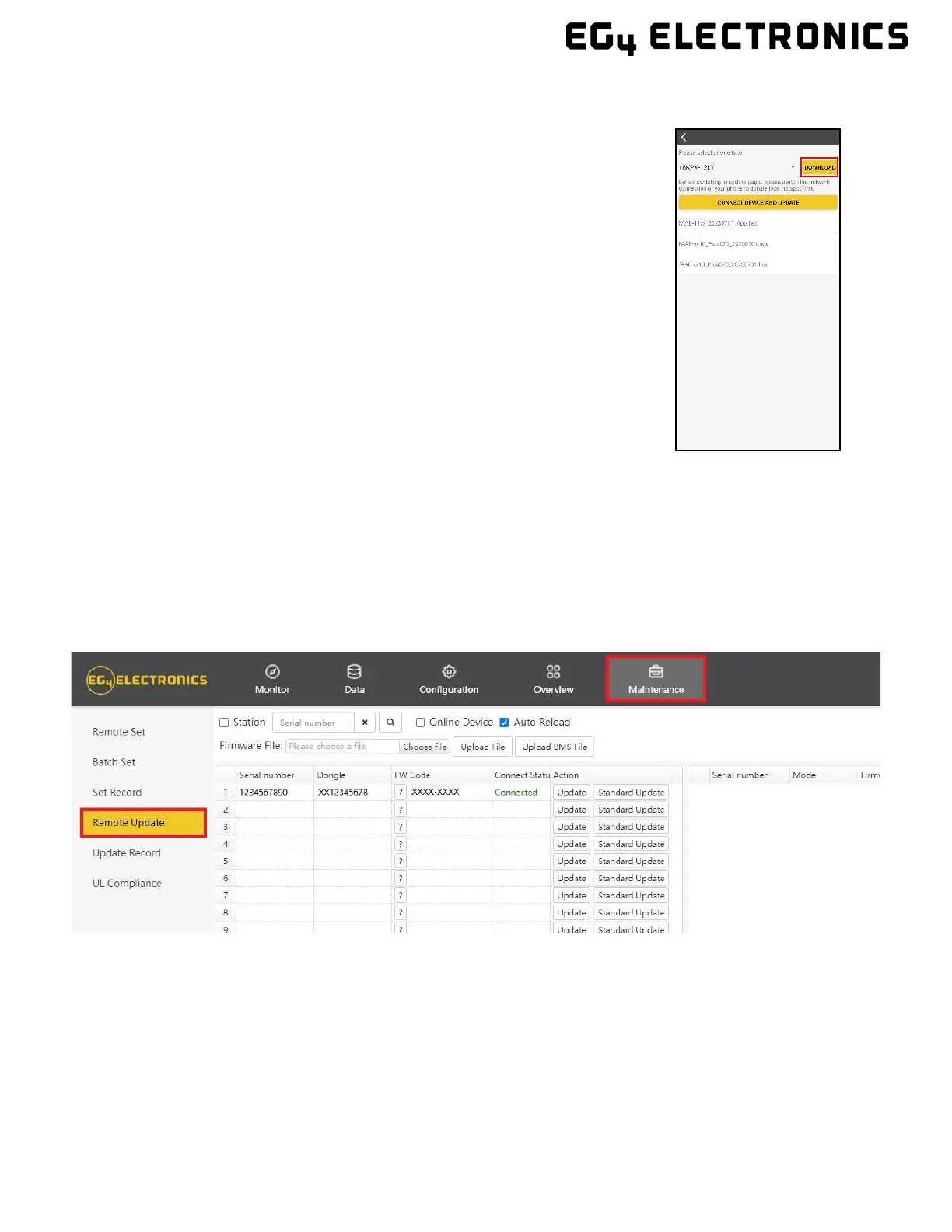38
Step 3: Keep the app running and go to the phone’s Wi-Fi settings. Connect the mobile
device to the Dongle’s network. The Dongle’s Network ID will be the same as the
Dongle’s Serial Number.
Step 4: Return to the home screen of the app and select “LOCAL
CONNECT”. Select the “Set” button on the bottom right side and proceed
to the next step.
Step 5: After completing step 4, the Local Set Interface as shown above
will appear. Swipe upward on the phone screen until the “Update
Firmware” button is visible at the bottom of the app’s display.
Step 6: Choose the correct installation package in the dropdown box
and click “UPDATE FIRMWARE” to begin the updating process.
After clicking the,” UPDATE FIRMWARE” button, the update will begin.
Update progress can be viewed via the app as well as the inverter’s LCD
screen. Once the update is completed, a notification will appear
confirming that the firmware has been successfully updated (as shown
in photo). After successfully updating firmware, the inverter will restart itself.
Make sure to update all inverters installed in the same ESS to the latest firmware.
9.2 FIRMWARE UPDATE VIA MONITOR CENTER (WEBSITE)
Step 1: Distributors and installers can update the firmware for their inverters by using
the EG4 Electronics website monitoring system. Please contact EG4 to ensure the latest
version is applied.
Step 2: Log into the EG4 Electronics Monitor System. Select “Maintenance,” and then
select “Remote Update.”