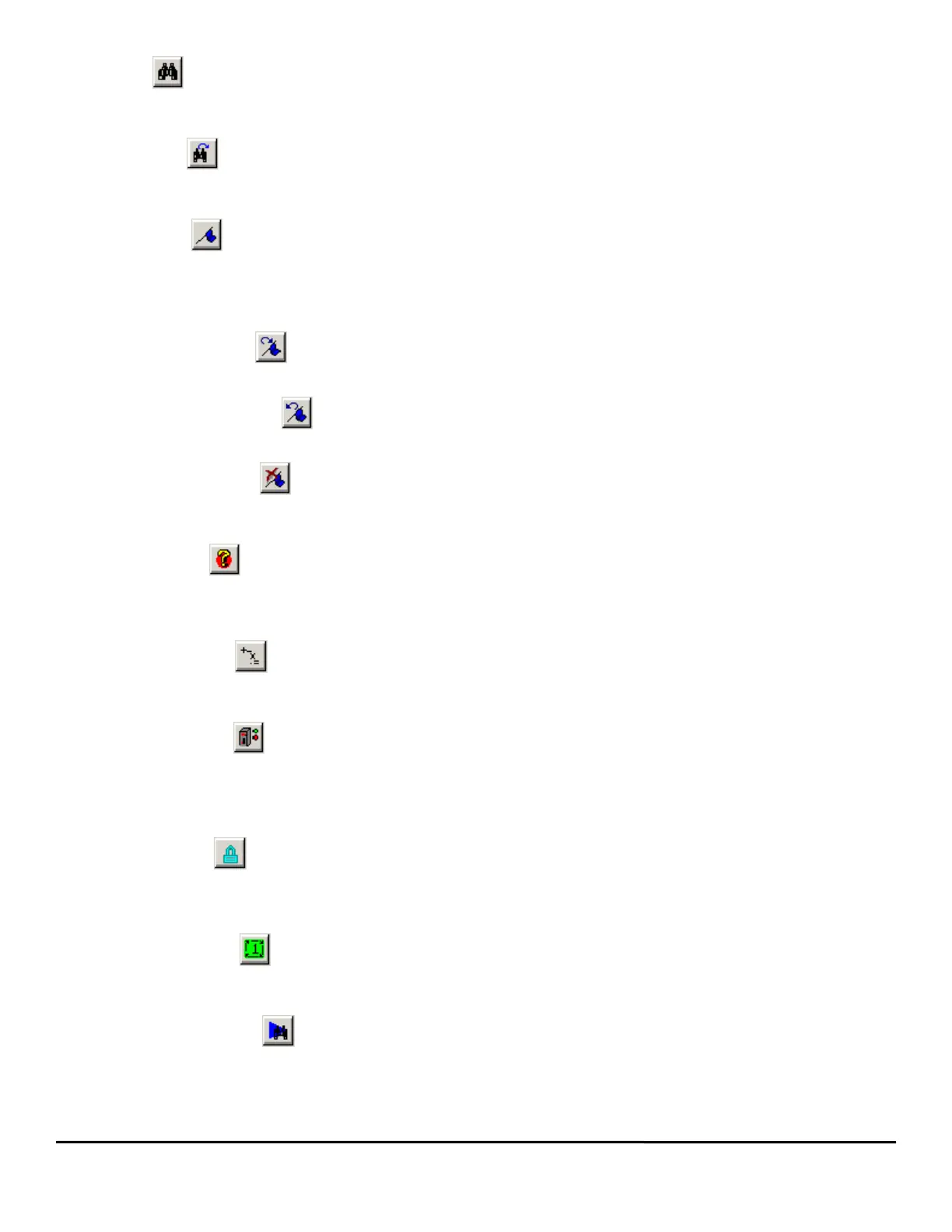148 EZMotion User/Programming Guide
www.controltechniques.com Revision: A8
Find
This button allows the user to search for a given string inside the program. Modifying several parameters in the Find dialog box (i.e.
Search Up, Search Down, Match Case, etc.) can customize the search.
Find Next
This button will find the next instance of the string last searched for. This allows you to quickly find all the matches to your search
with out re-entering the selected word.
Bookmark
This button will insert a bookmark on the line of code on which the cursor is placed. Bookmarks allow the user to mark certain
sections of the program for easy access to at a later time. The next BookMark and Previous BookMark buttons can be used to jump
from one bookmark to the next very quickly. If this button is clicked when a bookmark already exists on the line of code, the
bookmark will be removed.
Goto Next Bookmark
This button will position the cursor on the next available bookmark ahead of the cursor in the program.
Goto Previous Bookmark
This button will position the cursor on the previous bookmark behind the cursor in the program.
Delete All Bookmarks
This button will delete all of the bookmarks in the program. To delete only a single bookmark, place the cursor on the line for which
you wish to delete the bookmark, and click on the Book Mark button.
Red Dot Help
If a user program contains an error, the realtime program parser will detect it, and place a red dot next to the line of code with the
error. For help on what the particular error is, click on the Red-Dot Help button, and then click on the line of code with the red-dot
next to it. PowerTools Pro will attempt to give a detailed description of the error.
Drag In Operands
This button will open the Drag In Operands pop-up window. From this window, the user can drag formula Operands (i.e. +, -, /, *) into
the program formula.
Drag In Variables
This button will open the Drag In Variables pop-up window. From this window, the user can find any variable they wish to use in a
program, and simply drag it into the program code.
This list will easily allow you to find any of the available pre-defined variables in the SM-EZ Motion module. The available parameters
shown in the window depends on the selected Program User Level.
Lock Program
Toggling this button will lock and unlock the program for editing. When locked, the user is not able to modify the program code. After
downloading, the program automatically locks to prevent the user from inadvertently changing program statements. To unlock the
program, simply click the button.
Run This Program
Clicking on this button will automatically initiate the program that is currently being viewed. The drive must first be enabled in order
to run a program. (Only available while online)
Program Where Am I?
Clicking on this button will show the line of the program that is currently being executed. A blue arrow will point to the line in the
program that was executing when the button was clicked.
The arrow will not continue to follow program flow. If the program is not currently running, then the arrow will point to the top of the
program, or to the last line of the program that was processed before it was stopped. (Only available while online)
