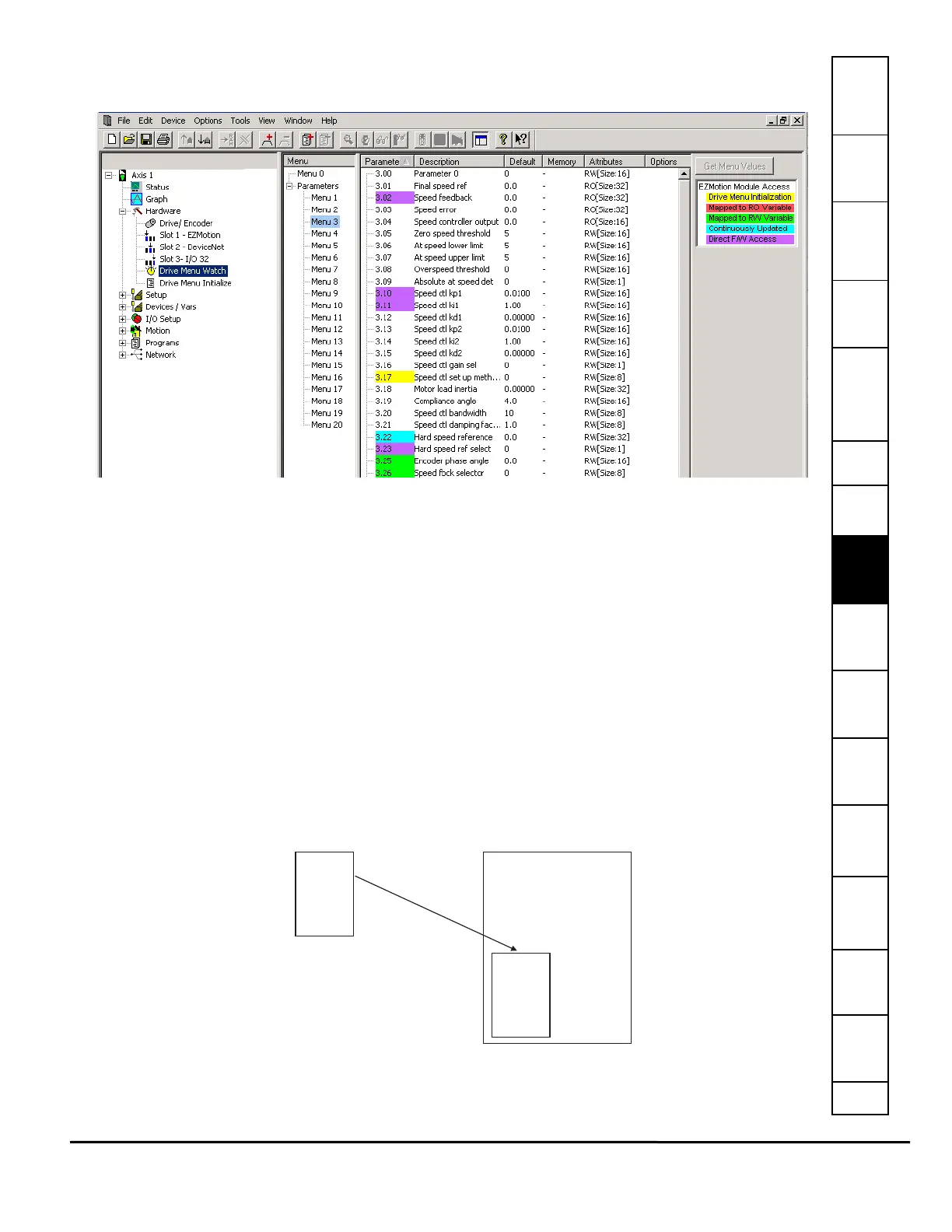Safety
Information
Introduction Installation
PowerTools
Pro Software
Communications
How
Motion
Works
How I/O
Works
Configuring
an
Application
Programming
Starting and
Stopping
Motion
Starting and
Stopping
Programs
Parameter
Descriptions
Drive
Parameters
Used by
EZMotion
Diagnostics Glossary Index
EZMotion User/Programming Guide 73
Revision A8 www.controltechniques.com
8.3.12 Drive Menu Watch View
This view allows the user to view the online value of all the Unidrive SP/Digitax ST menu parameters as well as modify the
value of a menu parameter. Figure 77 shows an example of the Drive Menu Watch view.
Figure 77: Drive Menu Watch View - SM EZMotion Application
To view the menu parameters, PowerTools Pro must upload the parameter values. To upload the parameters, click Get Menu
Values on the right side of the view. The values displayed are only the values at the time the Get Menu Values button was
selected. The values are NOT continuously updating.
Get Menu Values Button
Click Get Menu Values and PowerTools Pro will read the current value of all the parameters in the selected menu and display
them in the memory column. If the value in the memory is different from the default value. The parameter value will be
highlighted in yellow in the default column.
8.3.13 Drive Menu Initialize View
The Drive Menu Initialize View is a utility to aid the user in configuring the Unidrive SP/Digitax ST base drive setup. Because
the Unidrive SP/Digitax ST can operate in many different modes, and has many different features, it must be put into a known
state so that EZMotion can control it. To get into this state, certain menu parameters must be set to specific values. The Drive
Menu Initialize View is simply a list of parameters that EZMotion writes to the Unidrive SP/Digitax ST on powerup so that the
Unidrive SP/Digitax ST is in a known state so EZMotion can control it.
A default list of parameters is included so the user does not need to enter each of these parameters by hand. The user can
modify the default list, adding new parameters or removing some of the parameters. If the user makes changes, and then
wishes to revert back to the original default list, the Reset to Defaults button will restore the original list.
Figure 79 shows an example of the Drive Menu Initialize view.
Figure 78: Initialization File Example
The default contents of the Drive Menu Initialize view is generated from a file titled SpInitialize.ini. This file is installed to your
.ini file stored on PC
.ini file
New SM-EZ Motion File
.ini file data is
written into new
SM-EZ Motion file
when new file is
created.
.ini file