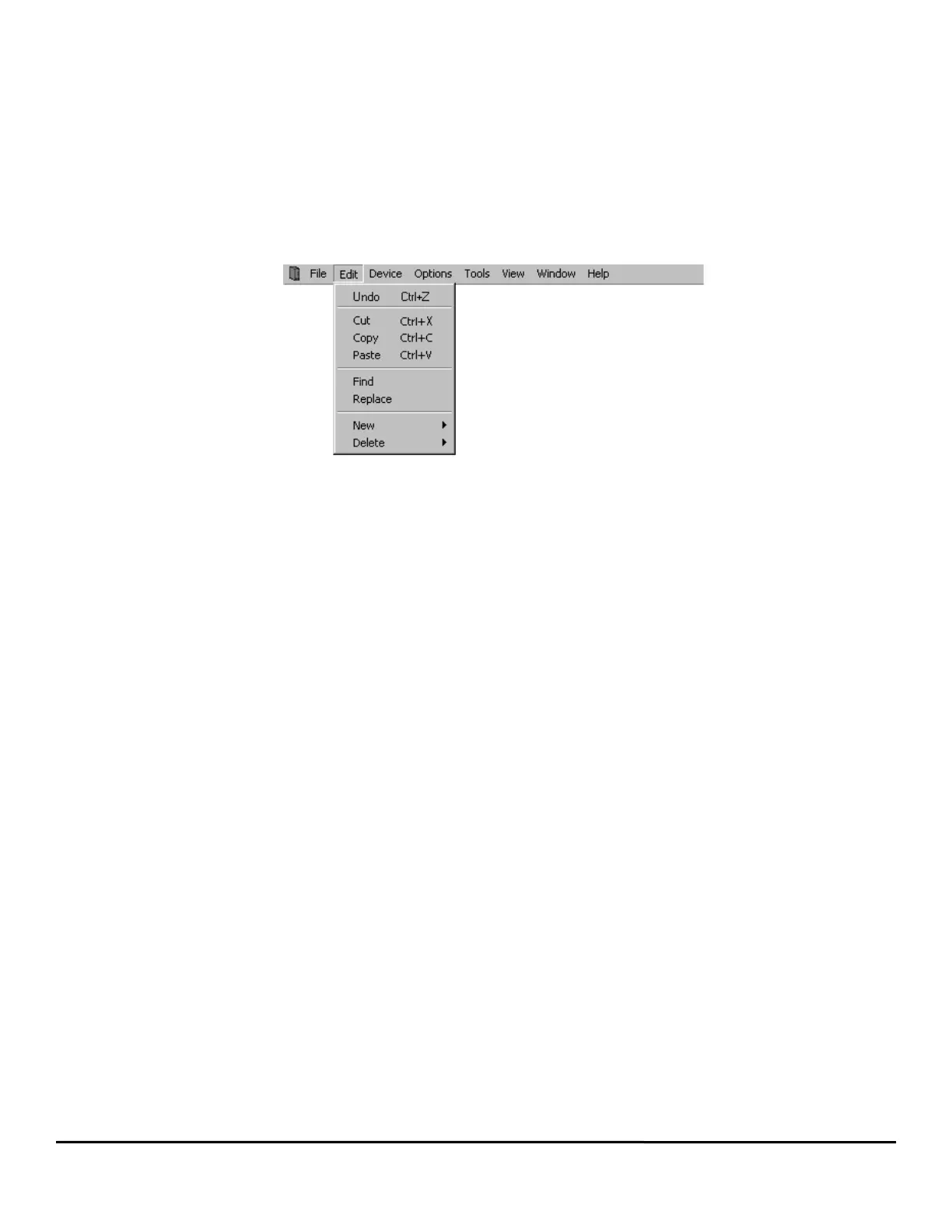14 EZMotion User/Programming Guide
www.controltechniques.com Revision: A8
Print Preview
Print Preview will open a new window that displays what an actual hardcopy printout would look like. This can be helpful to
determine if formatting is correct.
Print Setup
Selecting Print Setup allows the user to change the Target Printer, Paper Type, Paper Source, Print Orientation, and other printer
related parameters.
Recently Used Files
Also displayed on the File menu are the last four files that were edited using PowerTools Pro. To quickly access one of these last
four files, simply click on the file name in the File menu. Clicking on one of these files will open the configuration for editing.
4.4.2 Edit
Figure 11 shows the Edit menu as selected from the PowerTools Pro Menu Bar.
Figure 11: Edit Menu
Undo
Selecting Undo will undo the last change made to a user program. Up to the last ten changes made can be undone.
Cut
Selecting Cut will remove the selected text from a user program. To select text in a program, place the mouse pointer at the leftmost
character to be selected, then press and hold the left mouse button dragging the cursor over the text until the mouse pointer is
positioned over the final desired character, then release the mouse button. Once the text is selected, the text can be cut, copied, or
pasted.
Copy
Selecting Copy will copy any selected text in a user program. To select text in a program, place the mouse pointer at the leftmost
character to be selected, then press and hold the left mouse button dragging the cursor over the text until the mouse pointer is
positioned over the final desired character, then release the mouse button. Once the text is selected, the text can be cut, copied, or
pasted.
Paste
Selecting Paste will place the last cut or copied text into a user program. See Cut and Copy above for further information.
Find
Selecting Find will open the Find window. In the Find window, the user can type in a specific word, number, or any character that
they wish to find in a user program. Once the user enters the text they wish to find, the Find Next or Mark All button is clicked. The
Find Next button will highlight the next segment of code after the cursor that matches the search text. The Mark All button will put a
mark next to each line of the program that has matching text. The user also has several other options on searching the program for
matching text.
Replace
Selecting Replace will open the Find window (see Find above) with an additional parameter called Replace With. Using this method
will search the user program for text that matches the text in the Find What text box, and replace it with the text in the Replace With
text box. The user can select to replace just the next match, or all existing matches with the Replace All button.
New
Selecting New will open a sub menu allowing the user to add a new Index, Home, or Program. Indexes, Homes, and Programs may
not be added while online with EZMotion.
Index
Selecting Edit > New > Index will add a new index to the configuration. Indexes are added in sequential order. The new index will be
the next highest available index number. Adding an index will take you directly to the new index view.
Home
Only one home is available in the initial release of EZMotion.
Program
Selecting Edit > New > Program will add a new user program to the configuration. Programs are added in sequential order. The
new program will be the next highest available program number. Adding a program will take you directly to the new program view.
