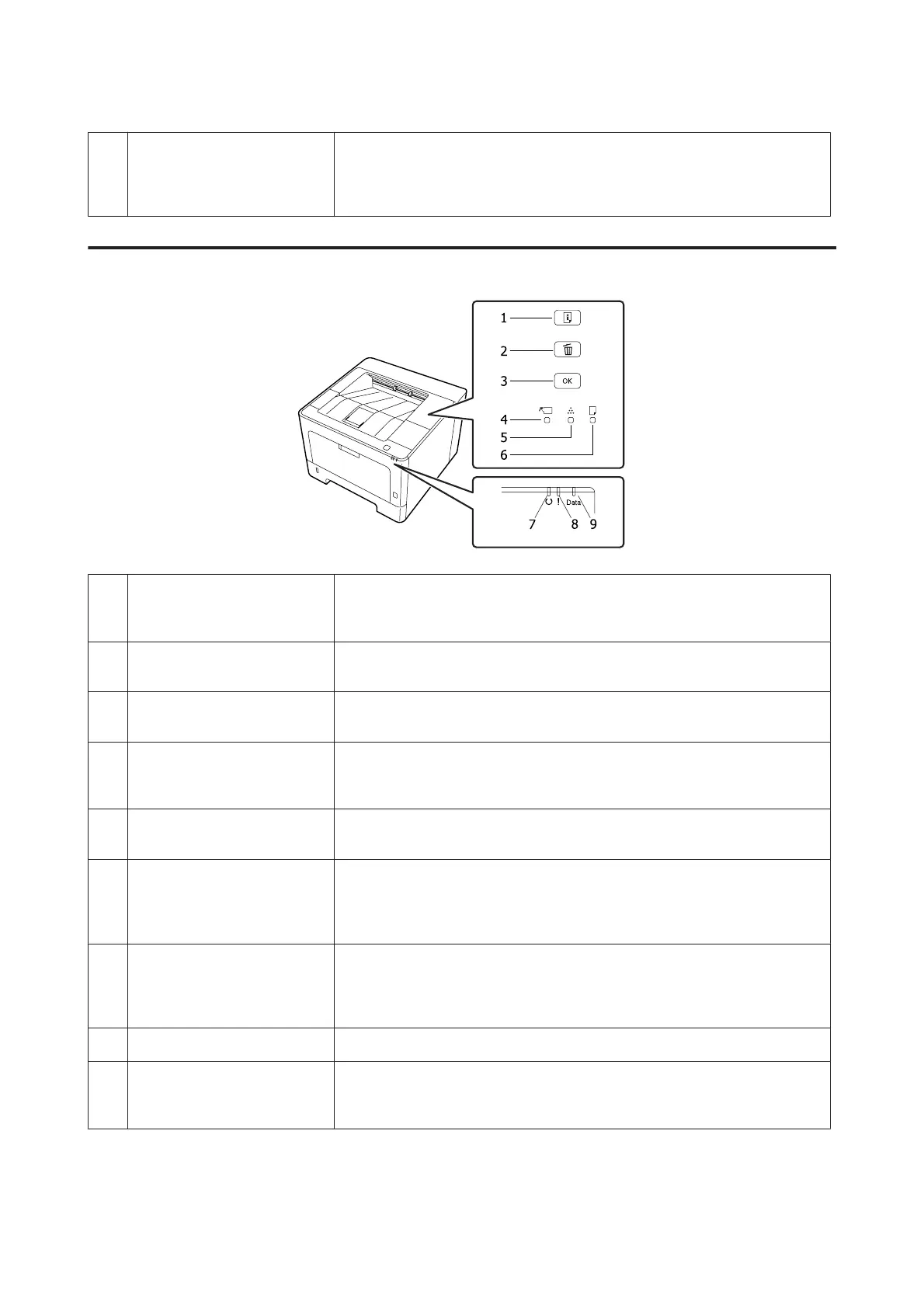11.
Data light
On when print data is stored in the print buffer (the section of printer memory
reserved for receiving data) but not yet printed.
Flashes when the printer is processing data.
Off when no data remains in the print buffer.
Control Panel for AL-M220DN
1. Information button Prints status sheets when the Error light is off and no warning is indicated. Prints a
status sheet when pressed once. Pressing this button for more than two seconds
prints a network status sheet. Clears the warning when a warning is indicated.
2. Job Cancel button Press once to cancel the current print job. Press and hold for more than two seconds
to delete all jobs from the printer memory.
3.
OK button
When the error light is flashing, pressing this button clears the error and switches the
printer to ready status.
4. Cover & Maintenance light Lit when the printer’s cover is open, or when an error related to consumable
products or maintenance parts other than toner occurred. Flashes when a warning
related to these occurred.
5. Toner light On when the printer’s toner cartridge has run out of toner. Flashes to indicate that
toner is running low. If this light is flashing, have a new toner cartridge ready.
6. Paper light Turns on or flashes, and when in combination with the Error light, usually indicates a
paper-related problem.
On usually indicates a paper jam, while flashing usually indicates a paper-related
error or warning, such as when the paper source is empty.
7.
Ready light
On when the printer is ready, indicating that the printer is ready to receive and print
data.
Off when the printer is not ready. This light also comes on in combination with other
lights to indicate error situations.
8.
Error light (Orange)
On or flashes when an error has occurred.
9.
Data light
On when print data is stored in the print buffer (the section of printer memory
reserved for receiving data) but not yet printed. Flashes when the printer is
processing data. Off when no data remains in the print buffer.
AL-M320DN/AL-M310DN/AL-M220DN User's Guide
Getting to Know Your Printer
15