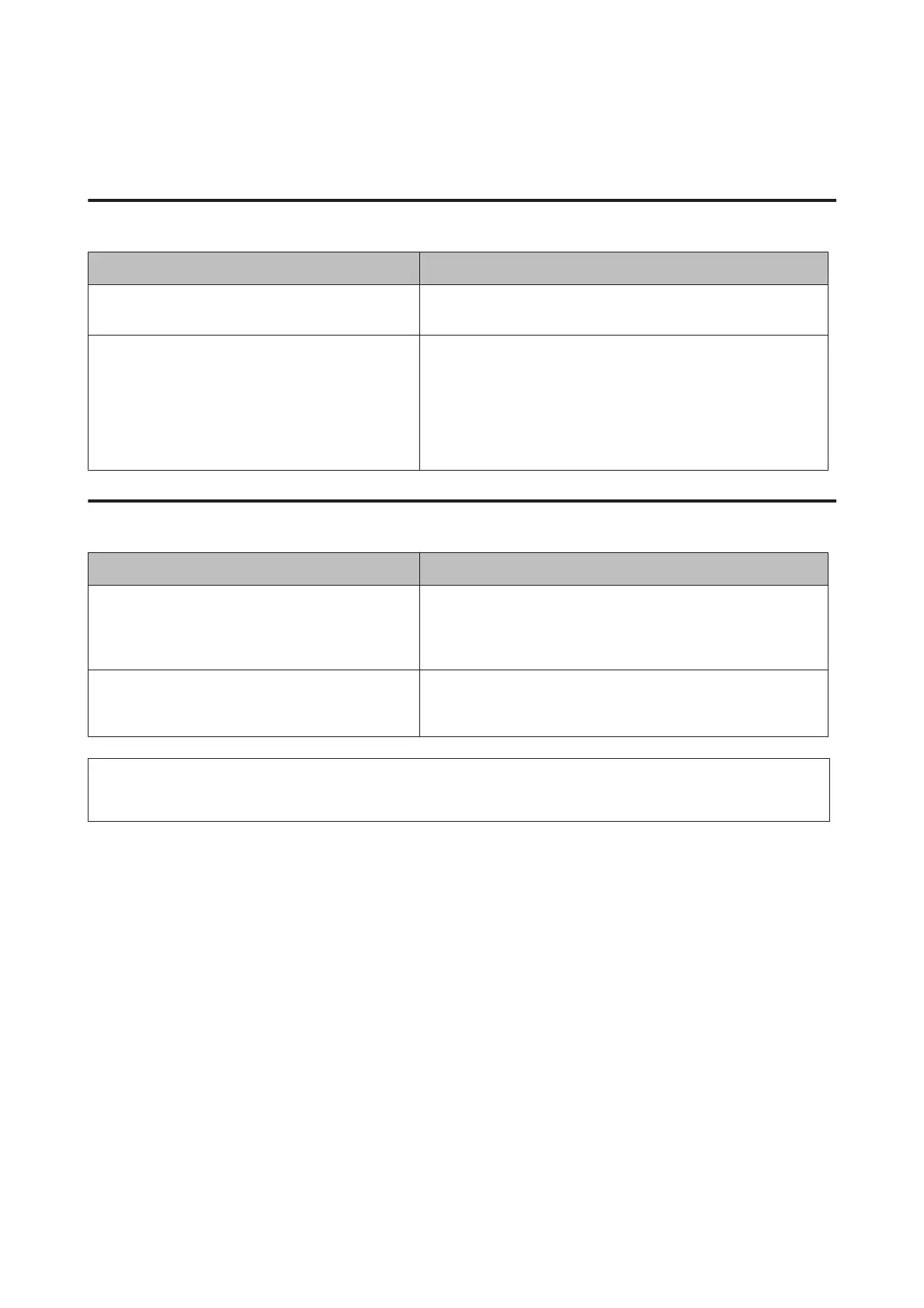Other Problems
The optional product is not available
Cause What to do
The printer does not recognize the optional product. Print a configuration status sheet to see if the printer recognizes the
optional product. If not, reinstall the optional product.
The setting for recognizing options may be set
manually.
Access the Optional Settings tab in the printer driver and do one of
the following:
❏ Select the Acquire from Printer check box and click Get to
automatically update the installed option information.
❏ Select the Manual Settings check box and click Settings to do
the settings for each installed option.
Correcting USB problems
Cause What to do
The printer is connected through one or more USB
hubs.
For best results, you should connect the printer directly to the
computer’s USB port. If you must use multiple USB hubs, we
recommend that you connect the printer to the first tier of a certified
hub.
Microsoft’s universal driver is installed.
To check if the universal driver has been installed, see
the note below.
Reinstall the printer software as described in the Setup Guide.
Note:
To check if the Universal driver has been installed, follow the steps below.
A
Open Devices and Printers. Then right-click the icon for your printer.
B
Click Printing Preferences on the menu that appears, then right-click anywhere in the driver.
C
If About is displayed, click it.
D
If a message box with the words “Unidrv Printer Driver” appears, the software has not been installed correctly.
Note that if About is not displayed, the printer software has been installed correctly.
For Windows Vista, Windows XP, or Windows Server 2003, if the software installation dialog box appears during the
installation process, click Continue Anyway. If you click STOP Installation, you will have to install the printer
software again.
AL-M320DN/AL-M310DN/AL-M220DN User's Guide
Troubleshooting
98