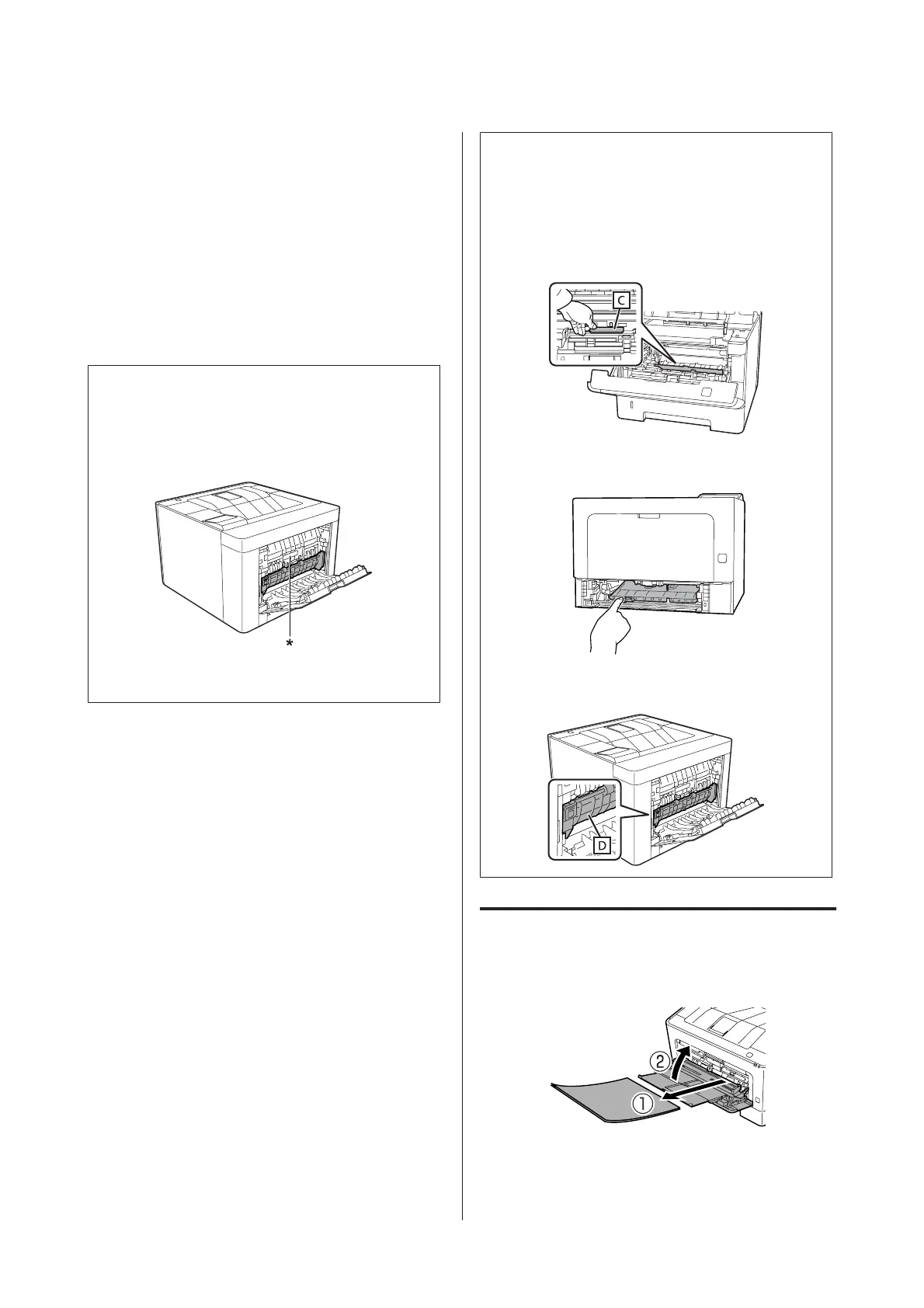❏ If jammed paper is torn and remains in the printer,
or if paper is jammed in a place not mentioned in
this section, contact your dealer.
❏ Make sure that the paper type that is loaded is the
same as the Paper Type setting in the printer driver.
❏ If paper jams occur repeatedly, check that the
printer’s setup is correct, and that the settings on the
printer are correct. See “Paper Does Not Feed
Properly” on page 90 for more information.
!
Caution:
❏ When you open the printer’s covers F1, F2, or
E while doing these operations, do not touch
the areas indicated by the warning labels.
High temperatures may cause burns.
* caution label
!
Caution:
❏ Be careful of the covers opening and closing
quickly.
There is a risk of pinching your fingers and
being injured.
Inside
Inside the front
Back
F (Cover F)
A
Remove all paper from the MP tray and close it.
AL-M320DN/AL-M310DN/AL-M220DN User's Guide
Troubleshooting
85