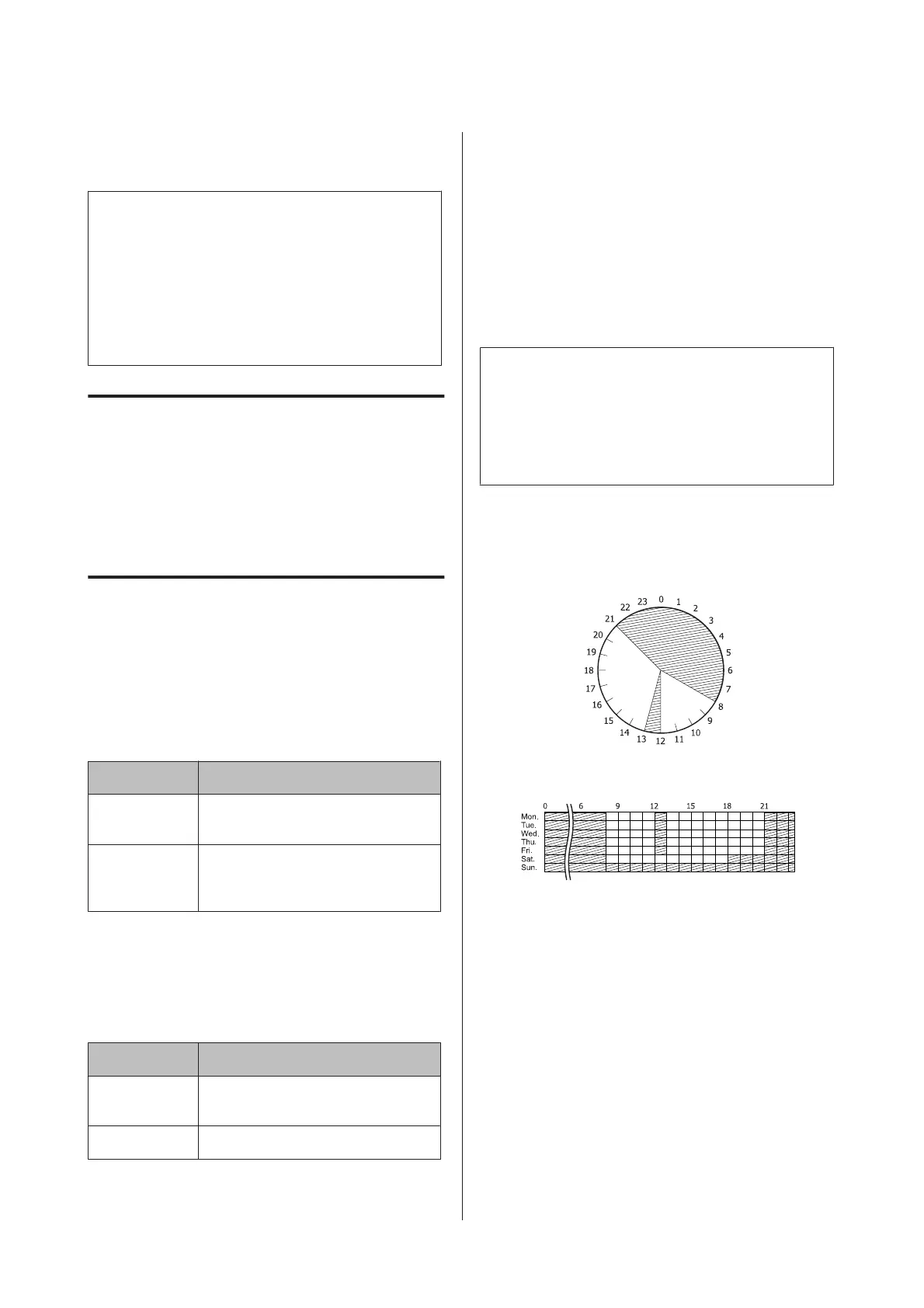For AL-M220DN:
The Ready light flashes.
Note:
To wake up the printer from sleep mode, do one of the
following operations:
- Press the Wakeup/Sleep button (For AL-M320DN/
AL-M310DN)
- Press any button (for AL-M220DN)
- Turn the printer off and then back on
- Send a print job to the printer
Entering the sleep mode
manually (For AL-M320DN/
AL-M310DN)
To immediately enter the sleep mode, press the
Wakeup/Sleep button.
Entering the sleep mode
automatically
Setting the time-to-sleep time
Selecting a value from the time-to-sleep options
in the Energy Saver Menu.
Item Value
Time to
Sleep(Auto)
Disable (default)
Time to Sleep 1 minute by default, or you can select a
value. For the values, see “Energy Saver
Menu” on page 25.
To make a weekly sleep schedule, see “Making a weekly
sleep schedule” on page 60.
Selecting the value (time) which is calculated
from the printer’s operation history
Item Value
Time to
Sleep(Auto)
Enable
Time to Sleep -
To make a weekly sleep schedule, see “Making a weekly
sleep schedule” on page 60.
Making a weekly sleep schedule
This section shows an image of a weekly sleep schedule.
See “Sleep Schedule Menu” on page 27 for the setting
items.
Use EpsonNet Config with a web browser for these
settings. See the Network Guide for the procedure to
access EpsonNet Config with a web browser.
Note:
Changing the settings for Time to Sleep (Auto),
Time to Sleep, and Sleep Schedule may affect
printer power consumption, the service life of the fuser
unit (the maintenance unit for AL-M320DN/
AL-M310DN), or the printer (for AL-M220DN).
Example of one day sleep schedule:
The printer is set to immediately enter the sleep mode
during the time in shaded areas.
Example of one week sleep schedule:
AL-M320DN/AL-M310DN/AL-M220DN User's Guide
Printing Tasks
60
