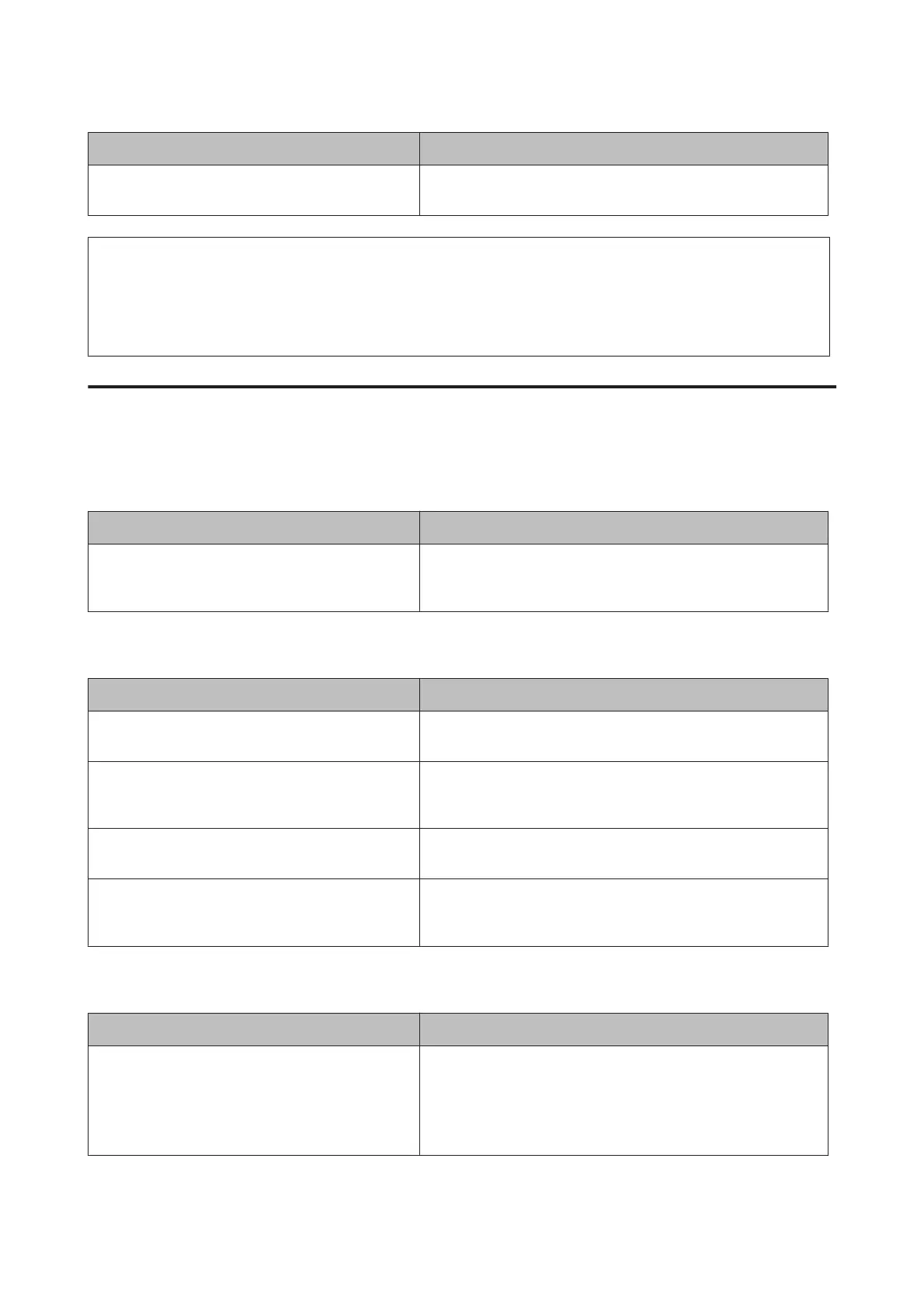Cause What to do
The Emphasize Text setting in the printer driver is set to
Emphasize or Emphasize More.
Set Emphasize Text to Off in Image Options on the More Options tab,
and then print.
Note:
Turn the Barcode mode to Mode 1 or Mode 2 in Extended Settings on the Maintenance tab, and then try printing. This
setting prints sharply defined barcodes. For the fastest barcode printing, use Mode 1. For the best barcode quality, use Mode
2.
Set the mode to Off when you have finished printing barcodes.
The printout is not what you expected
Some part of the graphics or text looks different from what you see on the
computer screen
Cause What to do
The printer emulation setting in your application may
be incorrect.
Make sure that your application is set for the printer emulation you
are using. For example, if you are using the ESC/Page mode, make
sure that your application is set to use an ESC/Page printer.
The printout position is not correct
Cause What to do
The page length and margins may be set incorrectly in
your application.
Make sure that you are using the correct page length and margin
settings in your application.
The paper size setting may be incorrect. Make sure the correct paper size is set in the Tray Menu using the
printer’s control panel, EpsonNet Config on your web browser, or the
Printer Settings in the printer driver.
The offset values may be changed in the Printer
Adjust Menu.
Confirm and adjust the offset values such as Feed Offset or Scan
Offset. See “Printer Adjust Menu” on page 106 for details.
The paper guide was touched after the paper was
loaded.
Touching the paper guide after the paper is loaded may cause the
guide to become misaligned.
Refer to “Loading Paper” on page 44 for how to load the paper.
Cannot print all copies
Cause What to do
The printer does not have sufficient memory to collate
print jobs.
Reduce the contents of print jobs, or increase the available memory
on your printer.
For AL-M320DN/AL-M310DN, if RAM Disk is set to Maximum or
Normal on the control panel, you can increase the available memory
space by changing this setting to Off.
AL-M320DN/AL-M310DN/AL-M220DN User's Guide
Troubleshooting
94