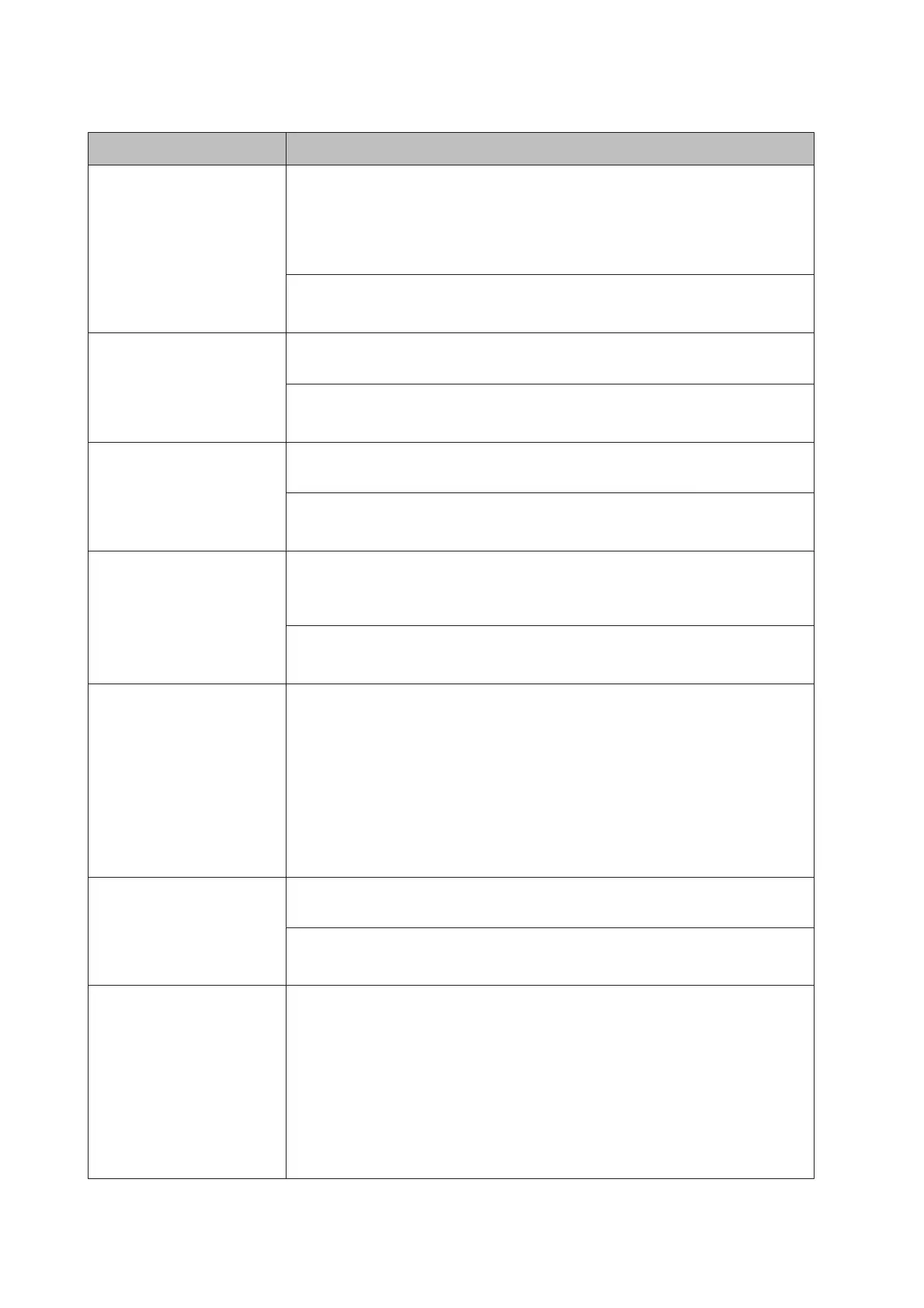Item Explanation
A4/LT Auto Switching If LT->A4 (or A4->LT) is selected, if letter (or A4) size paper is selected for printing but there
is no paper source set to letter (or A4), the printout is output on A4 (or Letter).
If A4<->LT is selected, if A4 or letter size paper is selected for printing but there is no paper
source set to the selected paper size, the printout is output on the alternate paper size. (A4
for letter or letter for A4)
Settings (default in bold):
LT->A4, A4->LT, A4<->LT, Off
LCD Contrast (AL-M320DN/
AL-M310DN)
Adjusts the contrast of the LCD panel. Use the u Up and d Down buttons to set the
contrast between 0 (lowest contrast) and 15 (highest contrast).
Settings (default in bold):
0 ... 7 ... 15
LCD Backlight (AL-M320DN/
AL-M310DN)
If Auto is selected, the LCD backlight lights. Also, it turns off during Sleep or Deep Sleep
mode. If Off is selected, the LCD backlight is always off.
Settings (default in bold):
Auto, Off
RAM Disk (AL-M320DN/
AL-M310DN)
Specifies the RAM disk size available for the Reserve Job function.
After this item is changed, the setting value takes effect after a warm boot or after the
power is turned on again.
Settings (default in bold):
Off, Normal, Maximum
Convert to Simplex In the duplex printing mode, specifies whether to print the last page of a job in one side
printing mode. Setting Odd Page or 1 Page can prevent the last page from being printed
on an unexpected page when you are printing on preprinted paper or hole-punched
paper.
❏ Odd Page: 1-page jobs or the last page of a job with an odd number of pages are
printed in one side printing mode.
❏ 1 Page: 1-page jobs are printed in one side printing mode.
❏ Off: The last page of all jobs (including 1-page jobs or jobs with an odd number of
pages) is printed in duplex printing mode.
Confirm Media Type Displays a message when the paper type in the tray selected for printing is different from
that selected on Paper Type in the printer driver.
Settings (default in bold):
No, Yes
Cassette Warning
(AL-M320DN/AL-M310DN)
Sets whether to display messages in the following situations when cassettes have been
added.
- No cassette other than the lowest tray is inserted
- A cassette other than the lowest tray has run out of paper
❏ Off: Does not display
❏ Warning: Indicates that there is no paper
❏ Warning & Error: First, a message indicating to check the conditions of the
cassettes appears. When the print data is received, it shows that the cassette has
been pulled out, and the printer stops operating.
AL-M320DN/AL-M310DN/AL-M220DN User's Guide
Getting to Know Your Printer
23