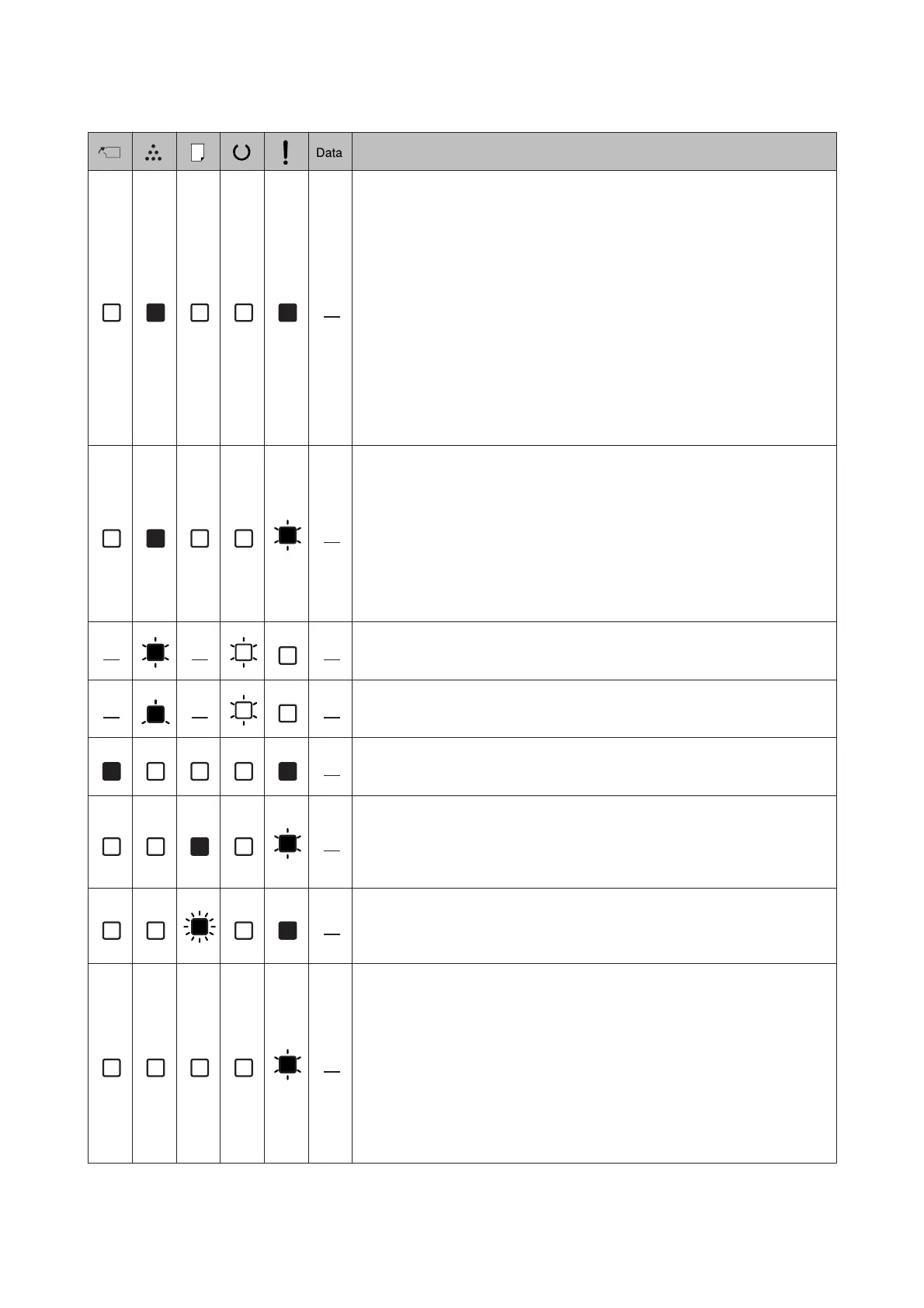Statuses and handling methods (status monitor messages in bold)
Install Toner Cartridge
The toner cartridge is not installed in the printer. Install the toner cartridge.
Wrong Toner Cartridge
An inappropriate toner cartridge is installed. Install only the toner cartridge listed
in “Consumable Products and Options” on page 109.
Toner Cartridge Error
There is a problem with the toner cartridge. Remove the toner cartridge and
reinsert it. If that fails to clear the error, replace the toner cartridge with a new
one.
Replace Toner cartridge
The toner cartridge has reached the end of their service life and need to be
replaced.
Non-Genuine Toner Cartridge
The installed toner cartridge is not a genuine Epson toner cartridge. Installing a
genuine toner cartridge is recommended.
The printout and remaining service life of the toner cartridge displayed on the
control panel may be different from those when using genuine Epson toner
cartridges. Epson shall not be liable for any damages or problems arising from the
use of consumable products not manufactured or approved by Epson.
Press the OK button on the control panel to resume printing.
Toner Low
The toner cartridge is near the end of its service life. Prepare a new toner cartridge.
Non-Genuine Toner Cartridge
The installed toner cartridge is not a genuine Epson toner cartridge.
Close Cover
A cover is open or not closed securely. Open the cover once, and then close it.
Check Paper Size
The paper loaded in the specified paper source does not match the required paper
size. Replace the loaded paper with the correct size paper and press the OK button
to resume printing, or press the Job Cancel button to cancel the print job.
Clear Paper Jam
A paper jam occurs. Clear the paper jam. See “Clearing Jammed Paper” on
page 84 for instructions.
Manual Feed
The Manual Feed setting is selected in the printer driver. Make sure that the
desired paper is displayed in the printer driver and loaded in the manual feed slot
on the MP tray. You have to press the OK button once when you want to print in
manual feed mode. If you want to print from the MP tray or the optional 250-sheet
Paper Cassette Unit after printing in the manual mode, be sure to clear the Manual
Feed setting in the printer driver settings.
Note:
Before printing in the manual feed mode, take out the paper from other paper
sources.
AL-M320DN/AL-M310DN/AL-M220DN User's Guide
Troubleshooting
79