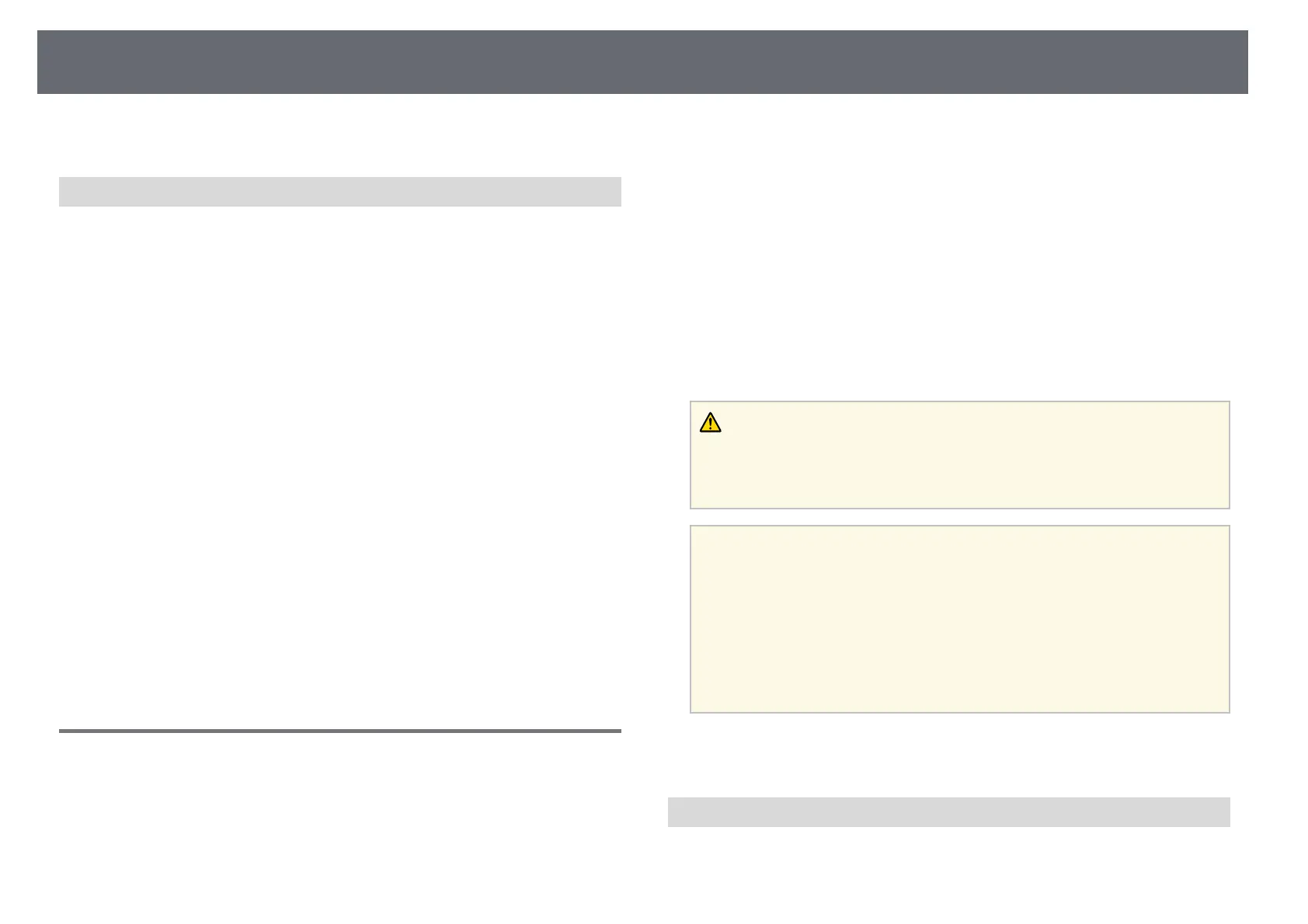Extended Menu
105
• "Stacking Using the Projector's Menu" p.131
Conditions for Simple Stacking
You can use the simple stacking feature under the following conditions:
• An optional external camera or a built-in camera is installed on each
projector.
• Wait for 2 minutes after turning on two projectors before starting the
simple stacking process.
• You are projecting on a matte white diffusion screen that is flat and even.
• The projector is placed so it squarely faces the screen, not at an angle.
• Nothing is blocking the optional external camera and the projected image.
• The illuminance ratio on the screen surface when projecting an all-white
screen and when projecting an all-black screen is 8:1 or more. (When the
screen illuminance is 40 lux or less, the projection size within the following
range is recommended.)
• Up to 9.9 Klm: 50 to 200 inches
• 10 Klm to 14.9 Klm: 60 to 300 inches
• 15 Klm to 19.9 Klm: 70 to 350 inches
• 20 Klm to 24.9 Klm: 80 to 400 inches
• 25 Klm to 29.9 Klm: 90 to 450 inches
• 30 Klm or more: 100 to 500 inches
• The original resolution of all the projector is same.
• Projection in the projector's Extended menu is set to Front or
Front/Ceiling for all projectors.
Schedule Settings
s Extended > Schedule Settings
s Extended > Multi-Projection > Screen Matching > Schedule Settings
You can schedule various projector tasks.
Schedule/Extended Schedule
Select Add New to schedule events. To save your events, select Setup
complete and then select Yes.
• Event Settings to select the event details you want to perform. Select No
Change for items that you do not want to change when the event occurs.
• Date / Time Settings to select the date and time at which you want the
event to occur. You can schedule events up to 4 weeks later.
Schedule Reset
You can delete all scheduled events. To delete events completely, you need
to select Setup complete and select Yes.
Setup complete
Saves your changes in the Schedule Settings menu.
Warning
Do not place flammable objects in front of the lens. If you schedule the projector
to turn on automatically, flammable objects in front of the lens could catch on a
fire.
a
• In the Schedule menu, you can schedule up to 30 events.
• In the Extended Schedule menu, you can schedule only one event
for Color Calibration or Screen Matching.
• Light Source Calibration events do not start if the projector is used
continuously for more than 24 hours, or regularly turned off by
turning off the power outlet. Set the following events:
• Turning on the projector 20 minutes before performing light
source calibration.
• Performing light source calibration periodically.
gg Related Links
• "Schedule Status Icons" p.105
Schedule Status Icons
The icons in the calender are described in the following table.
