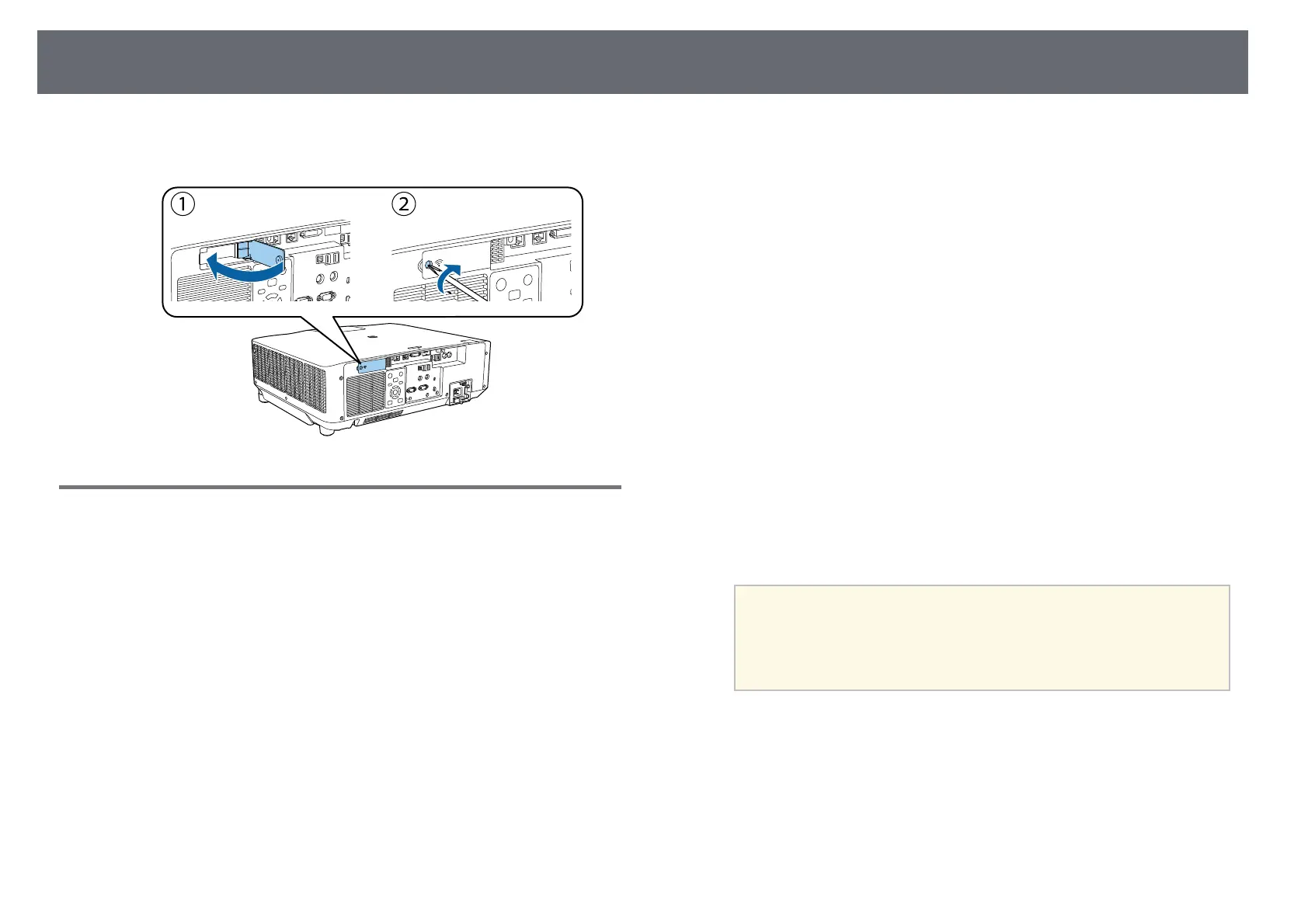Wireless Network Connection
43
d
Replace the wireless LAN module cover as shown and tighten the
screws.
Selecting Wireless Network Settings Manually
Before you can project from your wireless network, you need to select
network settings for the projector.
a
Press the [Menu] button, select the Network menu, and press [Enter].
b
Select On as the Wireless LAN Power setting.
c
Select Network Configuration and press [Enter].
d
Select the Basic menu and press [Enter].
e
Select the basic options as necessary.
• Projector Name lets you enter a name up to 16 alphanumeric
characters long to identify the projector over the network.
• PJLink Password lets you enter a password up to 32 alphanumeric
characters long for using the PJLink protocol for projector control.
• Remote Password lets you enter a password up to 32 alphanumeric
characters long to access the projector using the Basic Control. (User
name is EPSONREMOTE; default password is the projector's serial
number.)
• Web Control Password lets you enter a password up to 32
alphanumeric characters long to access the projector over the Web.
(User name is EPSONWEB; default password is the projector's serial
number.)
• Moderator Password lets you enter a four-digit number password
for accessing the projector as a moderator using Epson iProjection.
(No password is set by default.)
• Projector Keyword lets you turn on a security password to prevent
access to the projector by anyone not in the room with it. You must
enter a displayed, randomized keyword from a computer using
Epson iProjection to access the projector and share the current
screen.
• Display Keyword lets you select whether to display a projector
keyword on the projected image when accessing the projector using
Epson iProjection.
• Display LAN Info. lets you set the display format for the projector's
network information.
a
Use the displayed keyboard to enter numbers and characters.
Press the arrow buttons on the remote control to highlight
characters and press [Enter] to select them.
You can also enter numbers by pressing the number buttons
while holding down the [Num] button on the remote control.
f
Select the Wireless LAN menu and press [Enter].
g
Select the Connection Mode setting.
• Quick lets you connect to multiple smartphones, tablets, or
computers directly using wireless communication.
• Advanced lets you connect to smartphones, tablets, or computers
over a wireless network access point.
