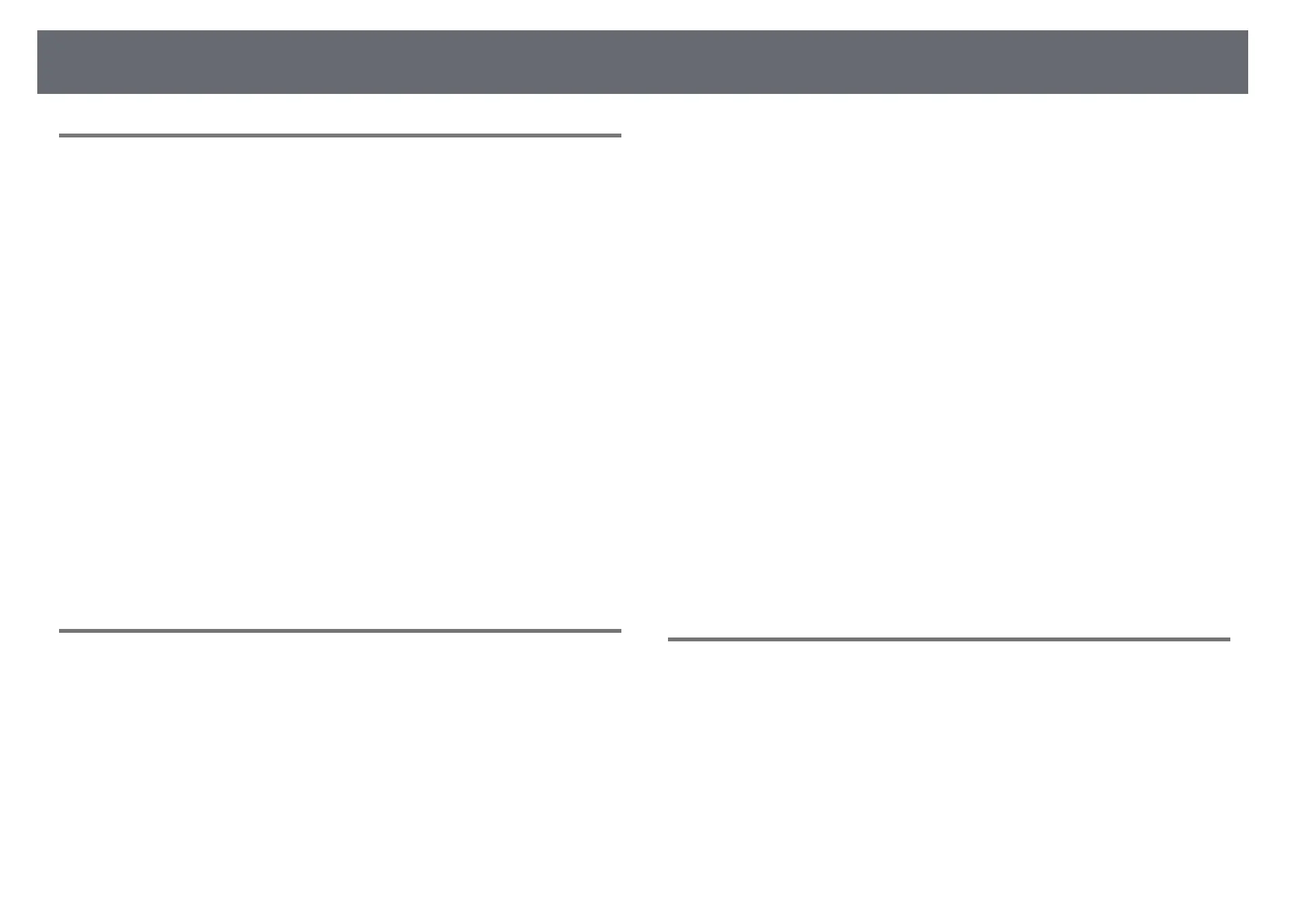Solving Image or Sound Problems
166
Solutions When the Image is not Rectangular
If the projected image is not evenly rectangular, try the following solutions:
• Place the projector directly in front of the center of the screen, facing it
squarely, if possible.
• Press the [Geometry] button on the control panel or remote control to
adjust the image shape.
• Adjust the H/V-Keystone setting to correct the image shape.
s Settings > Geometry Correction > H/V-Keystone
• Adjust the Quick Corner setting to correct the image shape.
s Settings > Geometry Correction > Quick Corner
• Adjust the Curved Surface setting to correct the corners and sides of an
image projected on a curved surface with the same radius.
s Settings > Geometry Correction > Corner Wall
• Adjust the Corner Wall setting to correct the corners and sides of an image
projected on a curved surface with right angles.
s Settings > Geometry Correction > Curved Surface
• Adjust the Point Correction setting to correct slight distortion which
occurs partially.
s Settings > Geometry Correction > Point Correction
Solutions When the Image Contains Noise or Static
If the projected image contains electronic interference (noise) or static, try the
following solutions:
• Check the cables connecting your computer or video source to the
projector. They should be:
• Separated from the power cord to prevent interference
• Securely connected at both ends
• Not connected to an extension cable
• Check the settings in the projector's Signal menu to make sure they match
the video source.
• Adjust the Image Enhancement settings in the projector's Image menu.
s Image > Image Enhancement > Noise Reduction
s Image > Image Enhancement > MPEG Noise Reduction
s Image > Image Enhancement > Deinterlacing
• Set the Resolution setting to Auto in the projector's Signal menu.
• Select a computer video resolution and refresh rate that are compatible with
the projector.
• If you are projecting from a computer using a VGA computer cable, press
the [Auto] button on the remote control to automatically adjust the
Tracking and Sync. settings. If the images are not adjusted correctly,
manually adjust the Tracking and Sync. settings in the projector's Signal
menu.
• If you adjusted the image shape using the projector controls, try decreasing
the Sharpness setting in the projector's Image menu to improve image
quality.
• If you connected an extension power cable, try projecting without it to see if
it caused interference in the signal.
• Make sure you selected the correct Video Range or EDID setting in the
projector's Signal menu, if available for your image source.
s Signal > Advanced > Video Range
s Signal > Advanced > EDID
Solutions When the Image is Fuzzy or Blurry
If the projected image is fuzzy or blurry, try the following solutions:
• Adjust the image focus.
• Position the projector close enough to the screen.
• Position the projector so the keystone adjustment angle is not so wide that it
distorts the image.
• Clean the projector lens.
