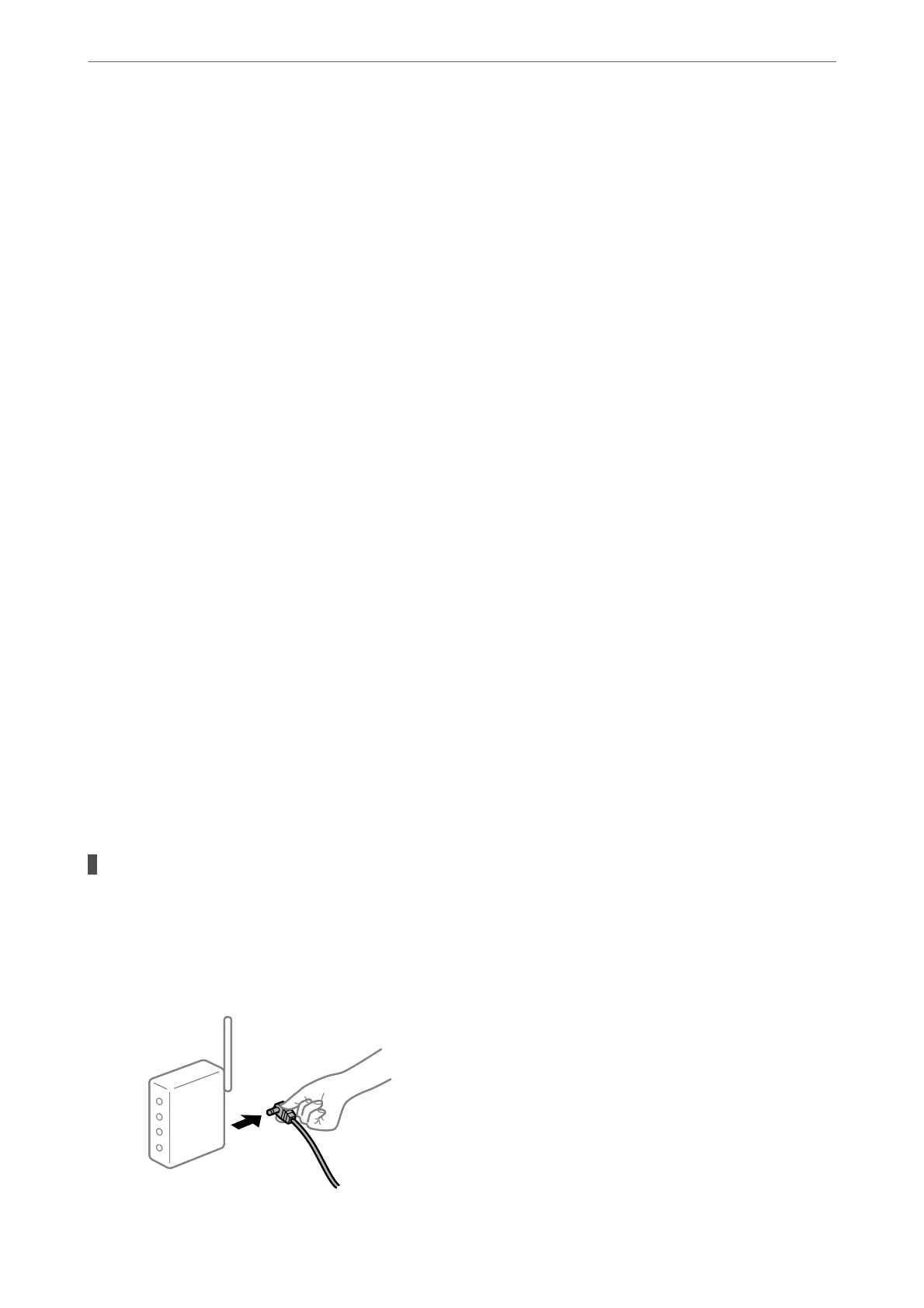1. Double-click the Epson Printer Connection Checker icon on the desktop.
Epson Printer Connection Checker starts.
If there is no icon on the desktop, follow the methods below to start Epson Printer Connection
Checker.
❏ Windows 11
Click the start button, and then select All apps > Epson
Soware
> Epson Printer Connection
Checker.
❏ Windows 10
Click the start button, and then select Epson Soware > Epson Printer Connection Checker.
❏ Windows 8.1/Windows 8
Enter the application name in the search charm, and then select the displayed icon.
❏ Windows 7
Click the start button, and then select All Programs > Epson
Soware
> Epson Printer
Connection Checker.
2. Follow the on-screen instructions to check.
Note:
If the printer name is not displayed, install a genuine Epson printer driver.
“Checking if a genuine Epson printer driver is installed - Windows” on page 75
When you have identied the problem, follow the solution displayed on the screen.
When you cannot solve the problem, check the following according to your situation.
❏ e printer is not recognized over a network connection
“Checking the Printer's Network Connection Status (Network Connection Report)” on page 80
❏ e printer is not recognized using a USB connection
“e Printer Cannot Connect by USB” on page 103
❏
e
printer is recognized, but printing cannot be performed.
“Cannot Print Even
ough
a Connection has been Established (Windows)” on page 100
Something is wrong with the network devices for Wi-Fi connection.
Solutions
Turn o the devices you want to connect to the network. Wait for about 10 seconds, and then turn on the
devices in the following order; wireless router, computer or smart device, and then printer. Move the
printer and computer or smart device closer to the wireless router to help with radio wave
communication, and then try to make network settings again.
Solving Problems
>
The Printer Cannot Connect to the Network
104
