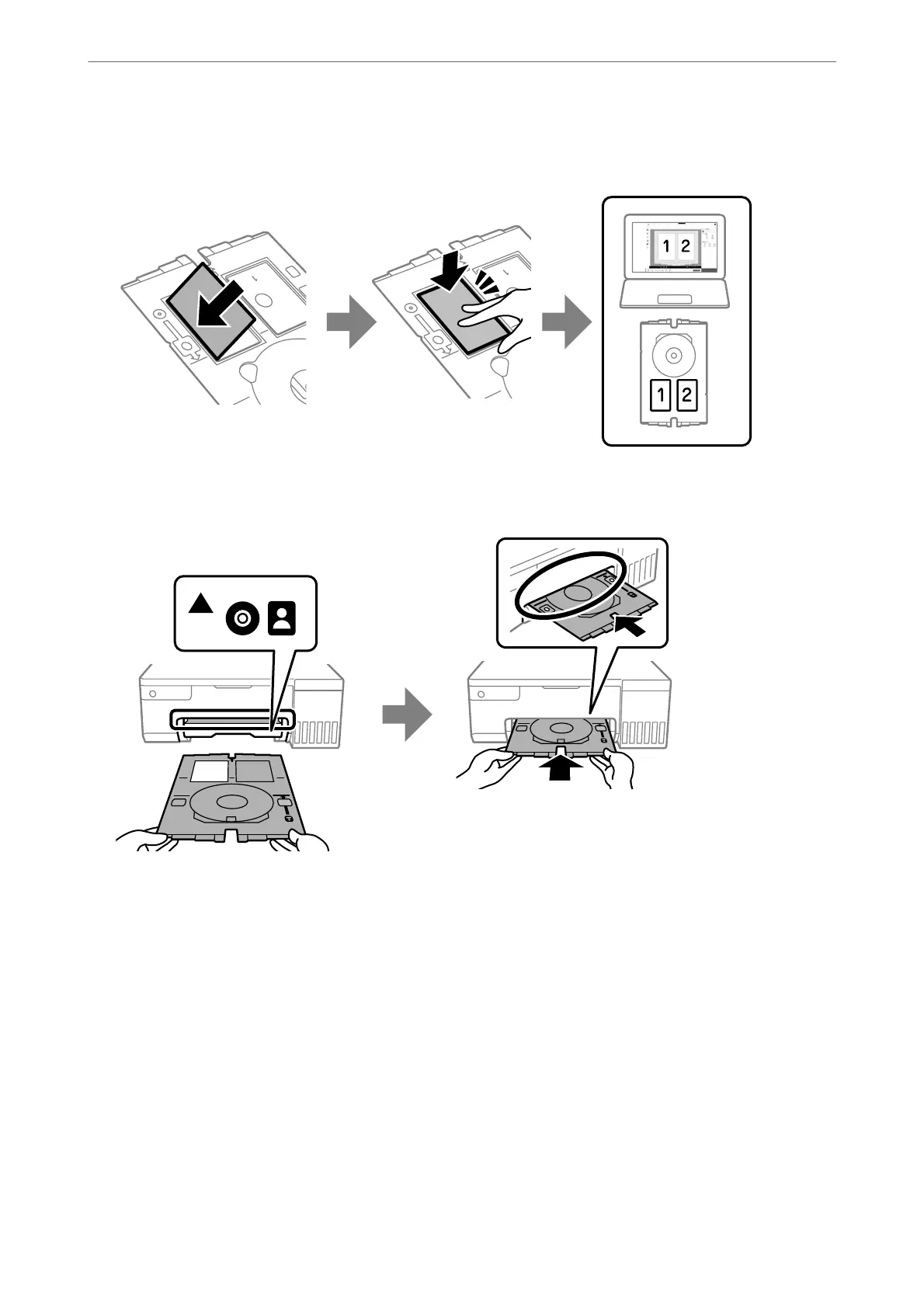6. Place the PVC ID card in the disc/ID card tray with the printable side facing-up. Place it in slots 1 or 2 on the
disc/ID card tray or in both according to the print data.
7. Insert the disc/ID card tray with the PVC ID card side of the tray toward the printer. Insert until the marks on
the disc/ID card tray are aligned with the front of the printer.
Note:
You may feel slight friction when inserting the tray into the printer. is is normal and you should continue to insert it
horizontally.
8. Press the
y
button to start printing.
Loading Paper, Discs, and PVC ID Cards
>
Loading PVC ID Cards
>
Loading and Removing PVC ID Card
35
