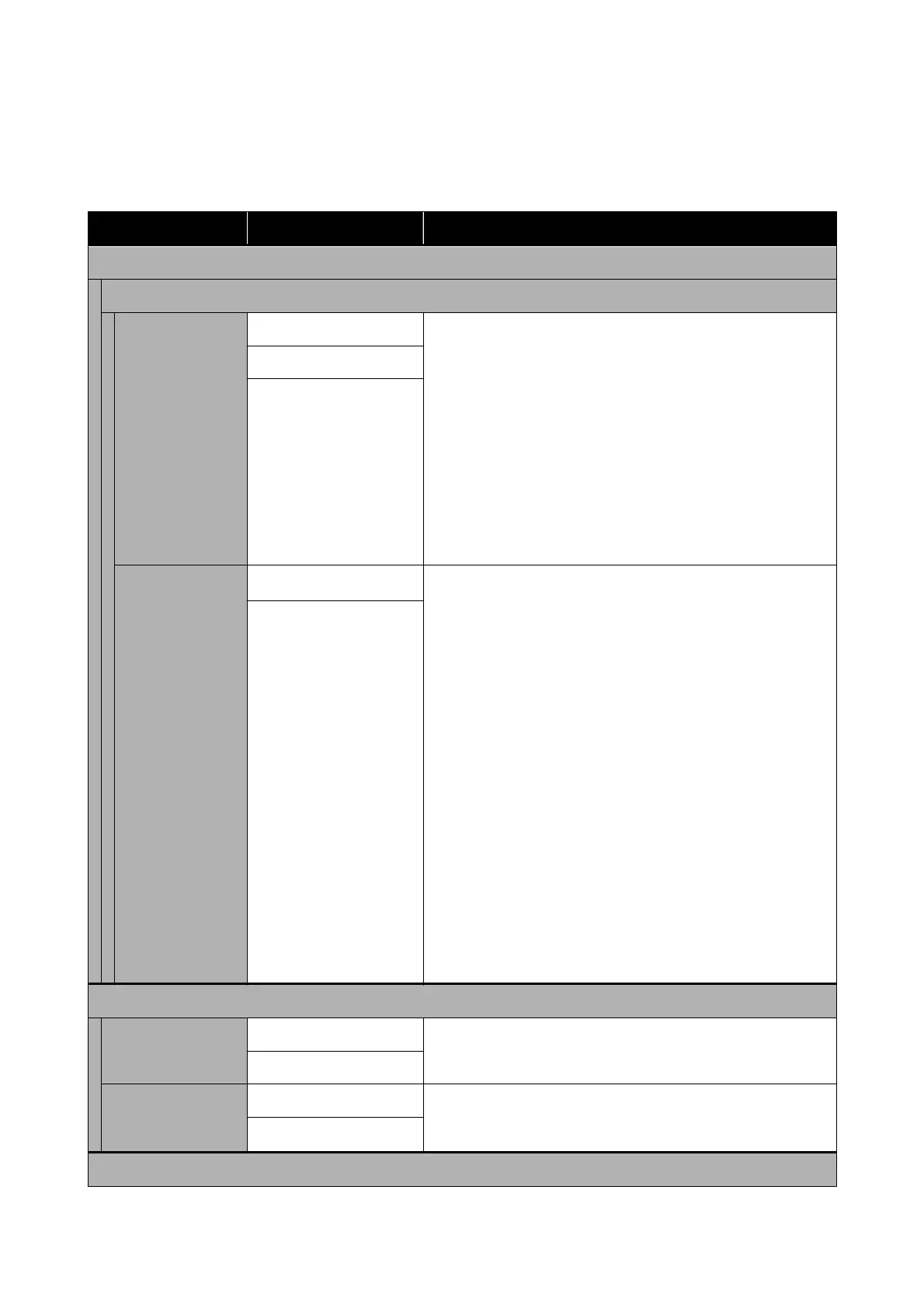General Settings - System Administration
*Default setting
Settings item Settings value Explanation
Security Settings
Admin Settings
Admin Password Register When using the Lock Setting function, touch Register and set the
administrator password. If changing a password that has already
been set, touch Change and set the new password.
Set the password and set Lock Setting to On to ask for input of a
password when displaying specic settings menus such as network
conguration.
These menus will only be displayed if the correct password is
entered, preventing non-administrators from accidentally
changing settings.
Keep the password in a safe place.
Should you forget the password, contact your dealer or Epson
Support.
Change
Clear All Settings
Lock Setting
O
*
Setting this to On means that input of the administrator password
will be requested when selecting the following menu items, and
unless the password is entered, changing of
congurations
or
running functions will not be possible. When selecting On, rst set
the Admin Password.
❏ Sleep Timer
❏ Power O Timer
❏ Circuit Breaker Interlock Startup
❏ Date/Time Settings
❏ Operation Time Out
❏ Printing Language
❏ Universal Print Settings
❏ PC Connection via USB
❏ USB I/F Timeout Setting
❏ Network Settings
❏ Powerful Cleaning
❏ Discharging/Charging Ink
On
Restore Default Settings
all Wi-Fi/network set‐
tings
Yes Touch Ye s to restore all network settings to default settings.
No
Clear All Data and
Settings
Yes Touch Ye s to restore all settings with the exception of Date/Time
Settings, Length Unit, and Language in the Settings menu to
default settings.
No
Firmware Update
SC-T5100 Series/SC-T3100 Series/SC-T5100N Series/SC-T3100N Series User's Guide
Using the Menu
130