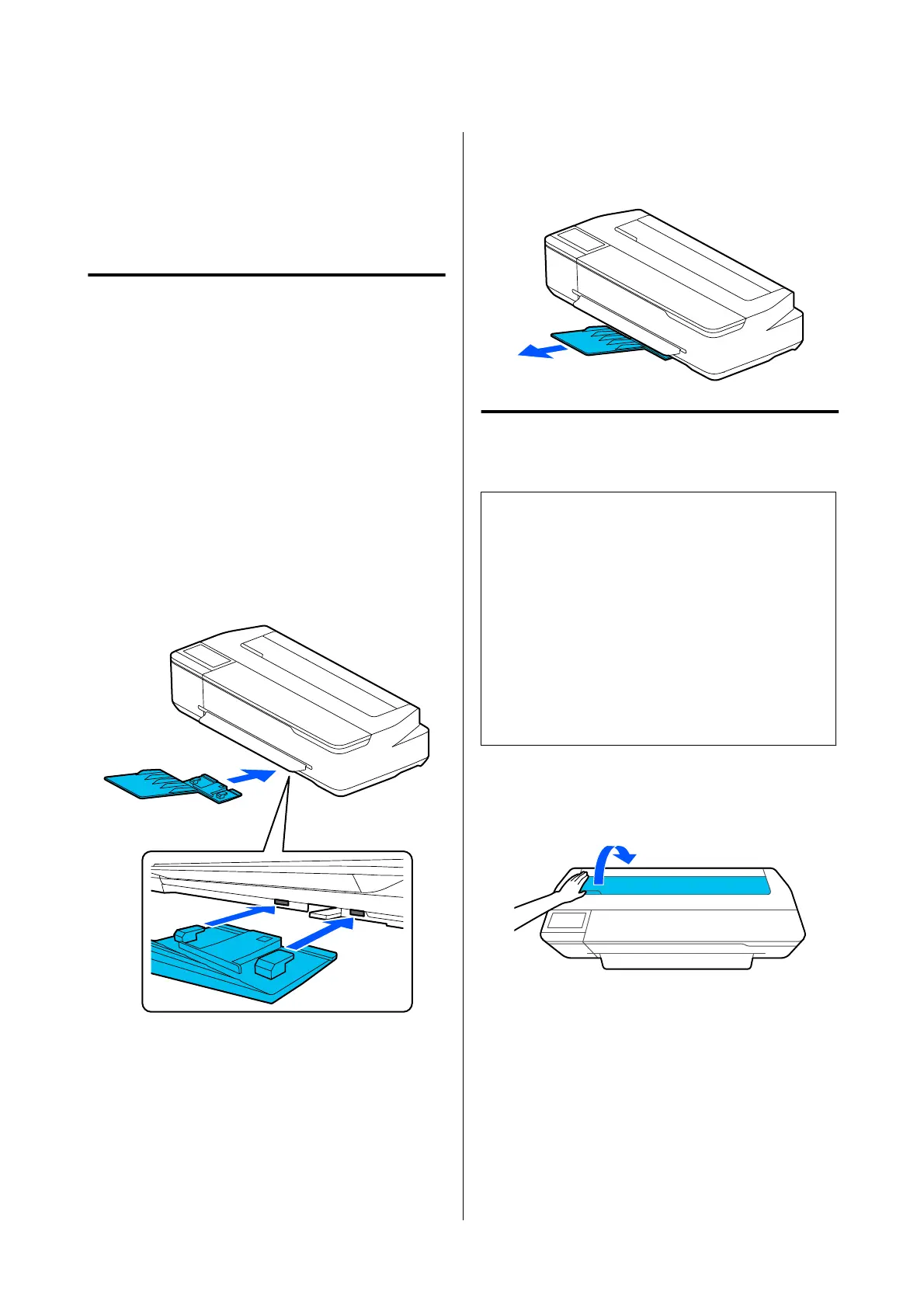Loading and Removing
Paper in/from the Auto
Sheet Feeder
Attaching and Removing the
Stacker (for Plain Paper)
Attach the supplied stacker before continuously
printing multiple sheets of plain paper from the auto
sheet feeder.
e
number of sheets that can be ejected
to the stacker is approximately 20.
However, when printing on roll paper or cut sheet (1
sheet), remove the stacker so that the paper can be
ejected smoothly.
How to attach
Attach the stacker by inserting the hooks of the stacker
straight into the holes in the front of the printer.
How to remove
Remove the stacker by pulling it toward you.
Loading Paper in the Auto
Sheet Feeder
Note:
❏ e number of sheets that can be loaded in the
auto sheet feeder diers depending on the paper.
See the following for more details.
U “Cut Sheet” on page 158
U “Supported Commercially Available Paper” on
page 160
❏ You can load the paper while viewing the
procedure on the screen. To view the procedure on
the screen, touch Paper Setting - Auto Sheet
Feeder from the Home screen.
A
Check that "Load paper." or "Ready" is
displayed on the Home screen and then open
the cut sheet cover.
SC-T5100 Series/SC-T3100 Series/SC-T5100N Series/SC-T3100N Series User's Guide
Loading and Setting the Paper
34
