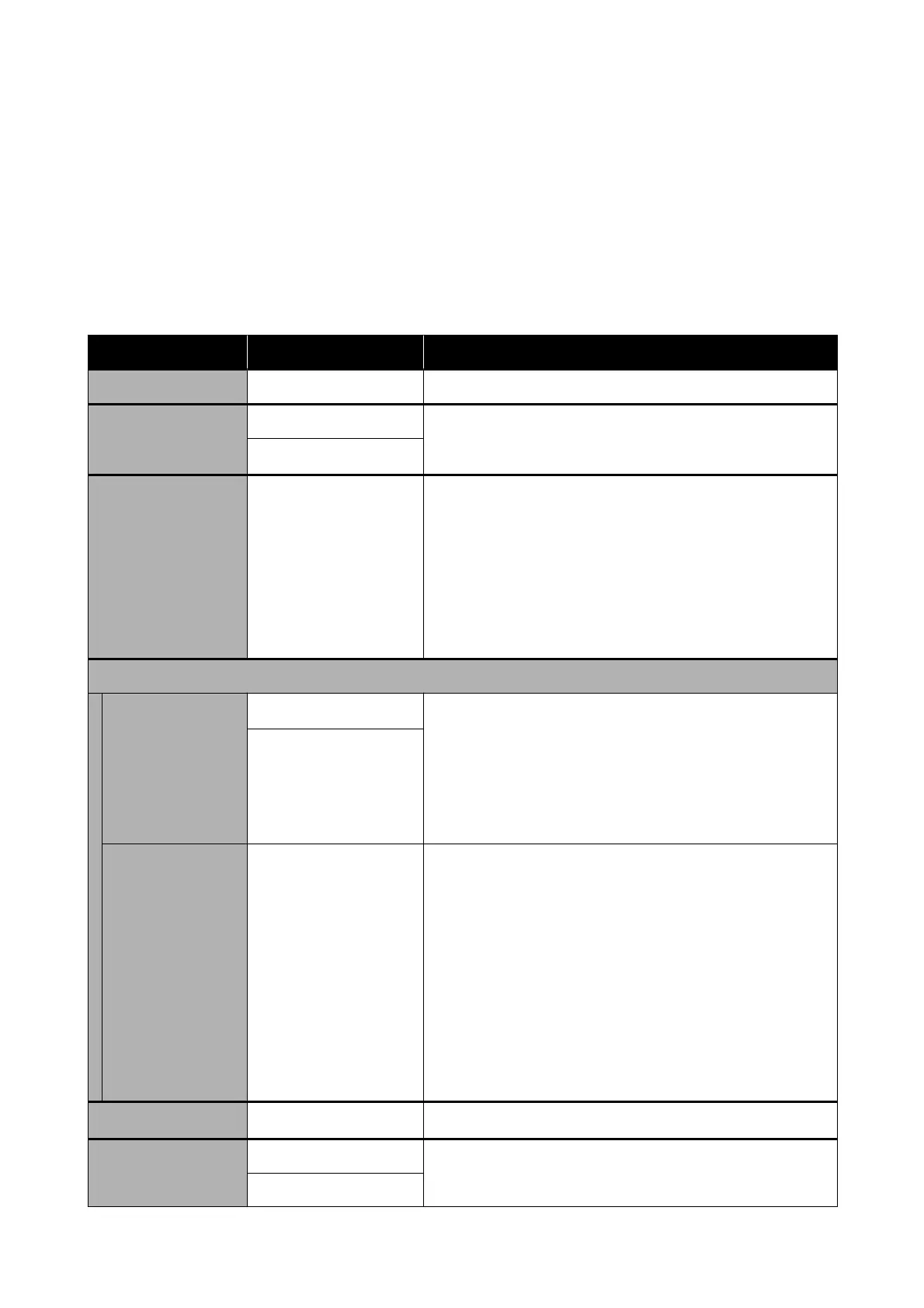Enlarged Copy menu
Displayed when an Epson A3 or A4 scanner is connected to the printer. Set scaling in this menu to enable enlarged
printing of the scanned documents.
U “Making Enlarged Copies with an A3 or A4 Scanner” on page 96
*Default setting
Settings item Settings value Explanation
Copies 1 to 99 Specify the number of copies.
Color Mode Black/White Choose whether to do enlarged copying in color or in black and
white.
Color
*
Original Size A4
A5
A3
B5
B4
Letter
13 x 18 cm (5 x 7 in)
Select the document size loaded on the scanner. The sizes available
vary with the scanner. Sizes other than those shown here cannot be
used.
Reduce/Enlarge
Auto Fit Page
On
*
Setting this to On means that the copy is enlarged so that the short
edge of the document ts the width of the roll paper currently
loaded in the printer.
If the short edge of the document is wider than the roll paper, this
will be printed at actual size.
If the printer is unable to detect the width of the roll paper, then an
error will occur when copying is started.
O
Custom Size Actual Size
A0
US E (34x44in)
JIS B1
A1
US D (22x34in)
JIS B2
US C (17x22in)
A2
User-Dened
Select the output size. To the left of each size, the percentage of
enlargement of the selected document size is displayed.
A0, US E, and B1 display only SC-T5100 Series/SC-T5100N Series.
If the desired size is not on the list, then in User-Dened, set a
desired size.
Density
-4 to 4 (0
*
)
Choose copy density.
Quality Speed Choose Copy Quality in view of image quality and print speed.
Fine
SC-T5100 Series/SC-T3100 Series/SC-T5100N Series/SC-T3100N Series User's Guide
Using the Menu
133