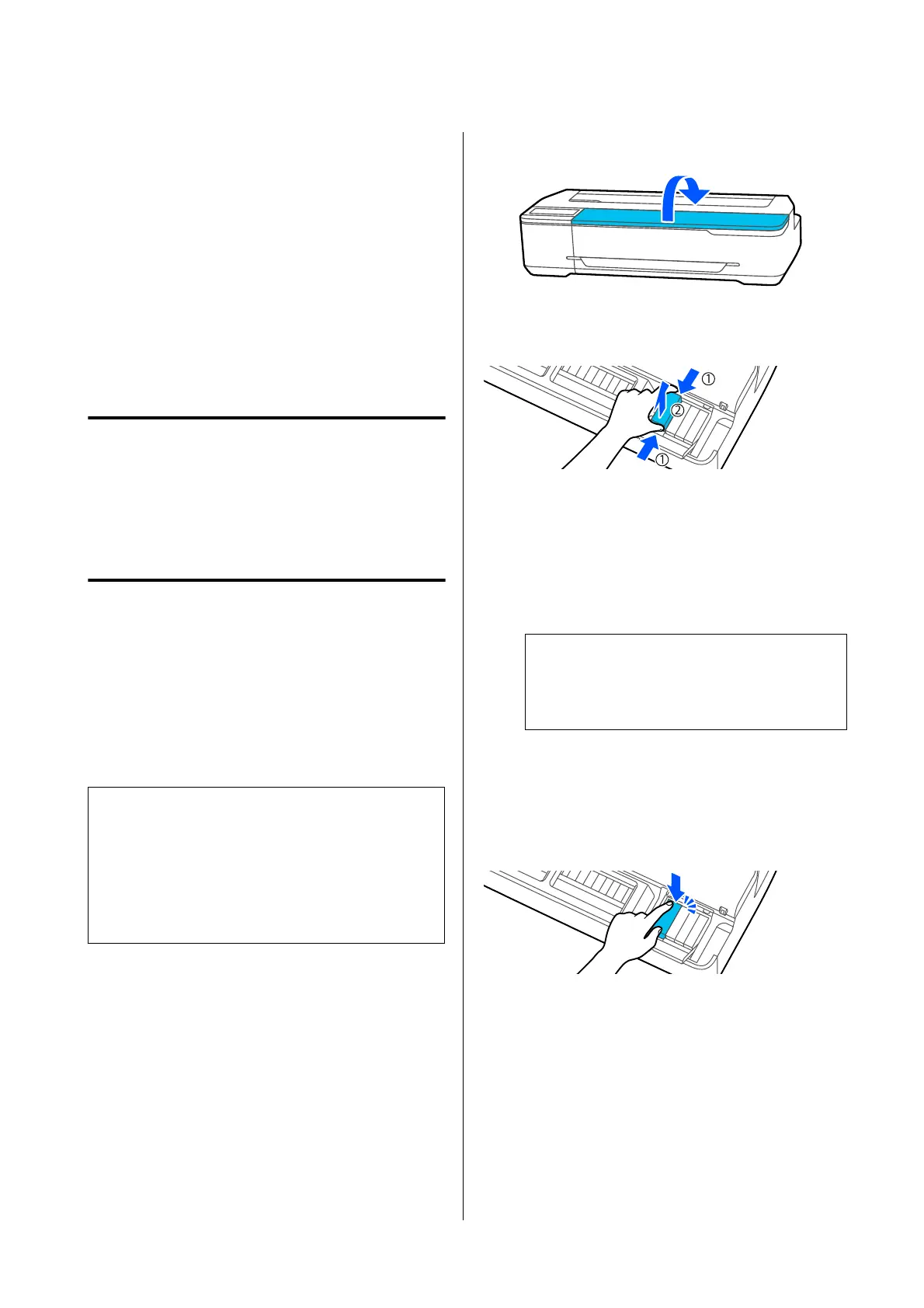Operations after Moving
is explains operations to prepare for use aer
moving the printer.
A
Connect the power cable, and turn the printer
on.
B
Check for print head nozzle clogging, and if
these are clogged, carry out print head cleaning.
U “Checking for Clogged Print Head, and
Cleaning” on page 134
When Transporting
Before transporting the printer, contact your dealer or
Epson Support.
U “Where To Get Help” on page 174
Handling if Transporting/
Leaving the Printer in an
Environment of -10°C or Less
e print head may fail if the environmental
temperature becomes -10°C or lower. Discharge the
ink following the procedures below if you expect the
printer to encounter environments of -10°C or below.
c
Important:
is
procedure discharges ink into the
Maintenance Box, therefore the Maintenance Box
requires adequate remaining capacity. If the
remaining capacity box is low,
rst
prepare a new
replacement Maintenance Box.
A
If paper is loaded, remove all paper.
U “Removing Roll Paper” on page 32
U “Removing Cut Sheet (1 Sheet)” on page 38
B
From the Home screen, touch Settings -
Maintenance - Discharging/Charging Ink.
C
Tou ch Start.
Move the ink cartridge to the replacement
position.
D
Open the front cover.
E
Open the cartridge cover, and remove all ink
cartridges.
Aer
ink discharge, reinstall the ink cartridges.
Place the removed ink cartridges nearby with
the ink supply port down, or laid horizontally.
F
Close the cartridge cover and front cover.
Close the front cover to start ink discharge.
c
Important:
Do not open the cover or turn the printer o
during ink discharge.
G
If Open the front cover and insert all the ink
cartridges. is displayed, open the front cover
and cartridge cover again.
H
Set all ink cartridges removed in Step 5.
I
Close the cartridge cover and front cover.
Closing the front cover automatically turns o
the power to the printer.
Aer
this, refer to the following for
preparations for movement/transport.
U “Moving to a Dierent Location in the
Same Building” on page 166
U “When Transporting” on page 167
SC-T5100 Series/SC-T3100 Series/SC-T5100N Series/SC-T3100N Series User's Guide
Appendix
167