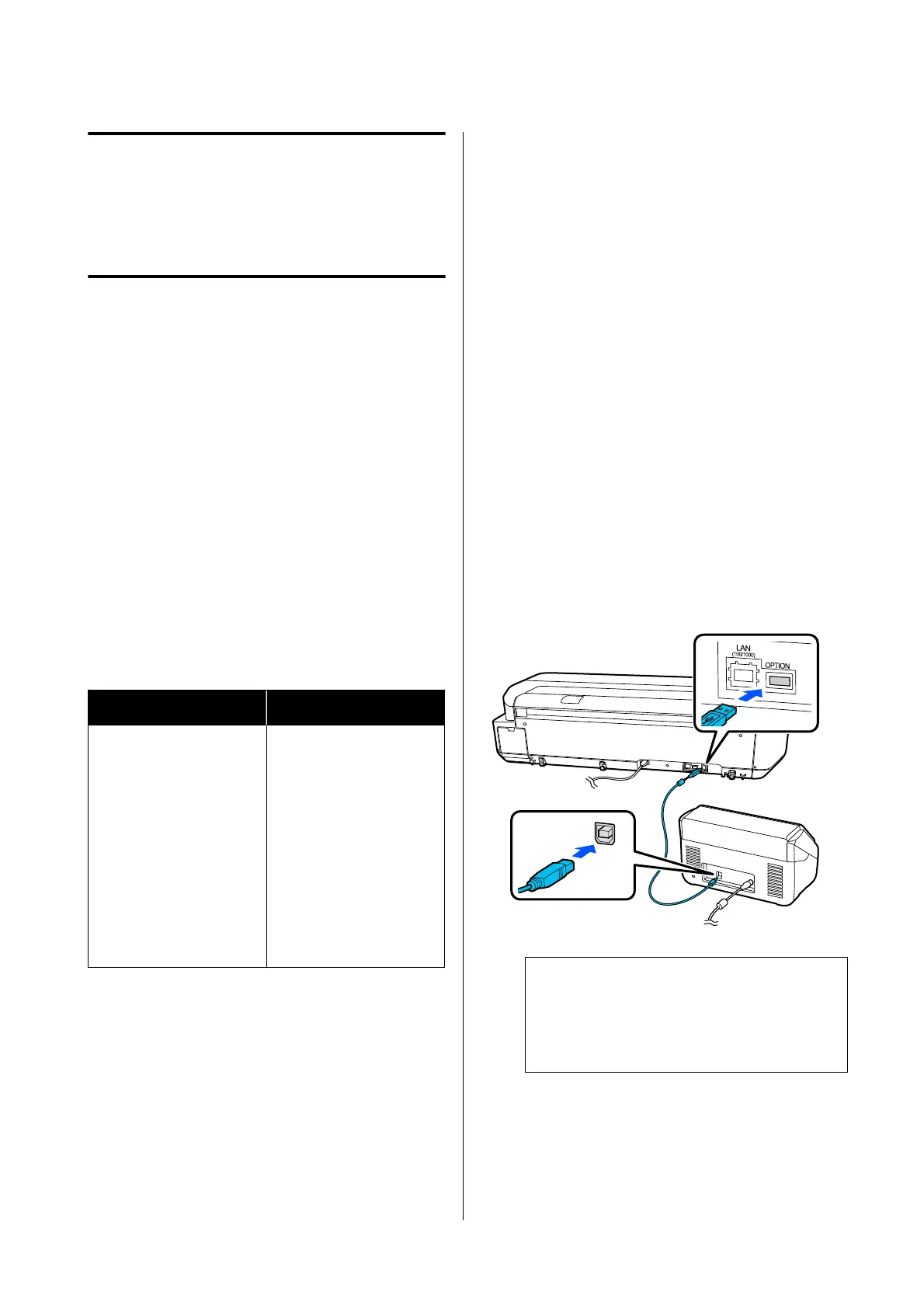Making Enlarged
Copies with an A3 or
A4 Scanner
Connecting an Epson A3 or A4 scanner to the printer
makes creating enlarged copies a snap; no computer is
required.
Supported scanners
❏ DS-530
❏ DS-6500
❏ DS-60000
Check the Epson website for the latest information on
supported scanners.
http://www.epson.com
Supported Sizes
Document Size
*1
Output Size
5 x 7 inch
Letter
A5
B5
A4
B4
A3
User-Dened
*2
A2
US C (17x22in)
JIS B2
US D (22x34in)
A1
JIS B1
*3
US E (34x44in)
*3
A0
*3
User-Dened
*4
*1 Diers depending on the specications of the scanner to
be connected.
*2 89 to 297 mm wide (216 mm when A4 scanner)
*3 Not supported by SC-T3100 Series/SC-T3100N Series.
*4 89 to 914 mm wide (up to 610 mm for SC-T3100 Series/
SC-T3100N Series)
Supported paper
Roll paper only. Enlarged copying to cut sheet is not
possible.
Unsupported paper types
e following paper cannot be used for enlarged
copying.
❏ Enhanced Adhesive Synthetic Paper
❏ Enhanced Low Adhesive Synthetic Paper
U “Epson Special Media Table” on page 157
Connecting the Scanner
A
Ready both the printer and the scanner.
For information on setting up the scanner, see
the documentation supplied with the scanner.
B
Turn the printer and scanner
o.
C
Connect the scanner to the printer using the
USB cable supplied with the scanner.
c
Important:
Connect the scanner directly to the printer.
Enlarged copies are only available when the
scanner is connected directly to the printer.
SC-T5100 Series/SC-T3100 Series/SC-T5100N Series/SC-T3100N Series User's Guide
Making Enlarged Copies with an A3 or A4 Scanner
96