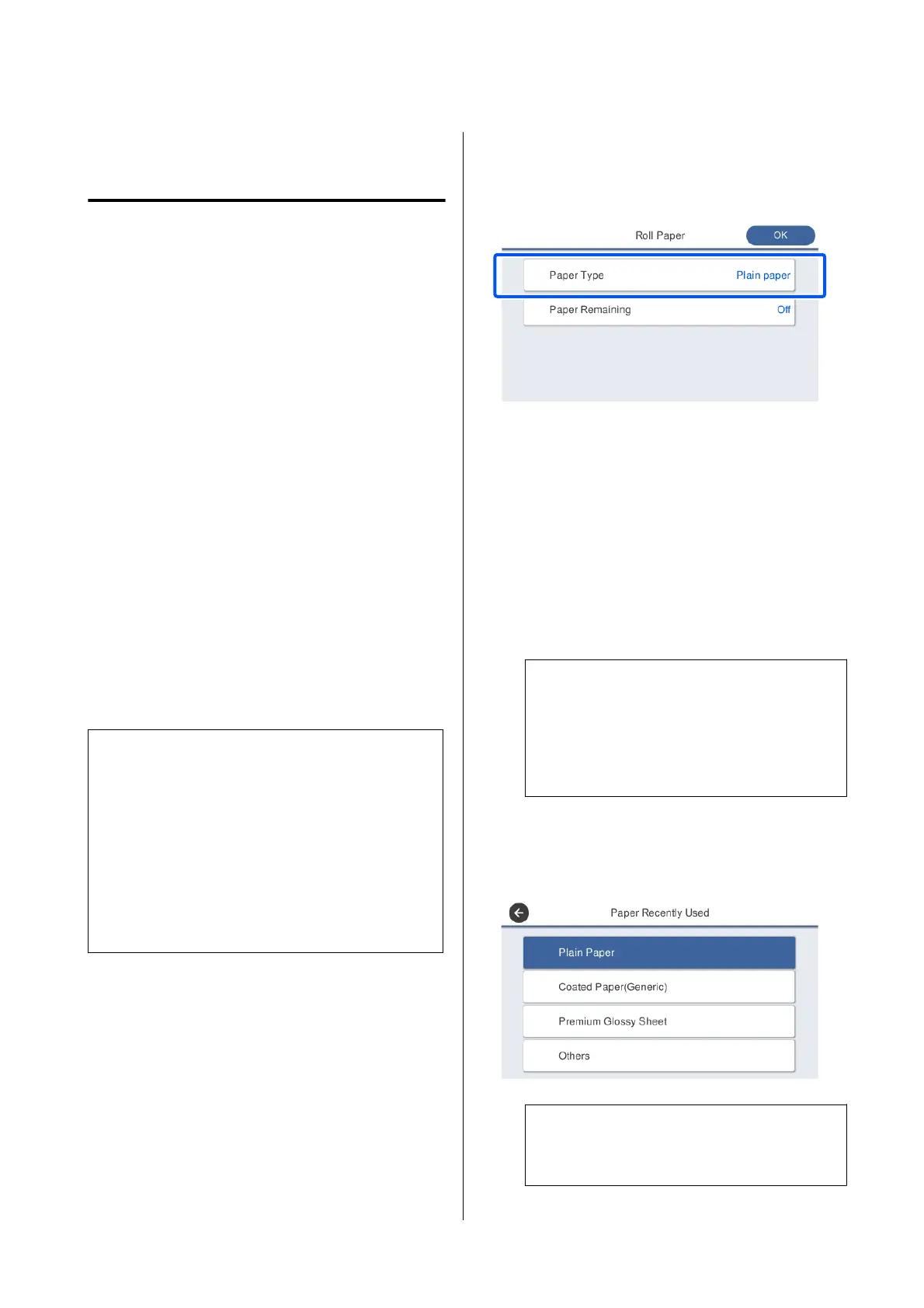Setting Loaded Paper
For Roll Paper
Congure the following settings aer loading roll
paper.
Paper Type Settings
is
is the most important setting to obtain the
optimum print results. Not setting a paper type that
matches the loaded paper will cause wrinkles, scung,
uneven colors, and other trouble.
Manage Remaining Amount Settings
If you enable the Manage Remaining Amount setting
and then enter the total length of the loaded roll paper,
an estimate of the remaining amount of roll paper will
be displayed on the Home screen of the printer and on
the screen of the printer driver. Furthermore, a
notication can also be displayed when the remaining
amount has become low.
e remaining amount values are saved associated
with the paper types. is enables, for example, the
remaining amount to be managed separately for plain
paper and tracing paper.
Note:
If you want to use remaining amount management
with two roll paper of the same paper type but dierent
widths, register the width of one of them in Custom
Paper Setting. Custom Paper Setting registration adds a
new paper type setting. Perform the registration in
Settings - General Settings - Printer Settings -
Custom Paper Setting. For details on Custom Paper
Setting, see the following Custom Paper Setting menu.
U “General Settings - Printer Settings” on page 117
How to Set
A
e currently set paper type is shown on the
screen displayed
aer
loading roll paper.
When changing Paper Type
Proceed to step 2.
When setting Paper Remaining without
changing Paper Type
Proceed to step 5.
When not changing either of them
Tou ch OK. You can start printing once Ready
appears on the screen.
Note:
e settings are conrmed if no operations are
performed for 90 seconds on the above screen. To
change the settings later, touch the Roll paper
information area - Change Paper Type from the
Home screen and then congure the settings.
B
Tou ch Paper Type.
e following paper type selection screen
appears.
Note:
e most recently selected three paper types are
displayed in addition to Others.
SC-T5100 Series/SC-T3100 Series/SC-T5100N Series/SC-T3100N Series User's Guide
Loading and Setting the Paper
39