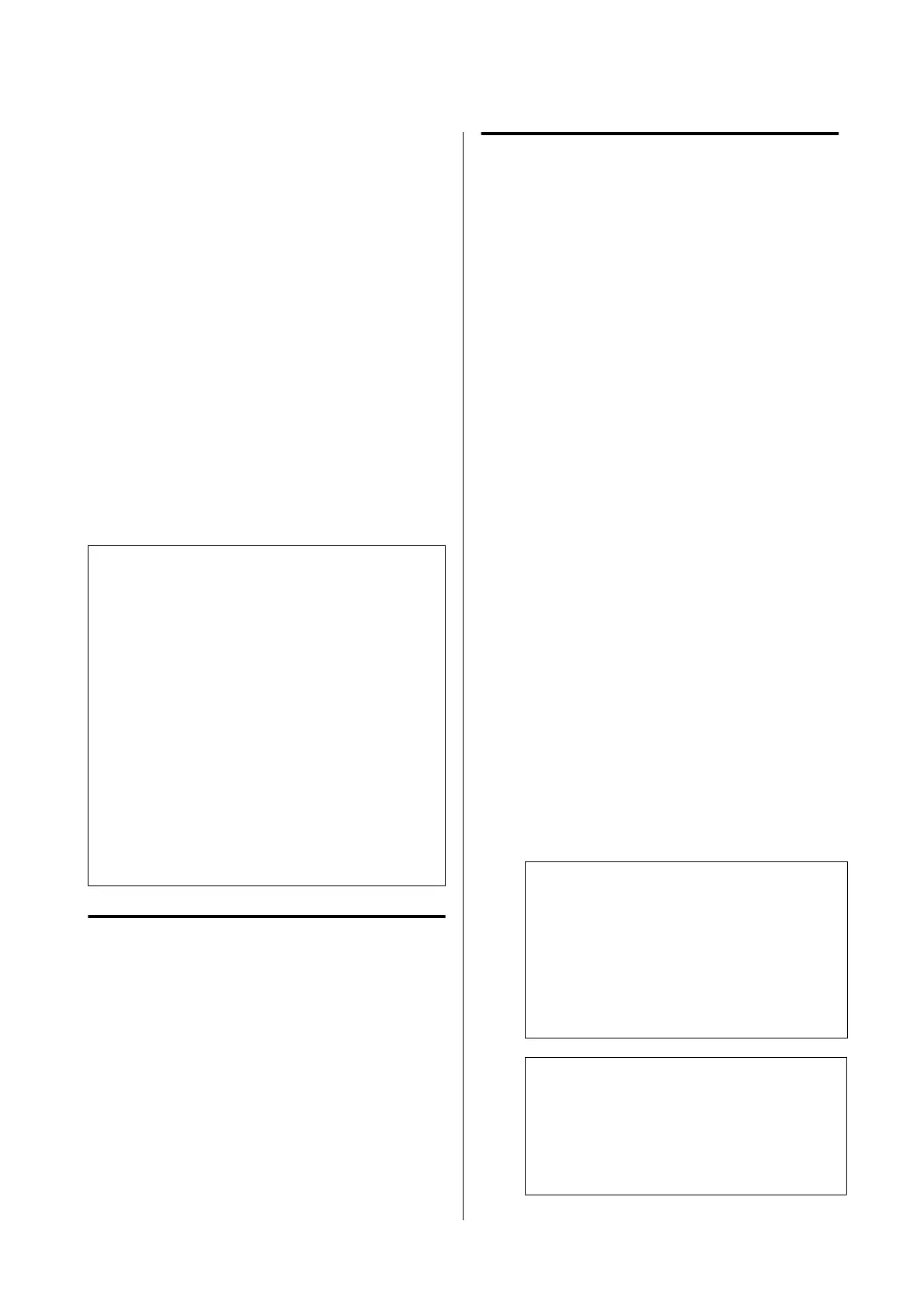Optimizing Paper
Settings (Media Adjust)
Perform Media Adjust in the following cases. It allows
you to adjust the settings to perform printing
appropriately with the paper to be used easily in
wizard format.
❏ When there are streaks in print results or ruled
lines are duplicated or text is blurred
❏ When registered with custom paper settings
e
adjustment results are stored until the next time
adjustment is performed. Aer adjustment is
complete, you will be able to perform printing
appropriately by simply selecting that paper type.
Note:
Adjustment for paper registered with custom
paper settings
With roll paper and cut sheet, the paper settings for
optimal printing dier even when the paper type is
exactly the same. When using both roll paper and cut
sheet of the same paper type, register custom paper
separately and also make the adjustments separately.
Custom Paper Setting registration adds a new paper
type setting. Perform the registration in Settings -
General Settings - Printer Settings - Custom Paper
Setting.
For details on Custom Paper Setting, see the following
Custom Paper Setting menu.
U “General Settings - Printer Settings” on page 117
Notes on Making Adjustments
❏ Correctly load the paper that actually requires
adjustment and then select the paper type that
matches the loaded paper.
❏ If paper with visible curls, wrinkles, waves, folds,
or bends is used, correct adjustment may not be
possible. Remove curled, wavy, or folded sections
by cutting them o.
Adjustment Procedure
e adjustment procedure is performed in wizard
format. When you proceed with operations in
accordance with the instructions displayed on the
screen, a set of adjustment patterns will be printed
twice.
Adjustment is performed by visually checking both the
rst
and second sets of patterns and specifying the
optimal patterns.
e following shows the length and number of sheets
of paper used for adjustment pattern printing.
Roll paper: Approx. 420 mm
Auto sheet feeder: 2 sheets of A4 or A3
Cut sheet: 1 sheet for A2 or larger, 2 sheets for smaller
than A2
A
Touch the following in order from the Home
screen.
❏ Roll paper
Roll paper information area - Media Adjust
❏ Auto Sheet Feeder
Paper Setting - Auto Sheet Feeder - Media
Adjust
❏ Cut Sheet(1 sheet)
Paper Setting - Cut Sheet(1 sheet) - Media
Adjust
B
Tou ch Start.
Printing of the rst set of adjustment patterns
starts.
c
Important:
When using A2 size or larger cut sheet, or
using roll paper with the auto cut turned o,
the paper cannot be removed to print the
second set of patterns even though printing of
the rst set of patterns has nished. Do not
pull the printed paper.
Note:
A print head nozzle clogging check is performed
automatically before adjustment pattern printing.
If nozzles are determined to be clogged, cleaning
starts and the adjustment patterns will be printed
aer cleaning nishes.
SC-T5100 Series/SC-T3100 Series/SC-T5100N Series/SC-T3100N Series User's Guide
Loading and Setting the Paper
43