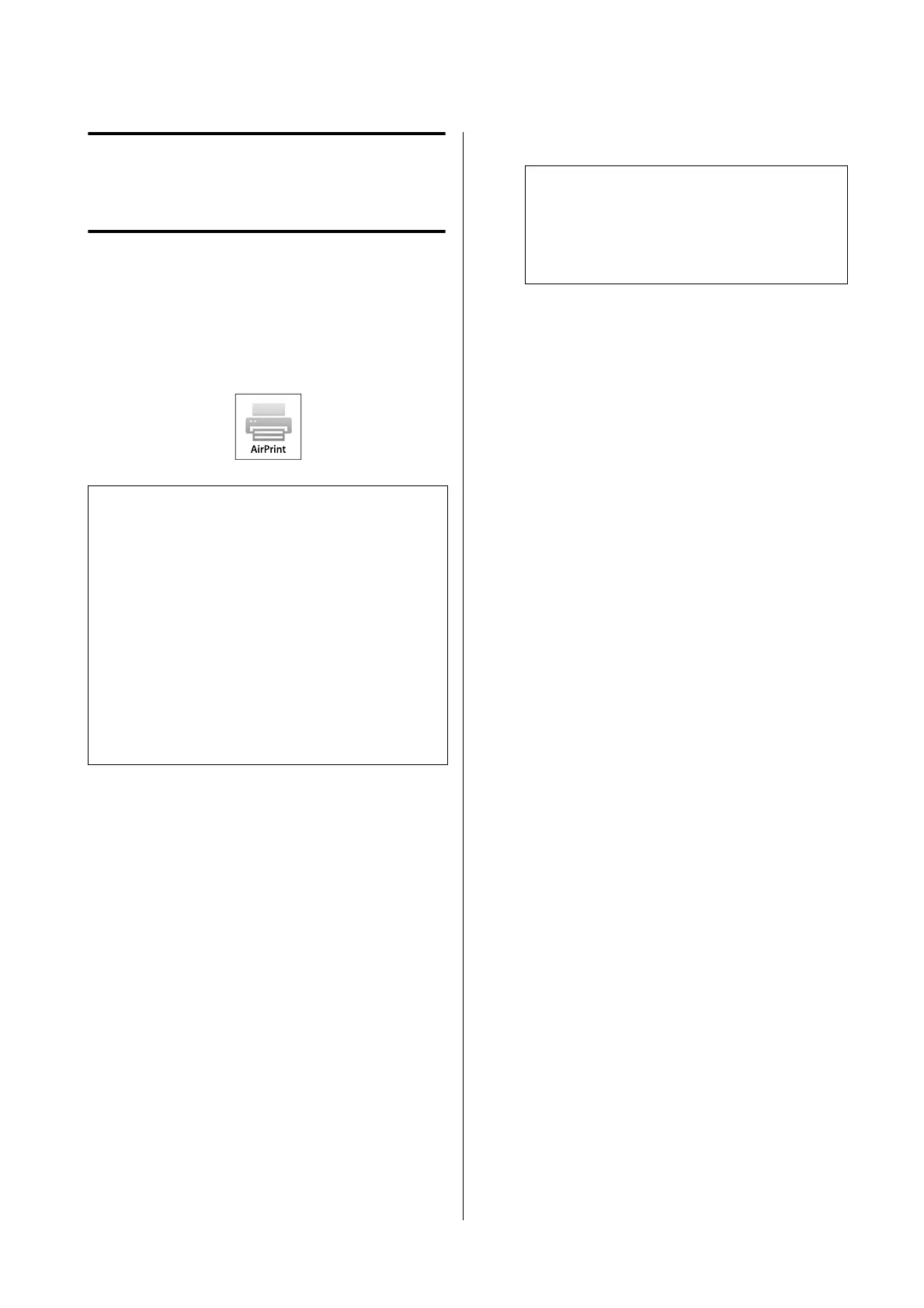Printing Using
AirPrint
You can easily print wirelessly using AirPrint from an
iPhone, iPad, or iPod touch running the latest iOS or
from one of the latest Mac computers.
is section describes the procedure to print from a
smart device.
Note:
Printing such as the following is not possible with
AirPrint.
❏ Printing by automatically tting the document to
the roll paper width
❏ Printing by automatically enlarging or reducing to
t the output paper size
❏ Setting a print quality suitable for the print target
For such printing, please use the printer driver.
U “How to Select the Dedicated Printer Driver for is
Printer” on page 54
A
Connect the smart device and printer via
wireless LAN or Wi-Fi Direct.
See the following for more details.
U “Switching to Wireless LAN” on page 93
U “Directly Connection Wirelessly (Wi-Fi
Direct)” on page 94
B
Load the paper in the printer.
C
Open the document or photo to be printed on
your smart device.
D
Tap the share icon to display the print option.
E
Tap the printer icon or Print.
Note:
e print option is not displayed for an
application that does not support AirPrint. Check
whether it is supported in the help or other
documentation of the application.
F
Tap Select Printer and select the printer from
the displayed list.
G
Tap Print to start printing.
SC-T5100 Series/SC-T3100 Series/SC-T5100N Series/SC-T3100N Series User's Guide
Printing Using AirPrint
95