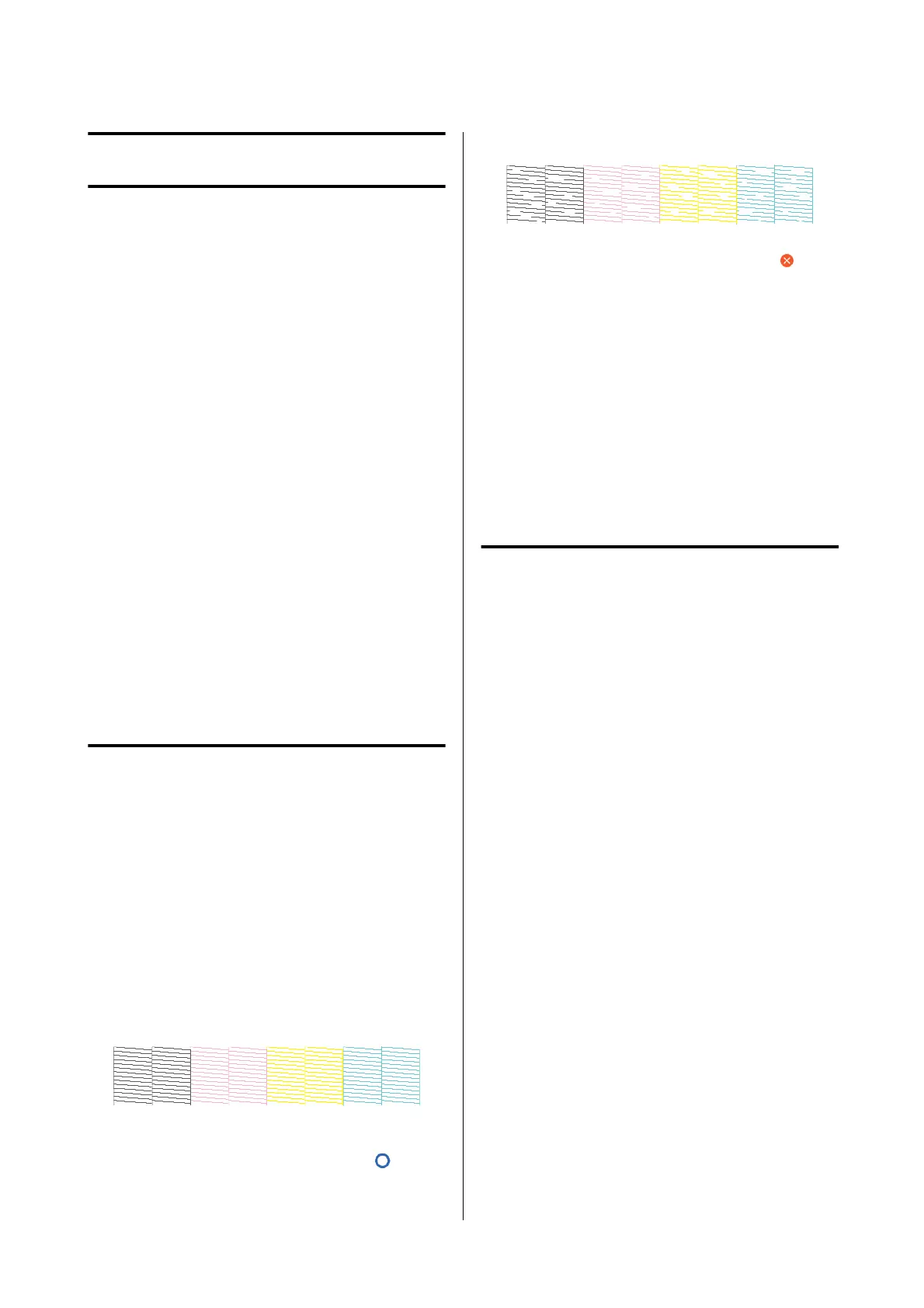Maintenance
Clear Print Head Clogs
If there are banding and unevenness, if text is faint, or
if there are dierences in the colors of images in the
printed results, then the print head may be clogged.
Check the nozzles, and if clogged, carry out print head
cleaning. If these are still clogged even aer cleaning
has been carried out three times in a row, then
perform Powerful Cleaning.
Conrm the following before performing cleaning.
❏ Ink is consumed during print head cleaning.
Cleaning is not required except when there are
problems with printing, or if nozzle clogging has
been conrmed through a nozzle check.
Powerful Cleaning consumes more ink than
normal head cleaning.
❏ If the remaining ink level is low, prepare a new ink
cartridge.
❏ If the remaining capacity in the Maintenance Box
is low, prepare a new Maintenance Box.
Checking for Clogged Print
Head, and Cleaning
A
From the Home screen, touch Settings -
Maintenance - Print Head Nozzle Check.
B
Tou ch Start to start print of a check pattern.
When changing the paper source displayed on
the start screen, touch Paper Source.
C
Check the printed check pattern for clogging.
Example of clean nozzles
If none of the pattern is missing, then the print
head nozzles are not clogged. Touch
to end
the nozzle clogging check.
Example of clogged nozzles
If the pattern has missing areas, touch to
display the Head Cleaning screen. Proceed to
the next step.
D
Tou ch Start to start cleaning.
When cleaning is complete, Print the pattern?
will be displayed. Touch Ye s to return to Step 2.
Repeat Steps 2 to 4, and check if the problem
has been resolved.
If the nozzles are still clogged aer performing print
head cleaning three times in a row, then perform
Powerful Cleaning.
Powerful Cleaning
Perform Powerful Cleaning if the nozzles are still
clogged aer performing print head cleaning three
times in a row.
A
From the Home screen, touch Settings -
Maintenance - Powerful Cleaning.
B
Tou ch Start to start cleaning.
When cleaning is complete, Print the pattern?
will be displayed. Touch Ye s , and on the next
screen touch Start to print a check pattern.
Check if the nozzle clogging has been removed.
If the nozzles are still clogged aer performing
Powerful Cleaning, turn o the printer and leave it
overnight or longer. When le for some time, the
clogged ink may dissolve.
If the nozzles are still clogged, contact your dealer or
Epson Support.
SC-T5100 Series/SC-T3100 Series/SC-T5100N Series/SC-T3100N Series User's Guide
Maintenance
134