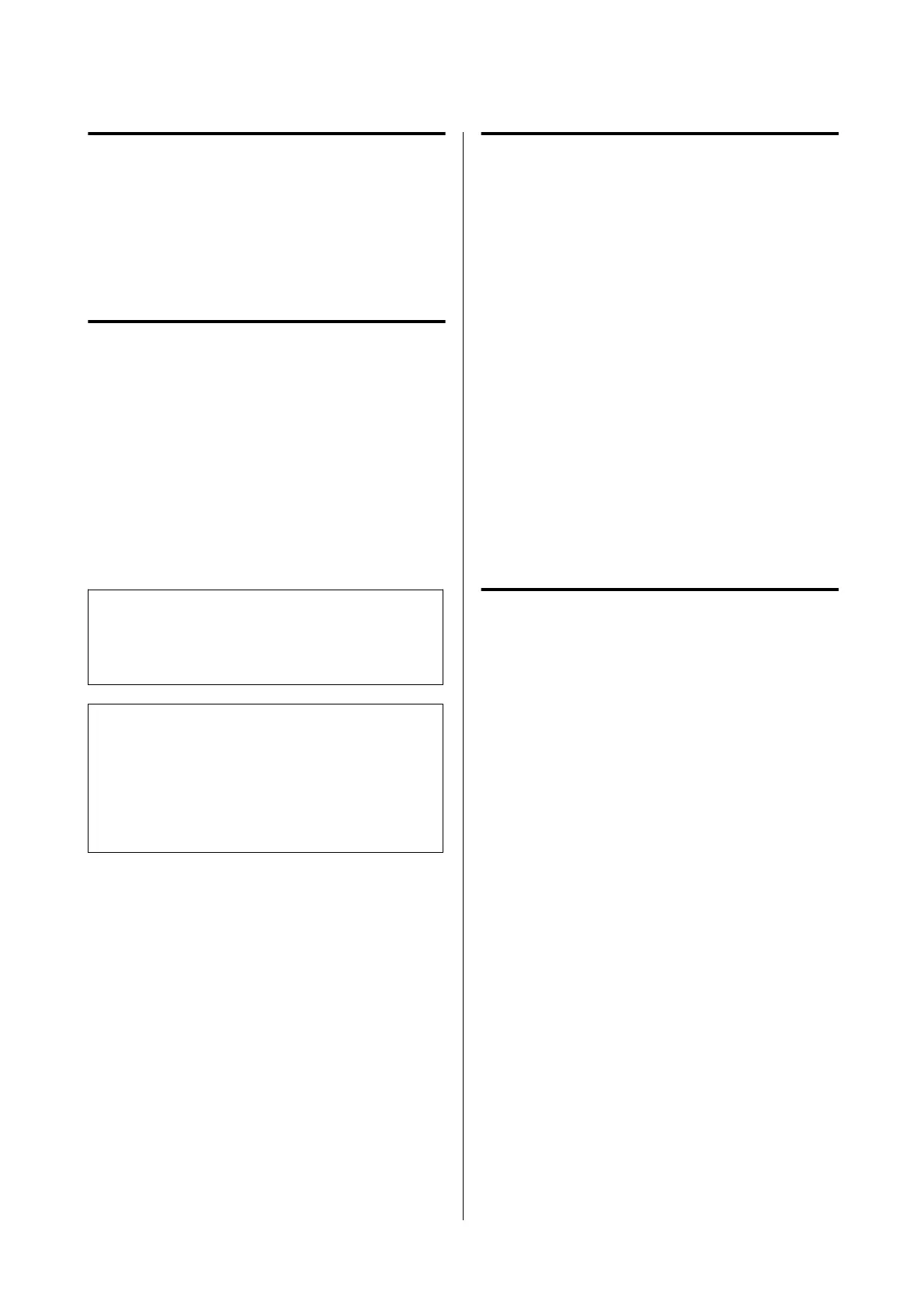Printing Using the
HP-GL/2 or HP RTL
Mode from a
Computer
e printer can emulate
*
HP-GL/2 (compatible with
HP Designjet 750C) and HP RTL. is section
describes the settings of the printer and the settings in
the CAD application for printing while emulating.
* Not all functions are supported. If you will use an
untested application, test its output in advance.
For a list of applications that have been tested, visit
the Epson website at http://www.epson.com.
c
Important:
e
printer may not perform as expected if the size
of the data to be printed is extremely large.
Note:
CAD drawings can also be printed using the CAD/ line
drawing mode of the supplied printer driver. We
recommend printing from the printer driver when you
want to print with better image quality.
U “Printing CAD Drawings” on page 57
Printer Settings
Change the printer settings for printing in the
HP-GL/2 or HP RTL mode as necessary in the control
panel of the printer. e printer settings include basic
print settings such as the paper source and margins
(Universal Print Settings) and HP-GL/2 specic
settings such as palette settings (HP-GL/2 Unique
Settings).
Basic Print Settings
A
Tou ch Settings - General Settings - Printer
Settings - Universal Print Settings from the
Home screen.
B
Check Paper Source and change the setting if
necessary.
e default setting is Roll Paper. When
HP-GL/2 or HP RTL print data is sent, an error
occurs if paper is not loaded for the paper
source set here.
C
Check the other items and make changes if
necessary.
See the following for more details on Universal
Print Settings items.
U “General Settings - Printer Settings” on
page 117
HP-GL/2 Specic Print Settings
If you want to change HP-GL2 specic settings such as
rotating print data, merging lines, and changing the
Dene Palette set in the application, use the following
procedure.
A
Tou ch Settings - General Settings - Printer
Settings - HP-GL/2 Unique Settings from the
Home screen.
B
Touch and change the settings of the desired
items.
See the following for more details on HP-GL/2
Unique Settings items.
U “General Settings - Printer Settings” on
page 117
SC-T5100 Series/SC-T3100 Series/SC-T5100N Series/SC-T3100N Series User's Guide
Printing Using the HP-GL/2 or HP RTL Mode from a Computer
91
