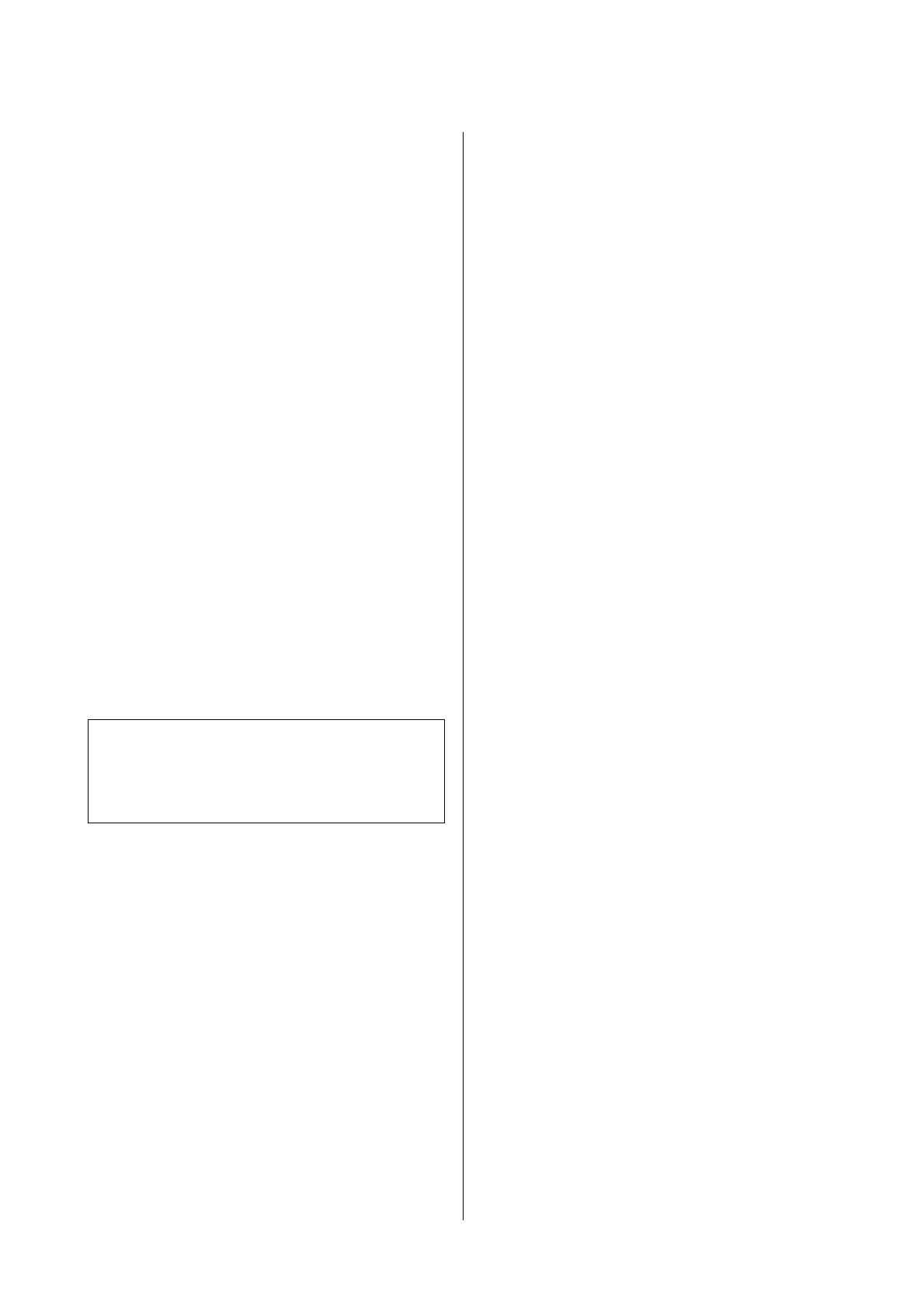Saving Power
e printer enters sleep mode or turns o
automatically if no operations are performed for a set
period. You can adjust the time before power
management is applied. Any increase will aect the
product's energy eciency. Please consider the
environment before making any change.
Sleep mode
e printer enters sleep mode when there are no
errors, no print jobs being received, and no control
panel or other operations performed. When the
printer enters sleep mode, the control panel's screen
turns
o
and the internal motors and other parts
switch o to consume less power.
Sleep mode is exited if a print job is received or the
screen of the control panel is touched.
e
delay before the printer enters sleep mode can be
selected from values between 1 and 210 minutes. At
default settings, the printer enters sleep mode if no
operations are performed for 15 minutes. e delay
can be changed from the Basic Settings menu.
U “General Settings - Basic Settings” on page 115
Note:
When the printer enters sleep mode, the control panel's
screen goes blank as if the power has been turned o,
but the P light remains lit.
Power O Timer
is function automatically turns the printer o if no
errors occur, no print jobs are received, and no control
panel or other operations are performed for a set
period of time.
e
default setting
diers
as follows depending on the
model.
❏ SC-T5100/SC-T5100N/SC-T5180/SC-T5180N/
SC-T3100/SC-T3100N/SC-T3180N
Set to 8h.
❏ SC-T5130/SC-T5160/SC-T5160N/SC-T3130/
SC-T3130N/SC-T3160/SC-T3160N
Set to O.
Power O Timer settings can be changed from the
Basic Settings menu.
U “General Settings - Basic Settings” on page 115
SC-T5100 Series/SC-T3100 Series/SC-T5100N Series/SC-T3100N Series User's Guide
Introduction
21