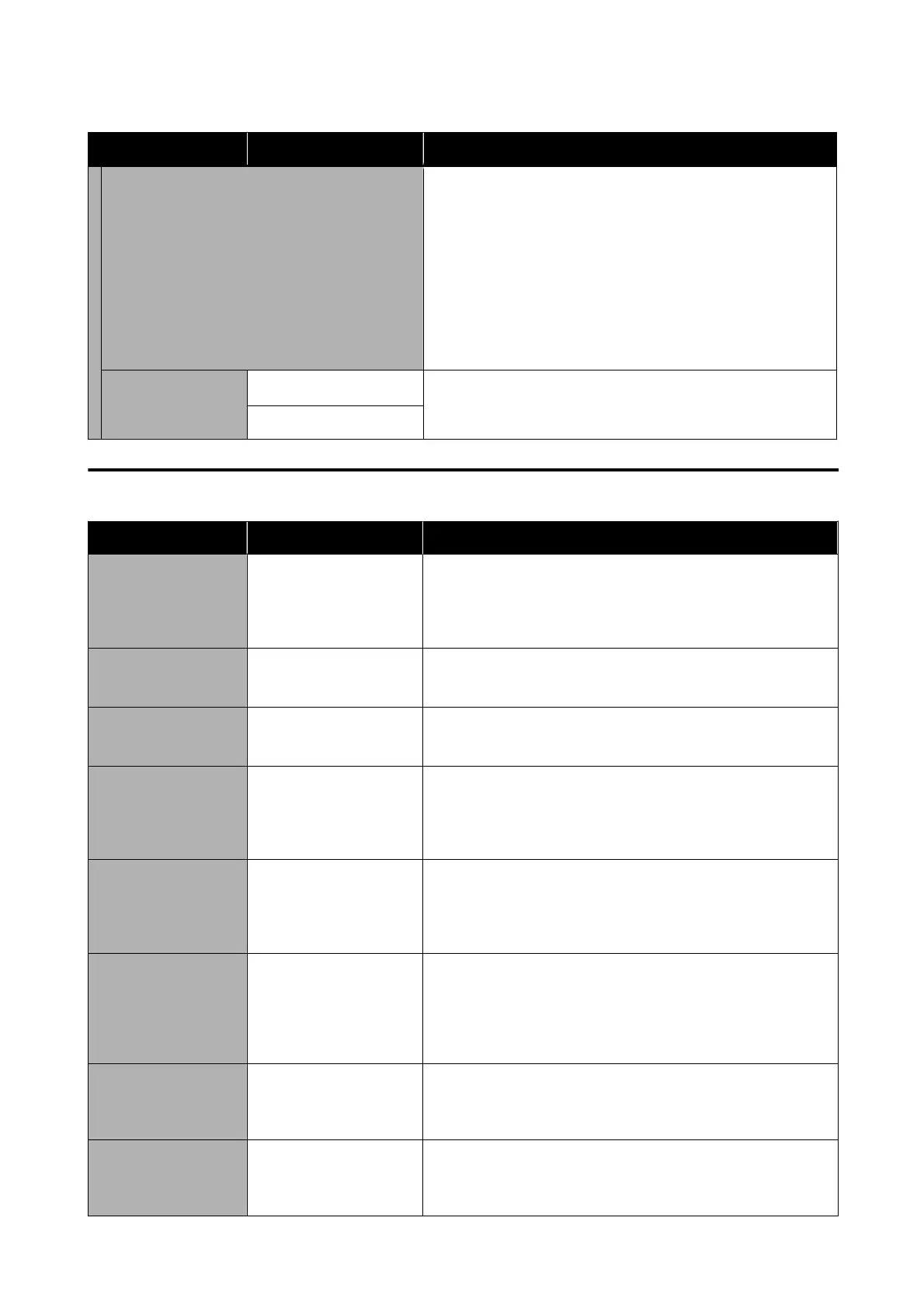Settings item Settings value Explanation
Update Using this function requires that the printer be connected to a
network that can be connected to the Internet. Touch Start
Checking to access the Epson website, and to start a search for
new
rmware.
If there is a display indicating that there is new
rmware,
then follow the on-screen instructions to update the
rmware.
Updating
rmware
takes approximately 5 minutes. However, this
may take longer depending on the network environment.
During update, do not turn o the printer or unplug the power
cable from the outlet. Failure to observe this precaution could lead
to damage.
Notication
O
*
Setting this to On means the printer will automatically check
periodically for new rmware. If new rmware is found, a message
will be displayed when the power is turned on.
On
Maintenance
Settings item Settings value Explanation
Print Quality
Adjustment
Start Perform the same adjustment as in Media Adjust in the Paper
Setting menu. When carrying out this action from this menu, select
the paper source from the rst screen.
U “Optimizing Paper Settings (Media Adjust)” on page 43
Print Head Nozzle
Check
Start Check for clogged nozzles by printing a check pattern.
U “Checking for Clogged Print Head, and Cleaning” on page 134
Head Cleaning Start Perform if the printed check pattern has faint or missing areas.
U “Checking for Clogged Print Head, and Cleaning” on page 134
Paper Guide Cleaning Start Perform if there is soiling on the printed surface when printing
from the auto sheet feeder.
U “Smearing occurs on printed matter from the auto sheet
feeder.” on page 148
Ink Cartridge(s)
Replacement
Start Touch Start to move the print head to the position at which the ink
cartridge can be replaced. The replacement procedure is shown on
the screen, so replace the ink cartridges while referring to this.
U “Replacing Ink Cartridges” on page 135
Replace Maintenance
Box
Start Select when replacing the Maintenance Box while conrming the
procedure. If you are familiar with replacement and do not need to
conrm the procedure, you can replace the Maintenance Box
without selecting this menu item.
U “Maintenance Box Replacement” on page 137
Replace Cutter Start Select to replace the cutter if the paper is not cut cleanly. Follow the
on-screen instructions to replace.
U “Replacing the Cutter” on page 138
Powerful Cleaning Start Perform if the check pattern has faint or missing areas even after
carrying out Head Cleaning three times in a row.
U “Powerful Cleaning” on page 134
SC-T5100 Series/SC-T3100 Series/SC-T5100N Series/SC-T3100N Series User's Guide
Using the Menu
131
