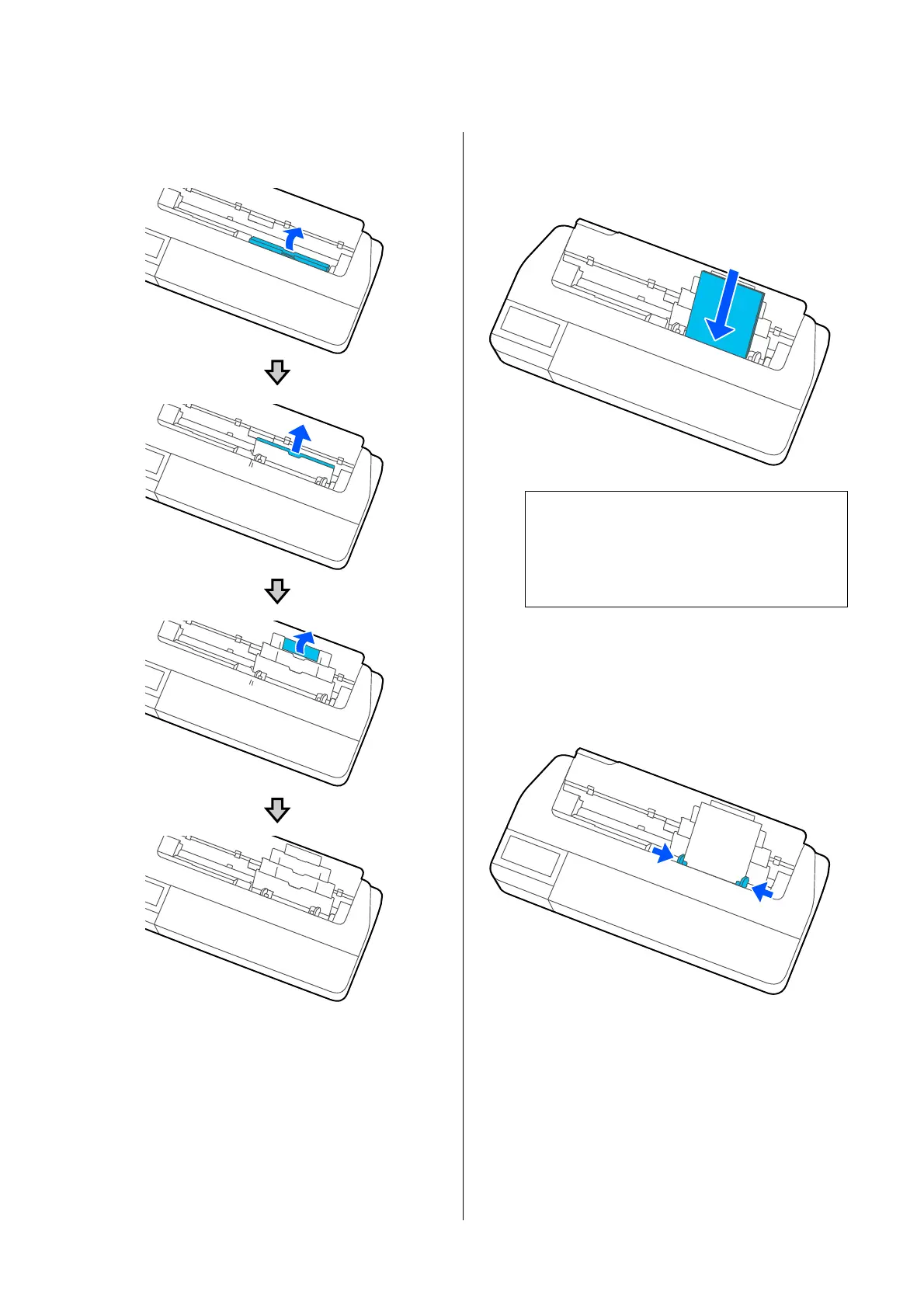B
Tilt the auto sheet feeder toward the back and
then pull it out upward.
C
Load sheets of paper with the print side facing
up in the auto sheet feeder.
Align the paper edges and then load the paper.
c
Important:
Insert all paper in portrait orientation.
Inserting paper in landscape orientation may
cause a decline in print quality.
D
Slide the edge guides against the edges of the
paper.
If the edge guides are positioned away from the
paper edges, the paper could be fed skewed,
which may cause a skew error or paper jam.
E
On the displayed screen, set the paper type and
size that match the loaded paper.
Not setting the appropriate paper type will
cause print quality trouble. See the following for
more details on the paper types and sizes.
U “For Auto Sheet Feeder / Cut Sheet(1
sheet)” on page 41
SC-T5100 Series/SC-T3100 Series/SC-T5100N Series/SC-T3100N Series User's Guide
Loading and Setting the Paper
35