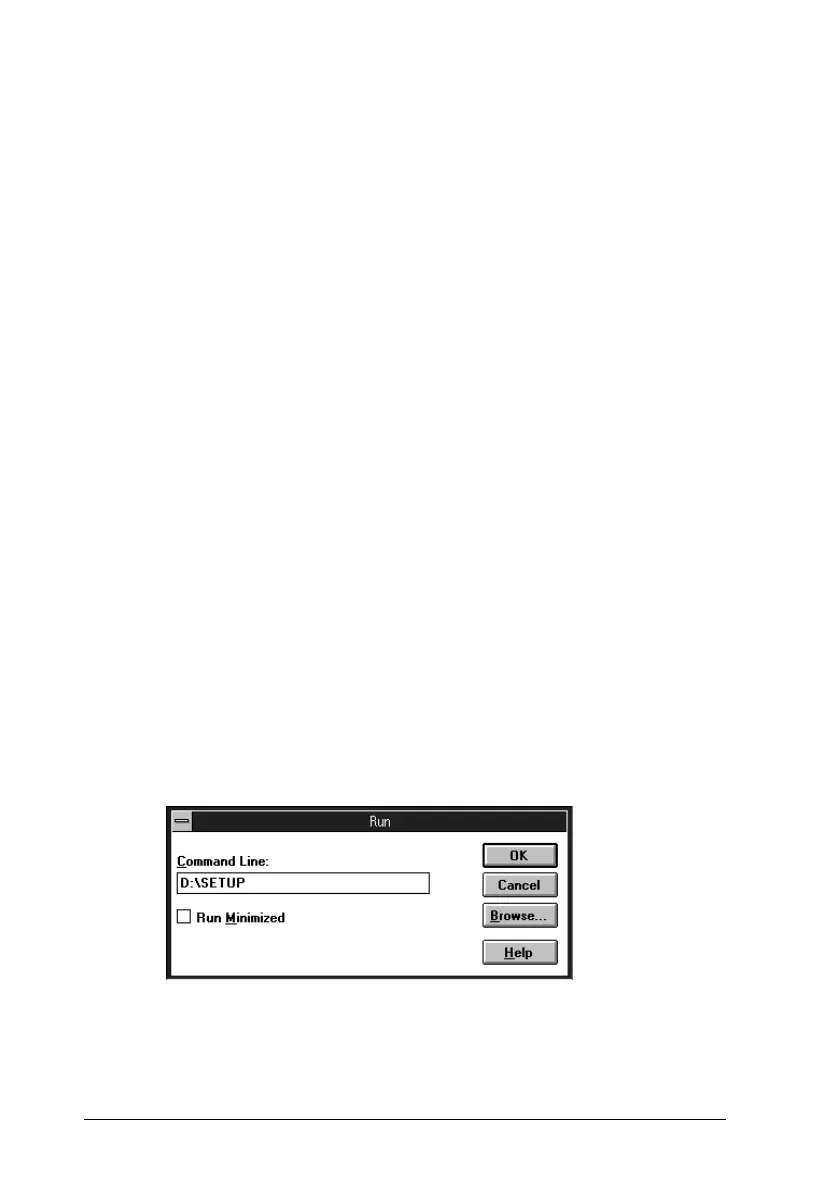6. After you have made your settings on the Details menu, click
Start
, point to
Programs
and
Epson
, then click
Spool
Manager4
. The Spool Manager window opens.
7. Select your printer, click the
Queue
menu, then click
Setup
.
The Queue setup window opens.
8. Make sure the
Use Print Manager for this port
option is on;
it is on if the box contains a check mark. Then click
OK
.
Now you can use your printer on a network.
Installing in Windows 3.1
Follow these steps to install the software using Windows 3.1:
1. Make sure Windows 3.1 is running and the Program Manager
window is open.
2. Insert the EPSON printer software CD shipped with your
printer in the CD-ROM drive. (If you use the floppy disk
version, insert it in a disk drive.)
3. From the File menu, choose
Run
. You see the Run dialog box.
In the Command Line box, type
D:\SETUP
(If your
CD-ROM drive has a drive letter other than “D” or you are
using the floppy version, substitute the appropriate letter.)
3101
L
Fiji2 Ref. Guide
Rev.b
A5 size Chapter 2
05-29-97 DR, pass 0
2-18
Getting Started
