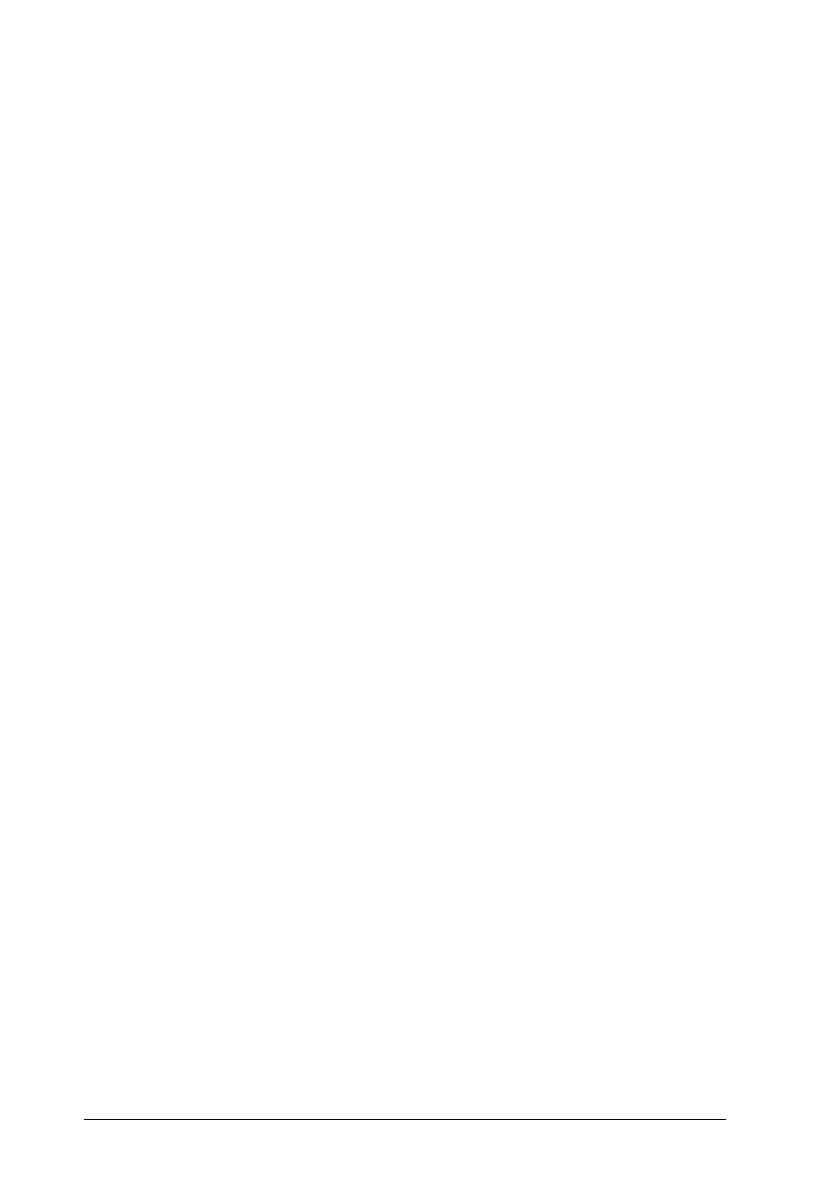Choosing your settings
To choose your settings, click
Advanced
in the Print dialog
box, then click in the settings list beside the More Settings
button and select your setting.
If you change the Media Type or Ink option when one of your
customized settings is selected in the settings list, the selection
shown in the list returns to
Custom Settings
. The customized
setting that was previously selected is not affected by this
change. To return to your customized setting, simply reselect it
in the list.
Modifying visual effects
If you want to make detailed modifications to the printed
appearance of your color and black-and-white documents, you
can use the Color and Halftoning settings in the More Settings
dialog box. You can also invert the entire image using the Flip
Horizontal option.
You may need to experiment with different settings to get the
output you want.
Note:
When
Color
is selected as the Ink setting, all Color settings are
available. When
Black
is selected, only Contrast and Brightness are
available. See page 5-5 for information on the Ink settings.
L
Fiji2 Ref. Guide
Rev.b
A5 size Chapter 5
97/05/20 DR, pass 0
5-10
Using the Printer Software for Macintosh
