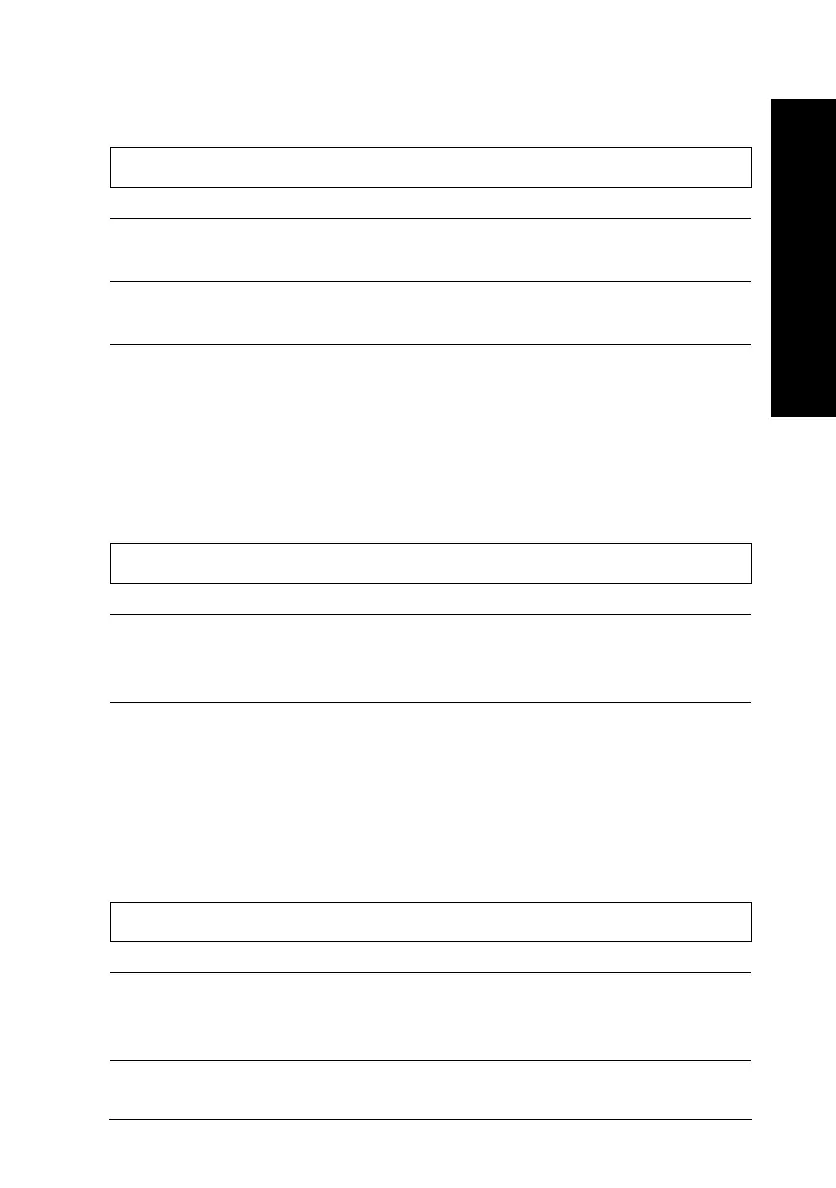Printing quality
The printed image has gaps or faint areas.
Cause What to do
The print head nozzles are
clogged.
Clean the print head. See “Cleaning
the Print Head” later in this chapter.
The paper quality has been
degraded due to age.
Use new paper.
The printer driver settings
may not be correct.
Select
Automatic
on the printer
driver’s Main menu (Windows) or
Print dialog box (Macintosh), and
make sure the Media Type setting is
appropriate for the type of paper
loaded in the printer.
The printed image is blurred.
Cause What to do
Your paper is damp. Do not store your paper in a damp or
humid environment. Store the paper
in its original packaging.
The printer driver settings
may not be correct.
Select
Automatic
on the printer
driver’s Main menu (Windows) or
Print dialog box (Macintosh), and
make sure the Media Type setting is
appropriate for the type of paper
loaded in the printer.
The printed image is smeared.
Cause What to do
The paper you loaded is too
thick.
Open the printer cover and set the
adjust lever to the “+” position. See
Chapter 6, “Printing on Special Paper.”
8
Troubleshooting
R
Fiji2 Ref. Guide
Rev.b
A5 size Chapter 8
05-29-97 DR, pass 0
Troubleshooting
8-17
