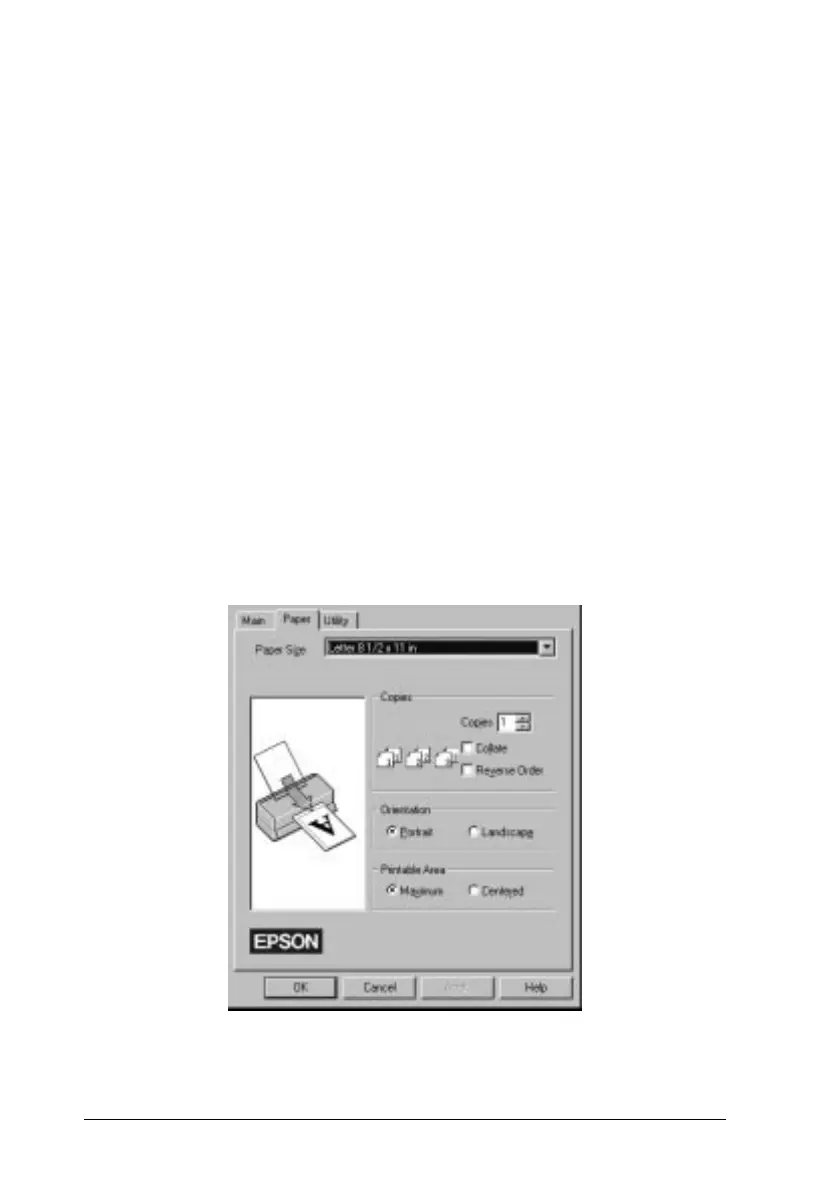4. Click the
Main
tab if necessary, and make sure the Mode
option is set to
Automatic
.
Note:
When
Automatic
is selected, the printer software determines
the best settings according to the Media Type and Ink settings
you make.
5. Click anywhere in the Media Type box, and select the media
you loaded in the printer. If you don’t see your media in
the list, use the arrow on the right to scroll through the list.
See “Making the Media Type Setting” on page 4-10 for
more information.
6. Select
Color
as the Ink setting if your document includes
color. Select
Black
if you are printing black text, a draft, or
if you want colors to print as varying shades of gray.
7. Click the
Paper
tab. The Paper menu appears.
paper
L
Fiji2 Ref. Guide
Rev. b
A5 size Chapter 3
05-20-97 DR, pass 0
3-6
Starting to Print
