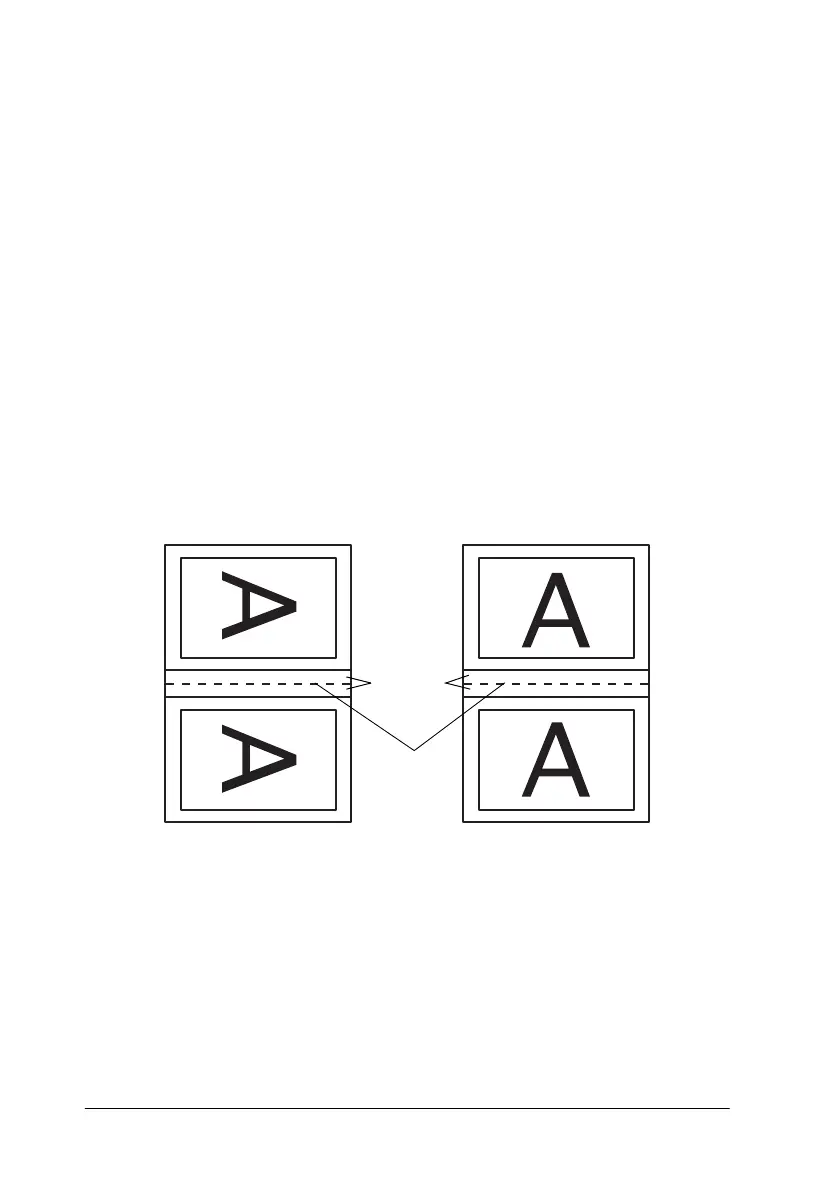3-30
Using the Printer Software for Windows
2. Click the
Margins
button. The Margins dialog box opens.
3. Specify which edge of the paper the binding will be on. You
can choose between
Left
,
Top
, and
Right
.
Note:
While
Portrait
is selected as the Orientation setting on the Main
menu of your printer driver, you can choose between
Left
and
Right
. While
Landscape
is selected as the Orientation setting,
you can only select
Top
.
4. Specify the width of the binding margin by entering a value
in the Binding Margin text box. You can specify a value
between 3 mm and 30 mm. This margin width will be inserted
on both sides of the fold. For example, if you specify a value
of 10 mm, a 20-mm margin will be inserted, with 10 mm on
each side of the fold.
5. Click
OK
to return to the Layout menu, then click
OK
to save
your settings.
6. Load paper in the sheet feeder, then send the print job from
your application.
Margin
Folding
Edge
portrait Landscape
