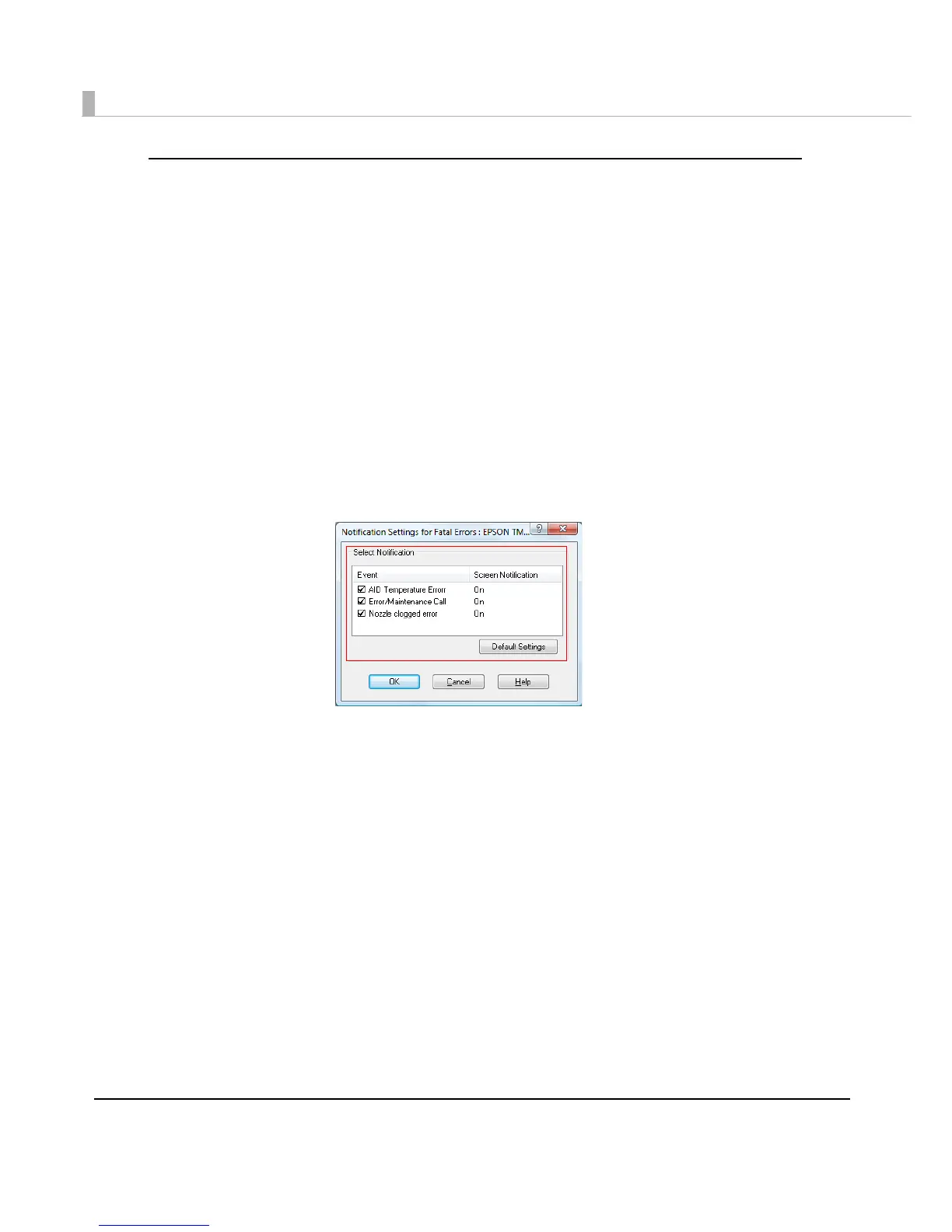122
Error notification setting for [Not use EPSON Status Monitor 3]
Follow the steps below to set error notification for [Not use EPSON Status Monitor 3].
1
Turn the printer on.
2
Display the printer driver window.
(See How to Use the Printer Driver on page 160 for how to display the driver window.)
3
Select [Driver Utilities] tab and click [Driver Preferences].
When EPSON Status Monitor 3 is enabled, [Notification Settings for Fatal Errors] is not
displayed. (Disable EPSON Status Monitor 3 by referring to Use/Not use EPSON Status
Monitor 3 on page 119.)
4
The [Notification Settings for Fatal Errors] window is displayed. Select the
items you want to display when an error occurs, and click [OK].
• AID Temperature Error:When the AID temperature increases
(Default setting : Screen Notification [On])
• Error/Maintenance Call:When printing cannot be performed or a maintenance call
occurs
(Default setting : Screen Notification [On])
• Nozzle clogged eror:When the nozzle is clogged
(Default setting : Screen Notificati
on [On])
