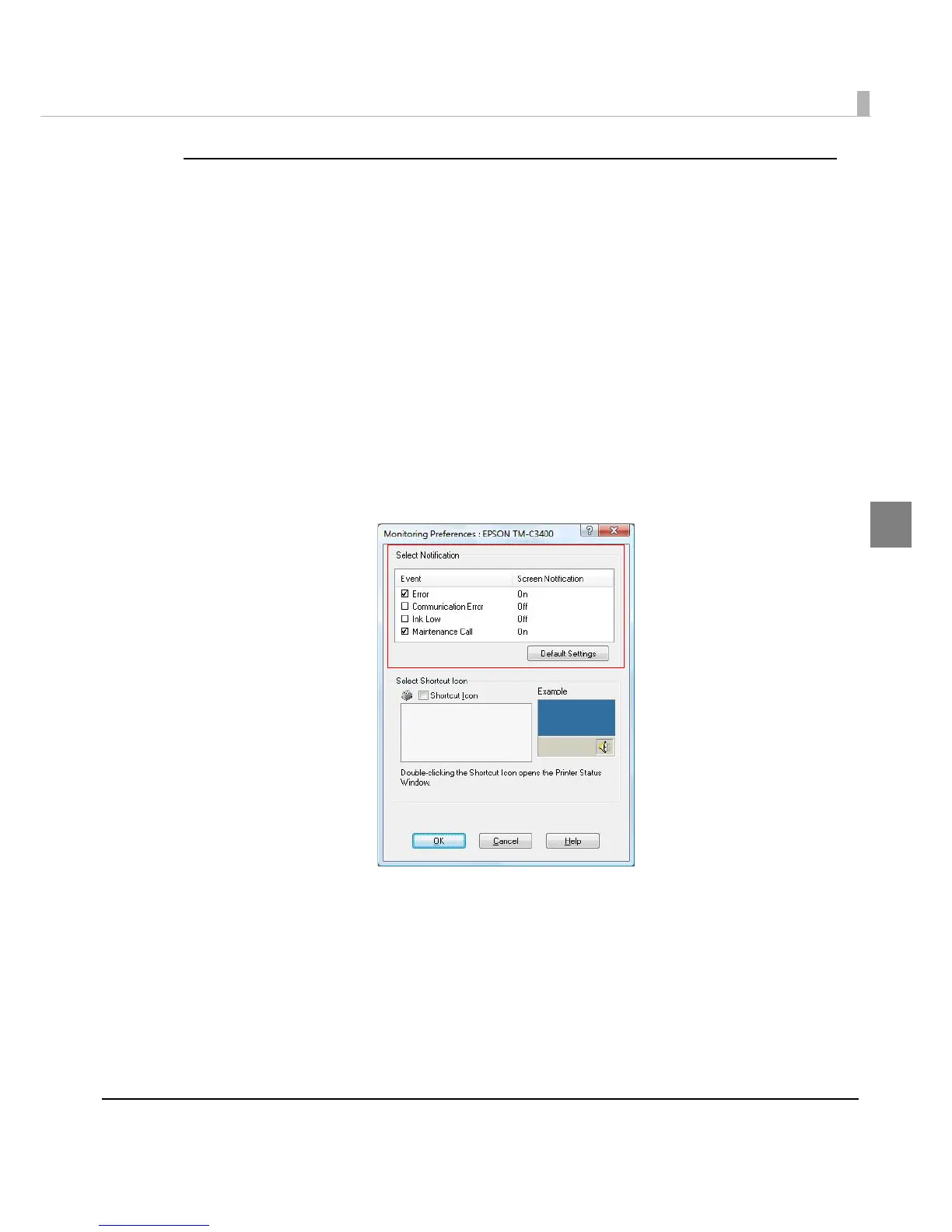Chapter 2 Setup
123
2
Error notification setting for [Use EPSON Status Monitor 3]
Follow the steps below to set error notification for [Use EPSON Status Monitor 3].
1
Turn the printer on.
2
Display the printer driver window.
(See How to Use the Printer Driver on page 160 for how to display the driver window.)
3
Select [Driver Utilities] tab and click [Monitoring Preferences].
When EPSON Status Monitor 3 is disabled, the [Monitoring Preferences] is not displayed.
(Enable EPSON Status Monitor 3 by referring to Use/Not use EPSON Status Monitor 3 on
page 119.)
4
The [Monitoring Preferences] window is displayed. Click on the box of
your choice, and click [OK].
• Error:
When the paper or ink is time to replace (Default setting: screen
notification
[On]
)
• Communication Error:When the printer is OFF (Default setting: screen notification [Off])
• Ink Low:When the ink is low (Default setting: screen notification [Off])
• Maintenance Call:When the printer error occurs (Default setting: screen notification
[On])
