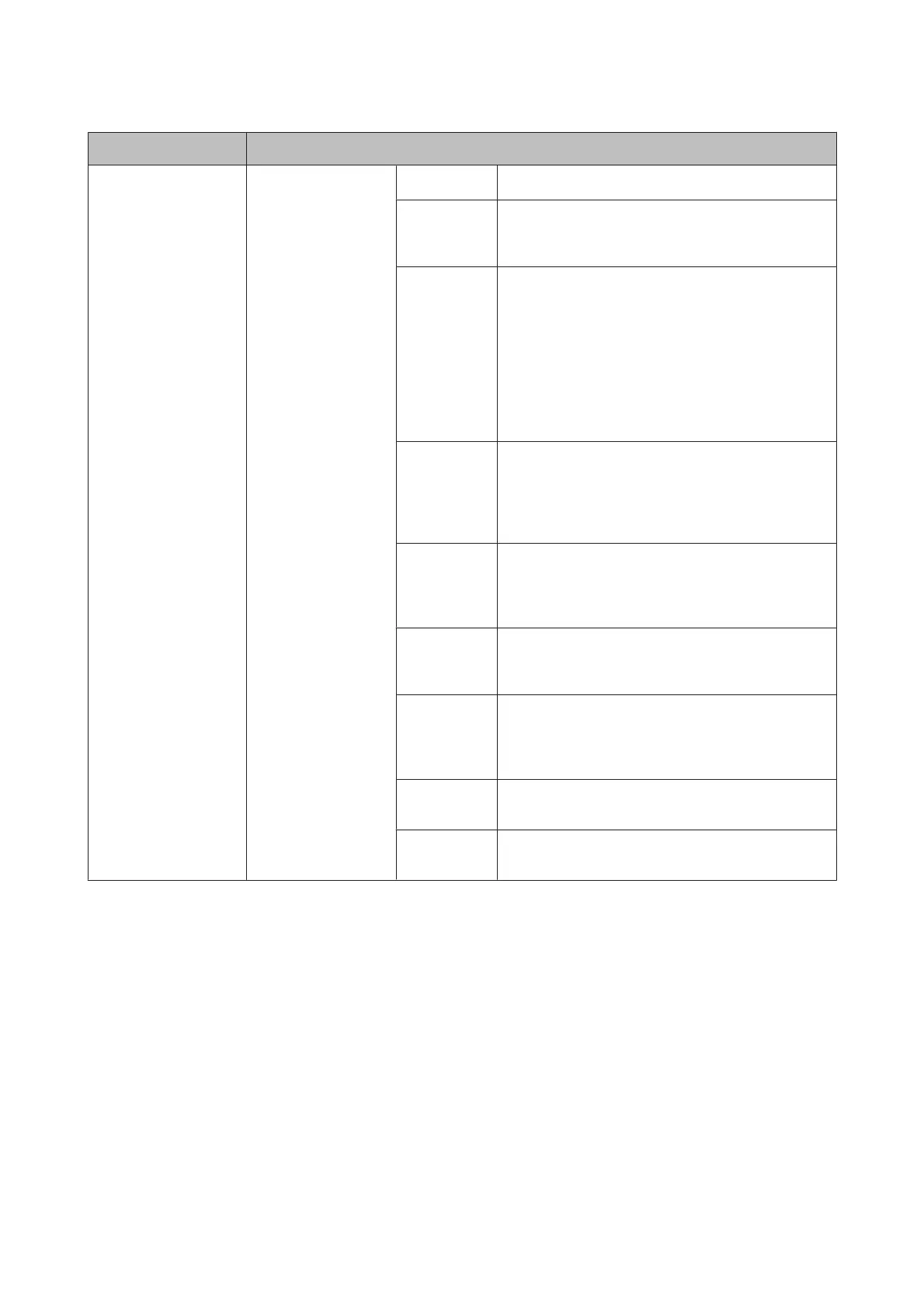Menu Settings and Description
Output Settings Fax Output
& “Outputting received faxes” on page 95
Auto
Reduction
Select whether large received faxes are reduced in size
to fit on the paper size in the selected paper cassette, or
printed at their original size on multiple sheets.
Auto
Rotation
Select On to rotate a landscape-oriented incoming fax
(A5, B5, or A4 size) so that it is printed on the correct
paper size if you have loaded the following paper sizes in
the paper cassettes.
For products with one cassette: A5
For products with two cassettes: A4 and A5, B4 and B5
*
,
or A3 and A4
*
*These combinations are only available for the WF-7620
Series.
Collation
Stack
Select On to print received faxes from the last page
(print in descending order) so that the printed docu-
ments are stacked in the correct page order. When the
product is running low on memory, this option may not
be available.
Print
Suspend
Time
Select a time period to stop automatic printing of faxes
or reports during that time. Received faxes are saved in
the product’s memory. Make sure there is enough free
memory before using this function.
Forwarding
Report
Select whether to print a report each time after a re-
ceived fax is forwarded. By default, the product only
prints a report when an error occurs.
Attach Image
to Report
Select On(Large Image) or On(Small Image) to print
the Transmission Report with an image of the first page
of the document. Images of color faxes or monochrome
faxes sent using the Direct Send option are not printed.
Fax Log Auto
Print
& “Printing a fax log automatically” on page 100
Report
Format
Select a format for fax reports other than Protocol Trace.
Select Detail to print with error codes.
User’s Guide
Menu List of Control Panel
114
