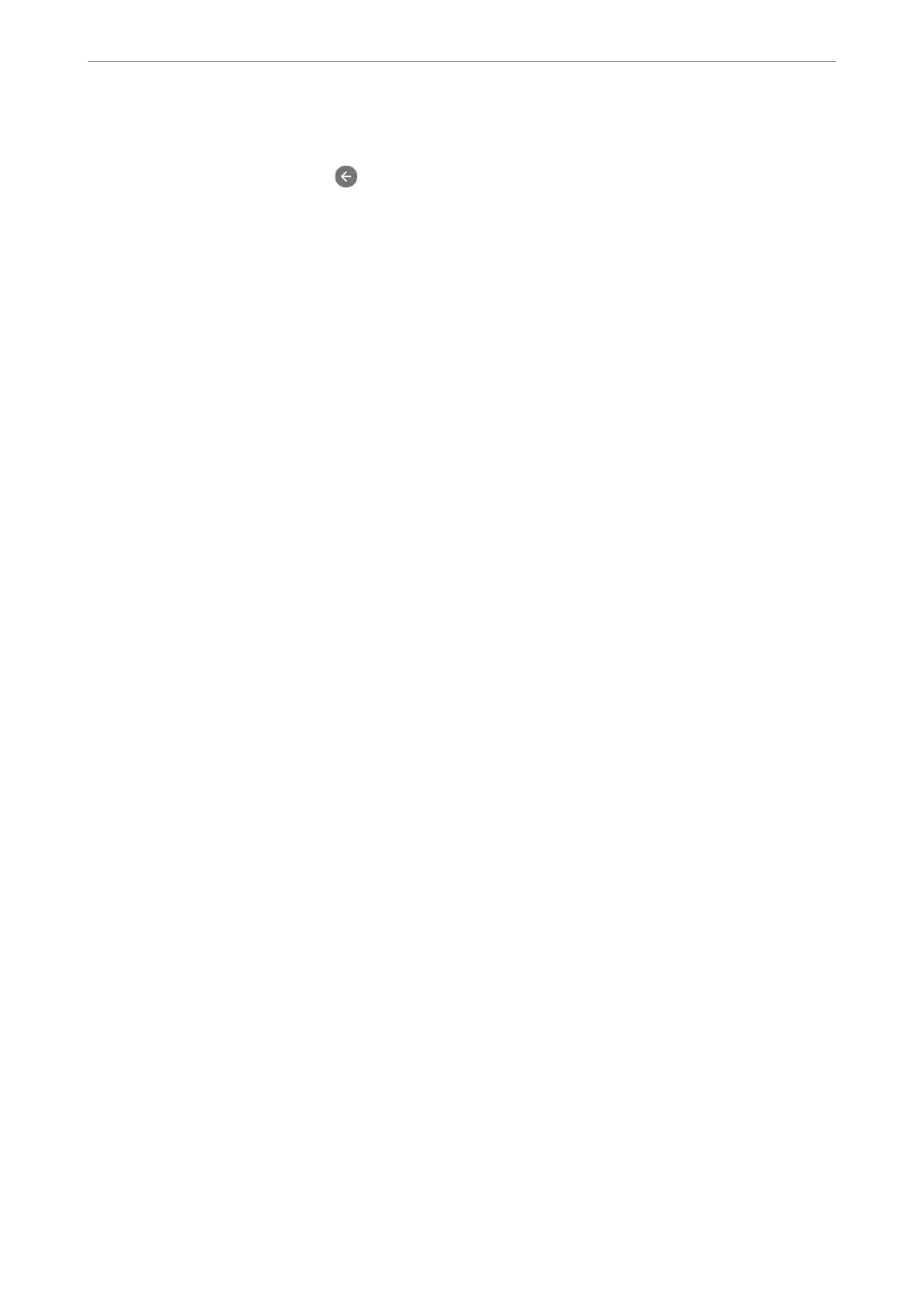5.
Check the settings you made on the screen displayed, and then proceed to the next screen.
To correct or change settings, tap
.
6.
Check the fax connection by selecting Start Checking, and then select Print to print a report that shows the
connection status.
Note:
❏ If there are any errors reported, follow the instructions on the report to solve them.
❏ If the Select Line Type screen is displayed, select the line type.
- When you are connecting the printer to a PBX phone system or terminal adapter, select PBX.
- When you are connecting the printer to a standard phone line, select PSTN, and then select Do Not Detect on the
Conrmation screen displayed. However, setting this to Do Not Detect may cause the printer to skip the rst digit of
a fax number when dialing and send the fax to the wrong number.
Related Information
& “Connecting the Printer to a Phone Line” on page 342
& “Making Settings to Use an Answering Machine” on page 348
& “Receive Mode:” on page 279
& “Making Settings to Receive Faxes Operating Only a Connected Phone” on page 348
& “Basic Settings” on page 278
Making Settings for the Printer's Fax Features According to Use
You can congure the printer's fax features individually using the printer's control panel according to use. e
settings made using Fax Setting Wizard can also be changed. For more details, see the descriptions of the Fax
Settings menu.
Note:
❏ Using Web Cong, you can congure the printer's fax features.
❏ When you use Web Cong to display the Fax Settings menu, there may be slight dierences in the user interface and in
location compared to the printer's control panel.
Related Information
& “Fax Settings” on page 277
& “Making Settings for a PBX Phone System” on page 347
& “Making Settings When You Connect a Phone Device” on page 348
& “Receiving Incoming Faxes” on page 111
& “Making Settings to Save Received Faxes” on page 349
& “Making Settings for Blocking Junk Faxes” on page 350
& “Making Settings to Send and Receive Faxes on a Computer” on page 351
Making Settings for a PBX Phone System
Make the following settings when using the printer in oces that use extensions and require external access codes,
such as 0 and 9, to get an outside line.
Administrator Information
>
Settings to Use the Printer
>
Making Fax Features Available
347
