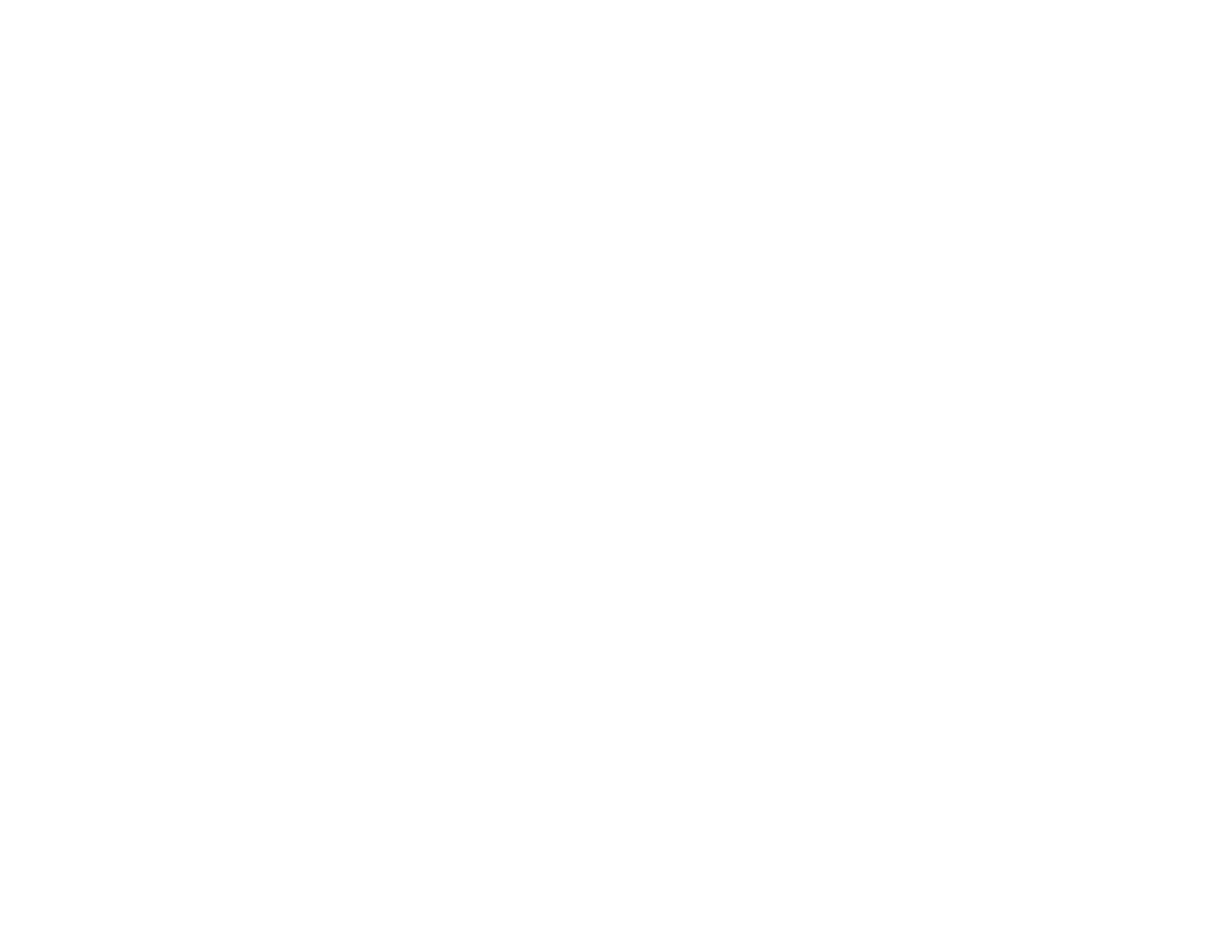10
Saving Stored Files to Cloud Services ............................................................................................. 325
Storage Menu Options ..................................................................................................................... 327
Searching for Folders and Files........................................................................................................ 330
Deleting Folders and Files from Storage .......................................................................................... 331
Changing the Storage Period of Files............................................................................................... 333
Restricting Shared Folder Access .................................................................................................... 334
Replacing Ink Cartridges and Maintenance Boxes............................................................................... 335
Check Cartridge and Maintenance Box Status................................................................................. 335
Checking Ink Status on the LCD Screen...................................................................................... 336
Checking Ink and Maintenance Box Status with Windows .......................................................... 337
Checking Cartridge and Maintenance Box Status - Mac ............................................................. 339
Purchase Epson Ink Cartridges and Maintenance Box (U.S. and Canada)...................................... 340
Purchase Epson Ink Cartridges and Maintenance Box (Latin America) ........................................... 340
Ink Cartridge and Maintenance Box Part Numbers .......................................................................... 340
Removing and Installing Ink Cartridges............................................................................................ 341
Replacing the Maintenance Box....................................................................................................... 343
Adjusting Print Quality............................................................................................................................ 345
Print Head Maintenance................................................................................................................... 345
Checking the Nozzles Using the Product Control Panel .............................................................. 345
Cleaning the Print Head Using the Product Control Panel........................................................... 348
Cleaning and Transporting Your Product ............................................................................................. 350
Cleaning Your Product ..................................................................................................................... 350
Cleaning the Scanner Glass............................................................................................................. 350
Cleaning the Automatic Document Feeder....................................................................................... 352
Moving or Transporting Your Product............................................................................................... 356
Solving Problems .................................................................................................................................... 357
Viewing the Help Screen .................................................................................................................. 357
Product Status Messages ................................................................................................................ 358
Job Status Error Codes .................................................................................................................... 361
Running a Product Check ................................................................................................................ 366
Resetting Control Panel Defaults ..................................................................................................... 368
Solving Setup Problems ................................................................................................................... 370
